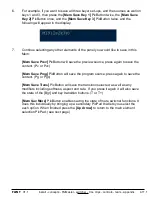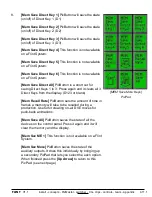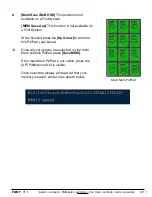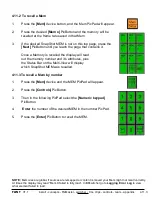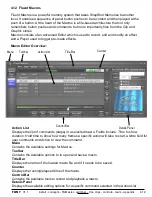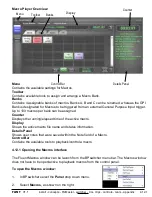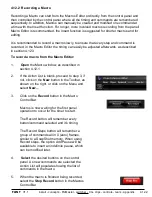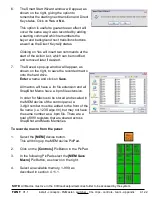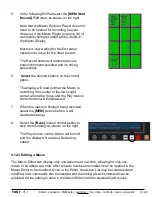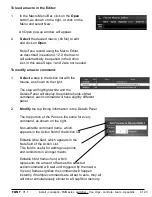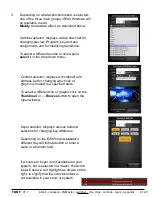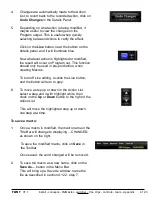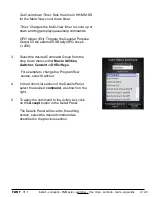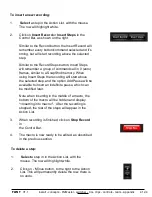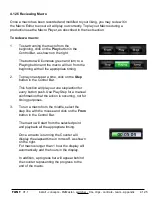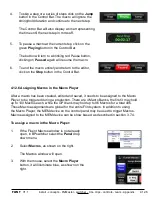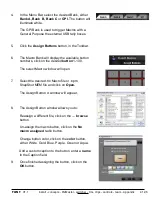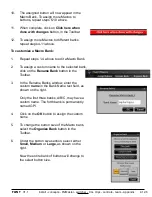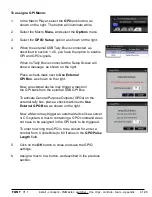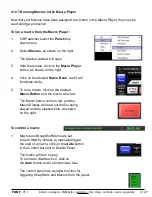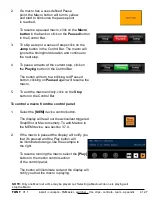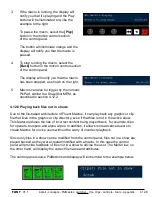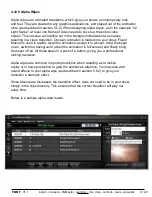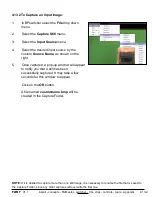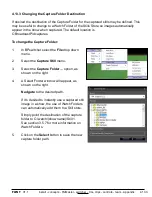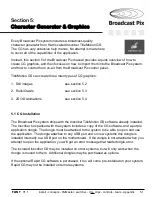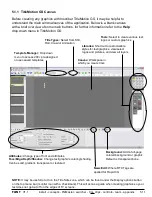install - concepts - PixMaster - switcher - CG - clips - controls - team - appendix
FLINT
V1.1
4.12.4
To insert a new recording:
1.
Select
a step in the Action List, with the mouse.
The row will highlight white.
2.
Click on
Insert Record
or
Insert Steps
in the
Control Bar, as shown on the right.
Similar to the Record button, the Insert Record will
remember every button/command selected and it’s
timing, but will start recording above the selected
step.
Similar to the Record Steps button, Insert Steps
will remember a group of commands all in 0 (zero)
frames, similar to a SnapShot memory. When
using Insert Steps the recording will start above
the selected step, and the option Add Pause will be
available to insert an indefinite pause, which can
be modified later.
Note when inserting in the middle of a macro, the
bottom of the macro will be hidden and display
“<Inserting into macro>”. After the recording is
stopped, the rest of the steps will appear in the
Action List.
3.
When recording is finished, click on
Stop Record
in
the Control Bar.
4.
The macro is now ready to be edited, as described
in the previous section.
To delete a step:
1.
Select
a step in in the Action List, with the
mouse. The row will highlight white.
2.
Click on
-
Minus button, to the right to the Action
List. This will permanently delete the row, there is
no undo.