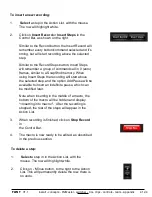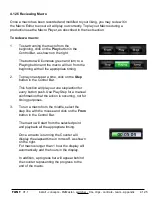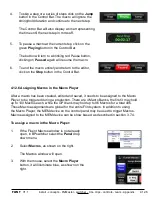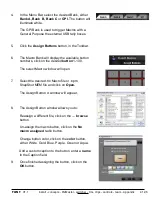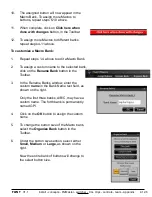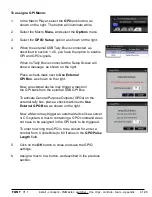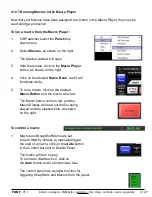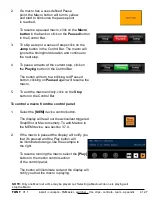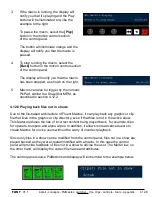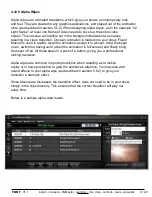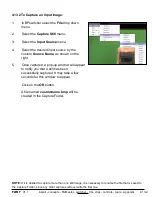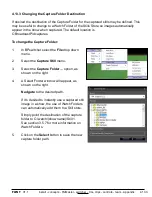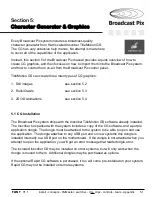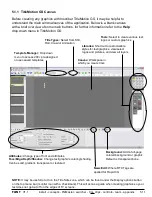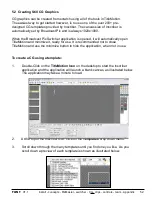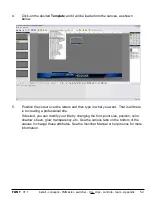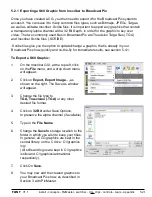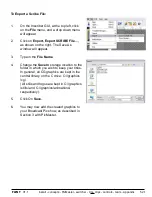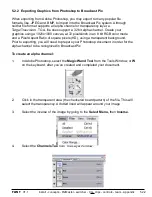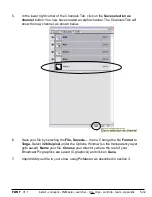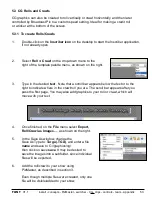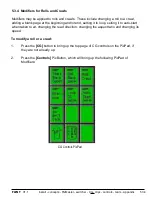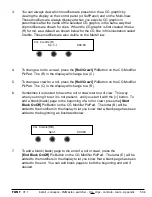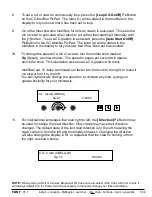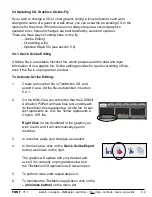install - concepts - PixMaster - switcher - CG - clips - controls - team - appendix
FLINT
V1.1
Every Broadcast Pix system includes a broadcast-quality
character generator from Harris called Inscriber TitleMotion GS.
The CG has very extensive help menus. No attempt is made here
to cover all of the capabilities of the application.
Instead, this section 5 of the Broadcast Pix manual provides a quick overview of how to
create CG graphics, and then focuses on how to import them into the Broadcast Pix system,
and how to control them on-air from the Broadcast Pix control panel.
TitleMotion GS can create three main types of CG graphics:
1. Still images
see section 5.2
2. Rolls/Crawls
see section 5.3
3. 2D/3D Animations
see section 5.4
5.1 CG Installation
The Broadcast Pix system ships with the Inscriber TitleMotion GS software already installed.
The Inscriber box packed with the system includes a copy of the CG software, and a purple
application dongle. The dongle must be attached to the system to be able to open and use
the application. The dongle attaches to any USB port and on new systems this dongle is
installed internally to a USB port on the motherboard. If the dongle is not attached when you
attempt to open the application, you will get an error message that reads dongle error.
The included Inscriber CD may be installed on other systems, but will only work when the
dongle is moved to them. Additional dongles may be purchased as options.
If the optional Rapid CG software is purchased, it too will come pre-installed on your system.
Rapid CG may not be installed on remote systems.
5.1
Section 5:
Character Generator & Graphics