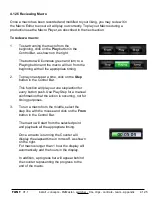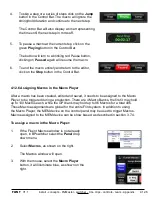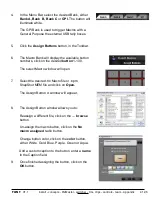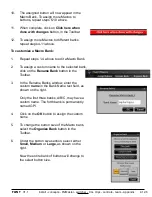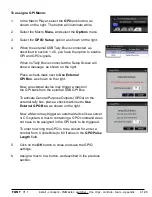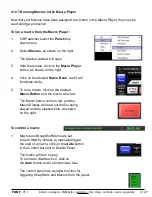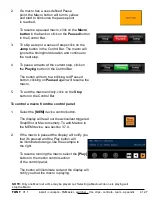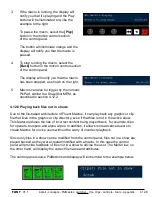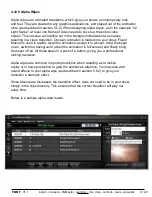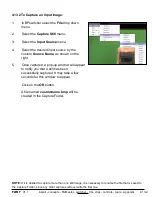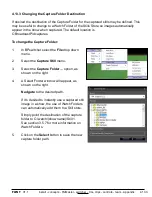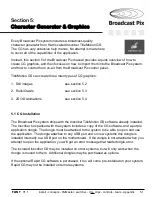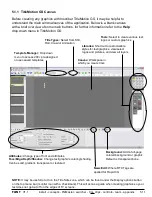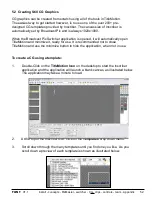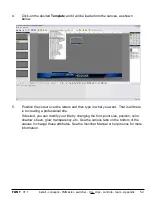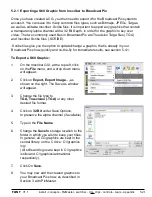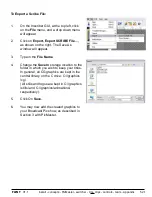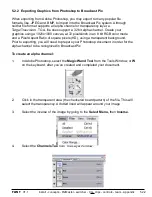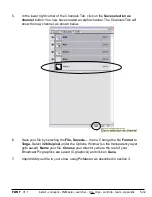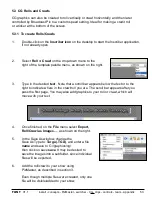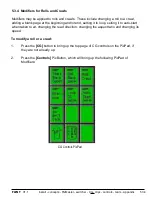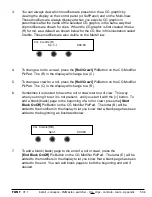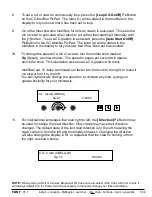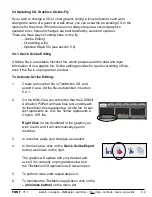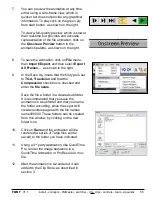install - concepts - PixMaster - switcher - CG - clips - controls - team - appendix
FLINT
V1.1
5.1.1 TitleMotion GS Canvas
Before creating any graphics with Inscriber TitleMotion GS, it may be helpful to
understand the main window/canvas of the application. Below is a blank canvas
with a brief overview of some main buttons, for further information refer to the
Help
drop down menu in TitleMotion GS.
5.1.1
NOTE:
It may be useful to turn on the Title Safe zone, which can be found under the Display options button
on the top menu bar (monitor icon with a checkmark). This will act as a guide when creating graphics so your
text does not get cut off on the edges of TV screens.
Canvas:
Workspace in
which you create CGs
Libraries:
Shortcut to customizable
styles for text/graphics, view/select
logos and pictures, and view all layers
Template Manager:
Drop down
menu to access 200+ pre-designed
or user-saved templates
Title Types:
Select from Still,
Roll, Crawl or Animation
Tools:
Select to create various text,
logos or custom graphics
Attributes:
Change type of font and attributes.
Face/Edge/Depth/Shadow:
Change text/graphic’s coloring/shading.
Can be solid, gradient, transparent or textured.
News Edit:
Where RTX Tags are
applied for Rapid CG
Background:
Add a full-page
colored background or graphic.
Default is transparent/none.