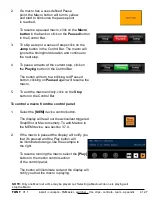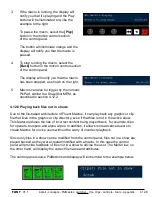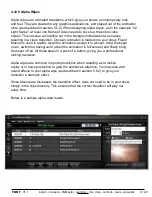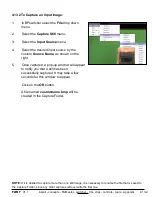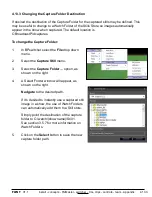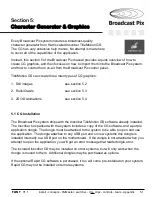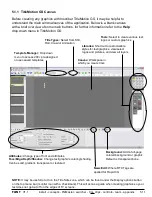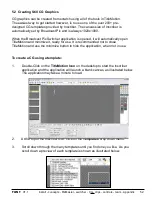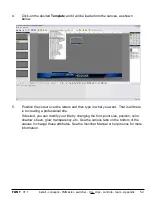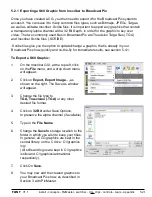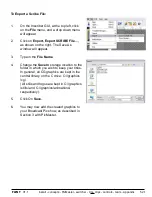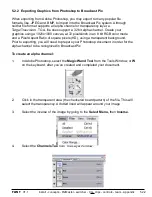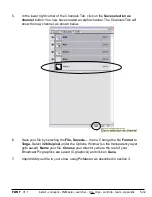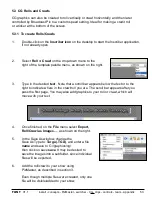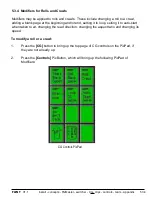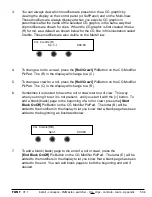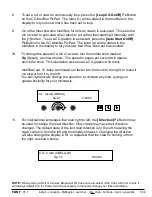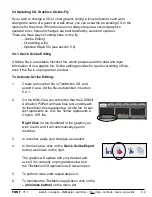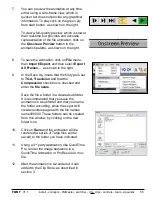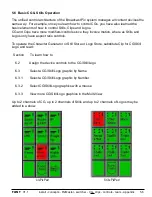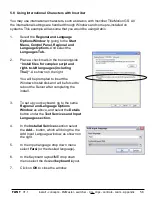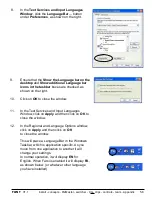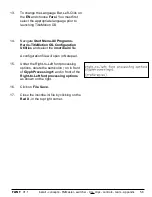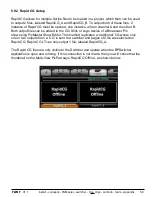install - concepts - PixMaster - switcher - CG - clips - controls - team - appendix
FLINT
V1.1
5.3 CG Rolls and Crawls
CG graphics can also be created to roll vertically or crawl horizontally, and then later
controlled by Broadcast Pix to a custom speed setting. Ideal for making a credit roll
or a ticker at the bottom of the screen.
5.3.1 To create Rolls/Crawls
1.
Double-click on the
Inscriber icon
on the desktop to start the Inscriber application,
if not already open.
2.
Select
Roll
or
Crawl
on the drop-down menu to the
right of the template palette menu, as shown on the right.
3.
Type in the desired
text
. Note that a scroll bar appears below the text or to the
right to indicate where in the crawl/roll you are. The scroll bar appears after you
pass the first page. You may also add graphics to your roll or crawl, which will
move with your text.
4.
Once finished, on the
File
menu select
Export,
Roll/Crawl as Images…
, as shown on the right.
5.
In the Save As window, change the
Save As Type to:
Targa (.TGA)
, and enter a file
name
and save to C:\\graphics\cg\
then click on save
save
. It may be desired to
save the images into a subfolder, since individual
files will be exported.
6.
Add the roll/crawl to your show using
PixMaster, as described in section 3.
Even though multiple files were created, only one
file will be visible/added to your show.
5.3