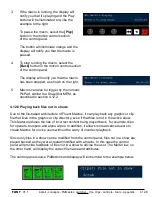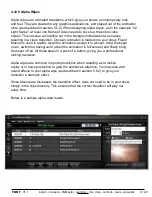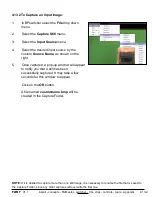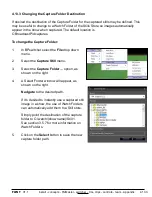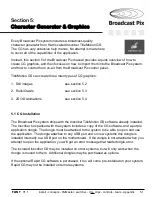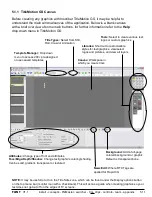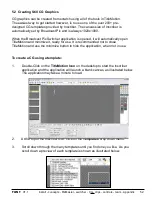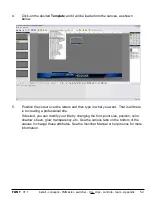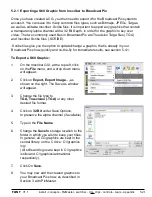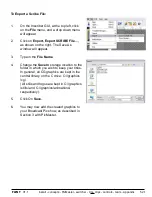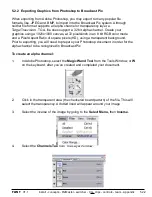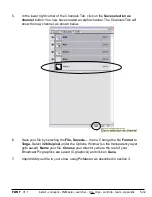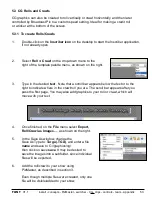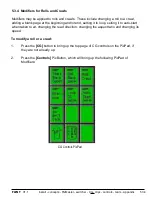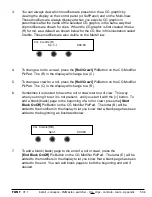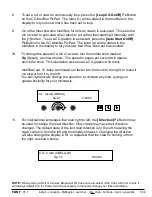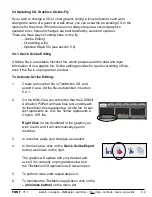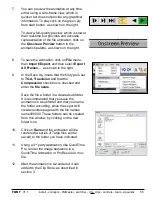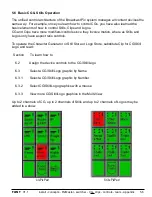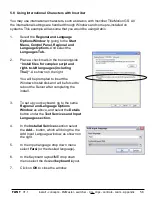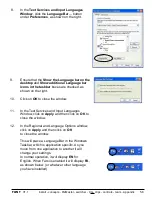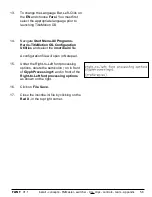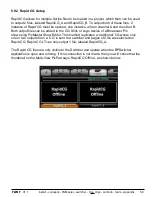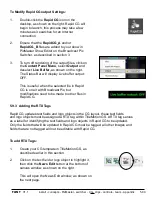install - concepts - PixMaster - switcher - CG - clips - controls - team - appendix
FLINT
V1.1
5.3.2 Playing a Roll or Crawl
1.
If not already done, assign the CG to the desired keyer by pressing
its
[Key Selection]
button and select the CG button in the
[source]
row.
2.
Assign the Device Controls to the CG by pressing the
[CG]
button,
the button will illuminate orange.
3.
Select the desired CG file that you wish to roll or crawl, by pressing
its
[PixButton]
on the CG PixPad. Be sure that the file has been
added to your show, using PixMaster.
4.
Bring the CG page to either preview or program using the keyer
control described in section 4, and the first page of the roll or crawl
will be shown.
5.
The CG graphic will begin to roll or crawl when you press the
[>]
button in the motion control section, and its timecode will show in
the display.
5.3.3 Motion Controls for Rolls and Crawls
Ensure that the Device Controls are assigned to CG by checking in the top
left corner of the display and seeing if it says CG. (If not, press the CG
button). The motion controls will only control the motion of the device
assigned to the Device Controls.
To start a CG roll or crawl playing, press the
[>]
button
To pause it, press the
[>]
button again (and its timecode in the
display will show the frame paused on)
To start it playing again from a pause, press the
[>]
button again
To rewind it to the beginning, press the
[I<<]
button
To change the speed of the roll or crawl see the next section.
5.3.2