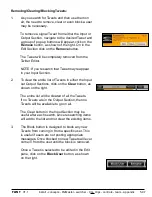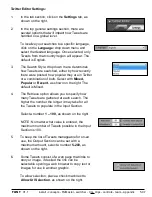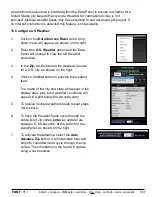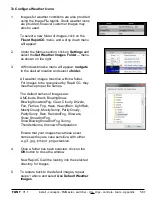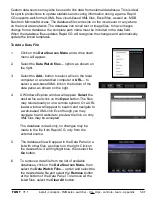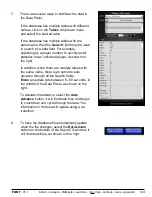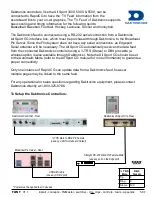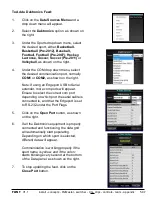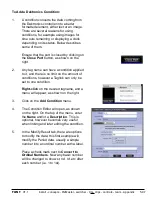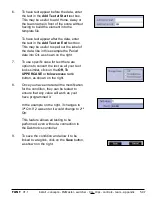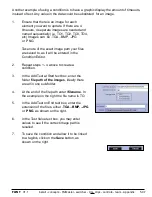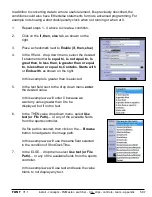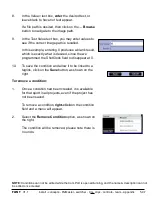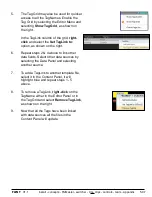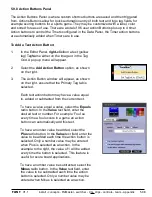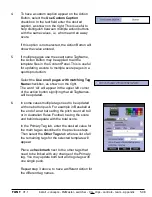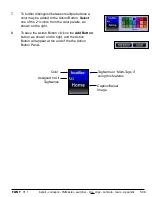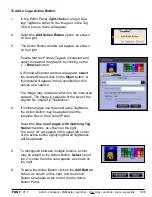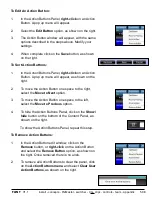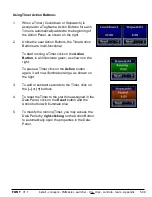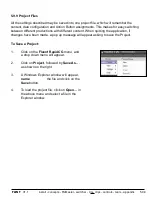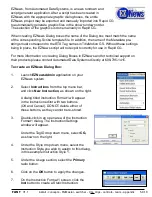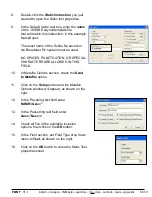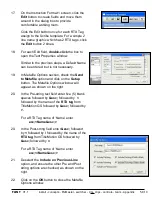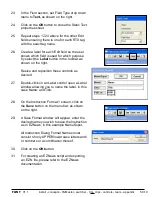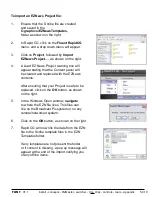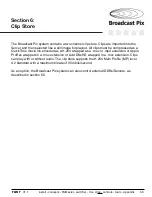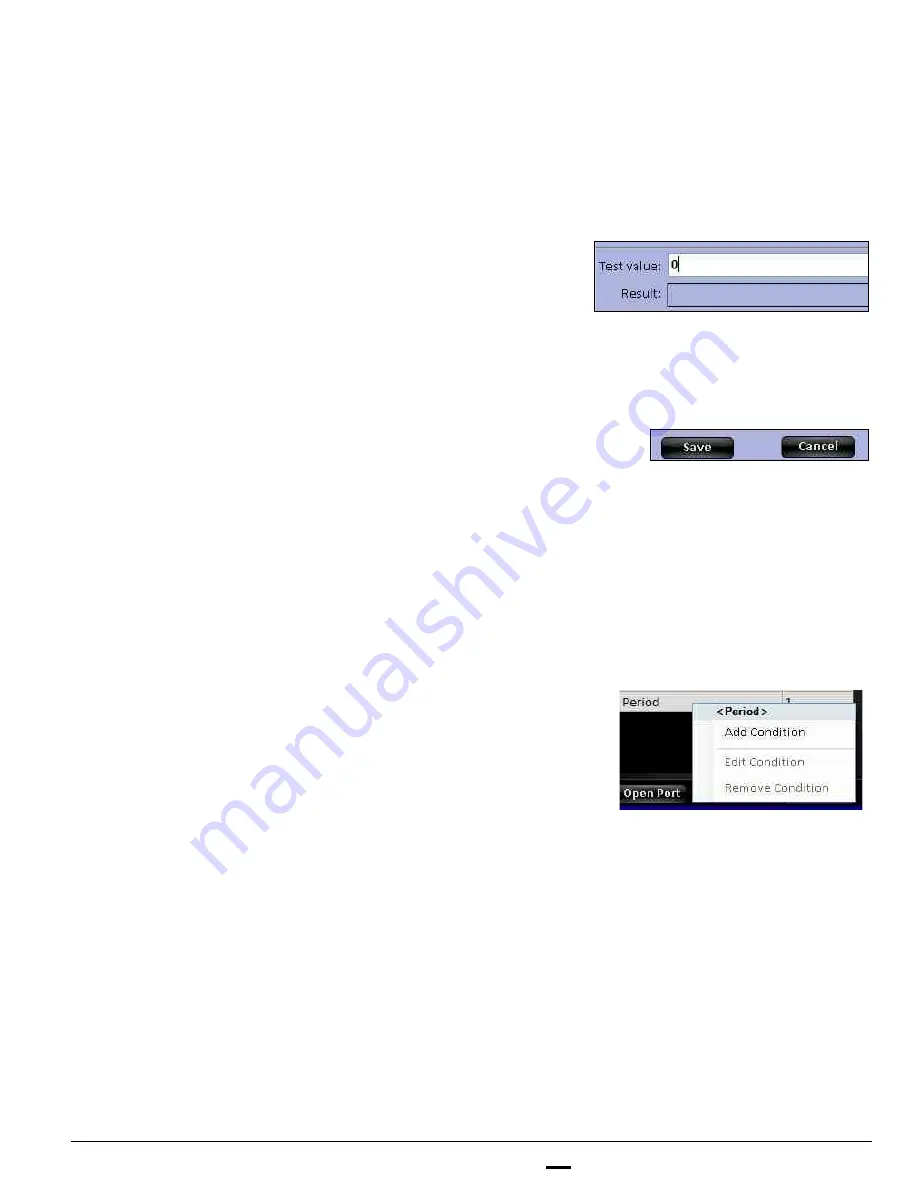
install - concepts - PixMaster - switcher - CG - clips - controls - team - appendix
FLINT
V1.1
5.9.7
8.
In the Value= text box,
enter
the desired text, or
leave blank to have not text appear.
If a file path is desired, then click on the
… Browse
button to navigate to the image path.
9.
In the Test Value text box, you may enter values to
see if the correct image path is recalled.
In this example, entering 0 produces a blank result,
which is exactly what is desired, since the we
programmed the ShotClock field to disappear at 0.
10.
To save the condition and allow it to be linked to a
taglink, click on the
Save
button, as shown on the
right.
To remove a condition:
1.
Once a condition had been created, it is available
for that sport in all projects, even if the project has
not been saved.
To remove a condition,
right-click
on the condition
field and a menu will appear.
2.
Select the
Remove Condition
option, as shown on
the right.
The condition will be removed, please note there is
no undo.
NOTE:
Conditions can not be edited while the Com Port is opened/running, and the name & description can not
be edited once created.