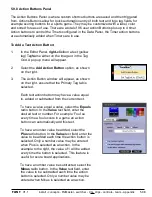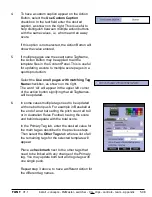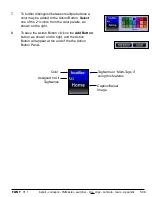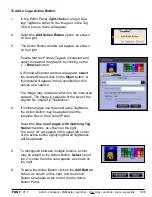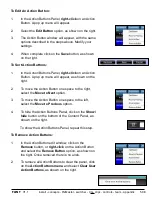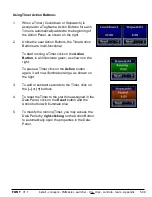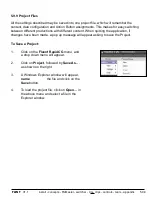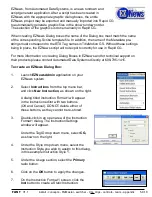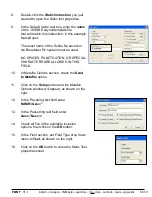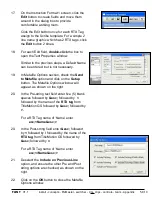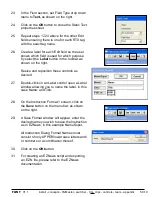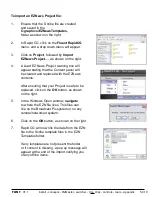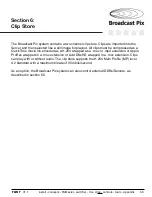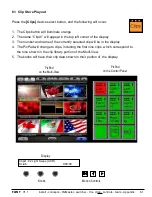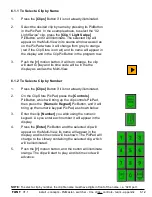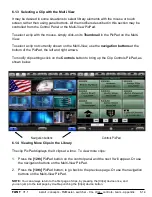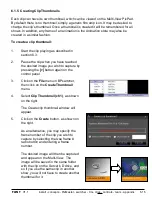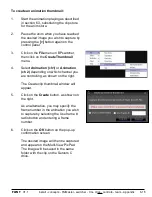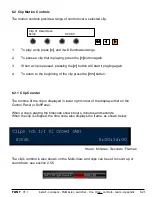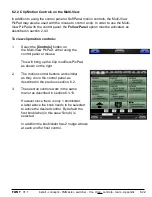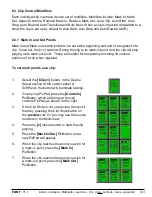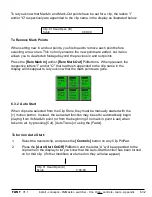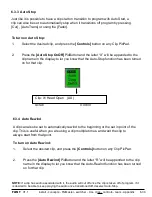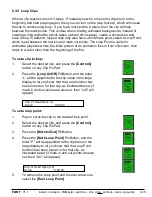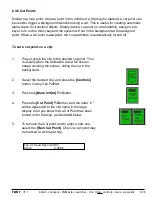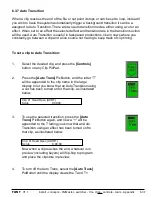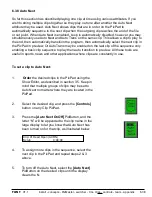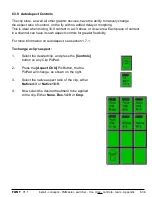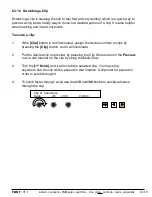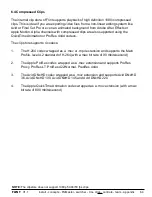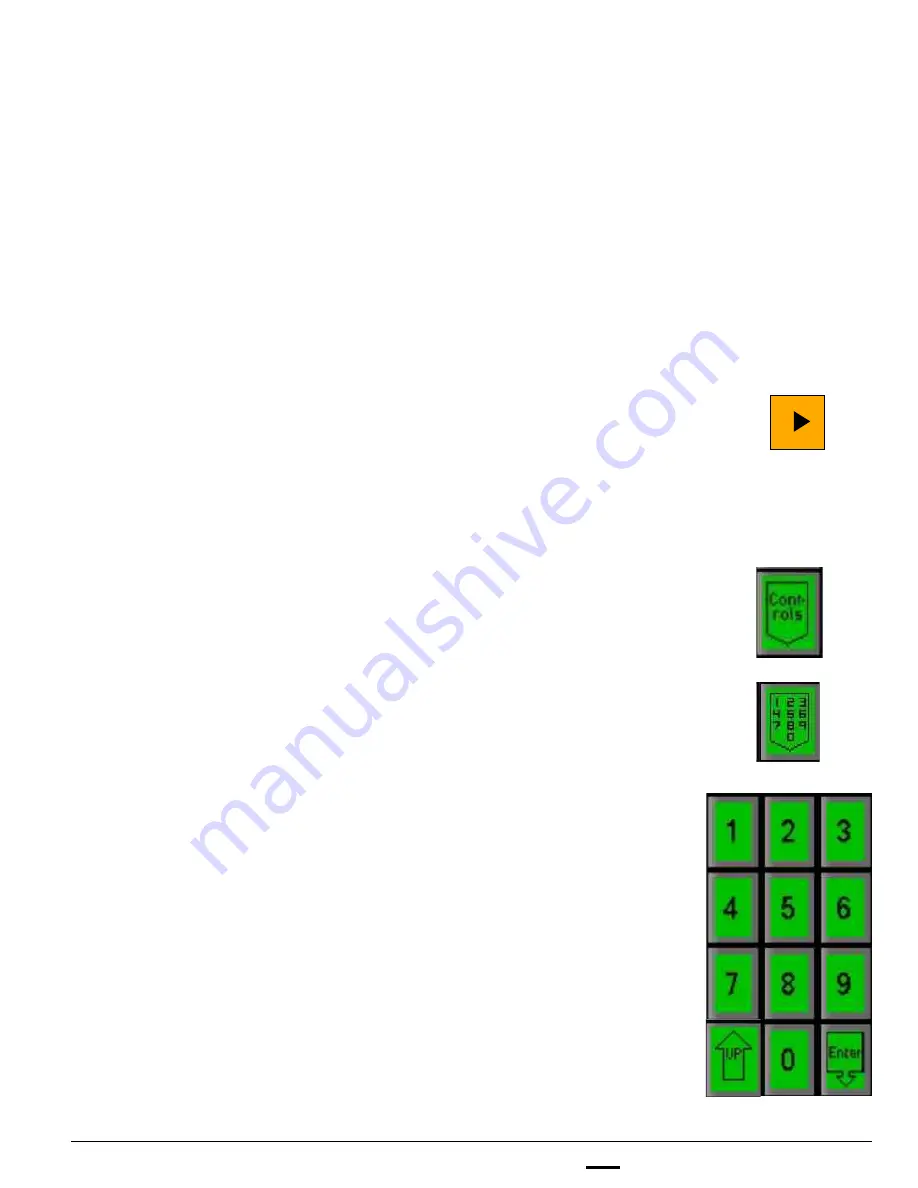
install - concepts - PixMaster - switcher - CG - clips - controls - team - appendix
FLINT
V1.1
6.1.1 To Select a Clip by Name
1.
Press the
[Clips]
Button if it is not already illuminated.
2.
Select the desired clip by name by pressing its PixButton
in the PixPad. In the example above, to select the “02
Light Swipe” clip, press the
[Clip 1 Light Swipe]
PixButton, and it will illuminate. The selected clip will
appear on the Multi-View in its source window as well as
on the PixPad where it will change from grey to orange
(red if the Clip Store is on air) and its name will appear
in
the display and in the Clip PixButton in the program row.
3.
Push the
[>]
motion button, it will turn orange, the clip
will start to play and its time code will be in the the
display as well as the Multi-View.
6.1.2 To Select a Clip by Number
1.
Press the
[Clips]
Button if it is not already illuminated.
2.
On the Clip Store PixPad, press the
[Controls]
PixButton, which will bring up the clip controls PixPad,
then press the
[Numeric Keypad]
PixButton, and it will
bring up the numeric keypad PixPad, as shown below.
3.
Enter the clip
[Number]
you wish using the numeric
keypad. As you enter each number it will appear in the
display.
4.
Press the
[Enter]
PixButton and the selected clip will
appear on the Multi-View, its name will appear in the
display, and its time code will be shown. The PixPad will
change to the Library containing the selected clip, which
will be illuminated.
5.
Push the
[>]
motion button, and the button will illuminate
orange. The clip will start to play, and its time code will
advance.
6.1.2
NOTE:
To select a clip by number, the clip file name must have digits in front of the name, i.e. “02 Open”.