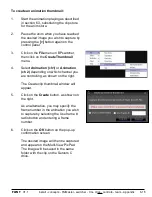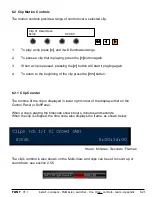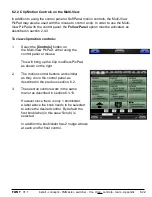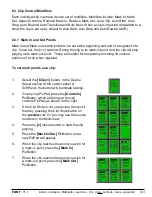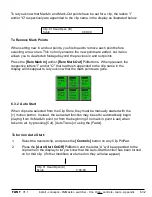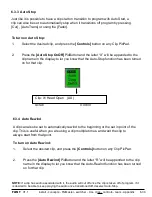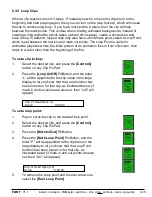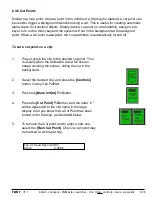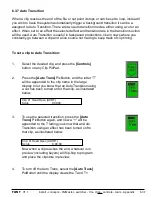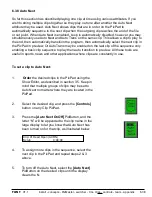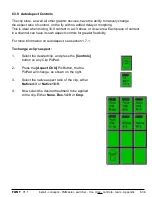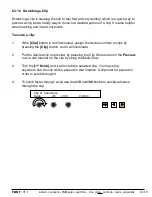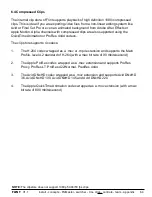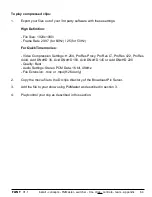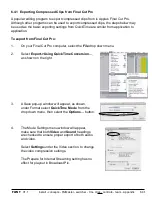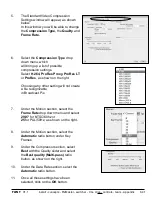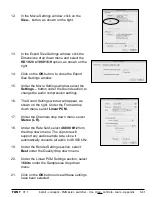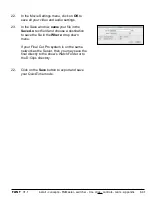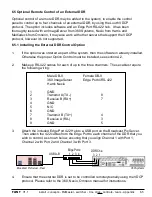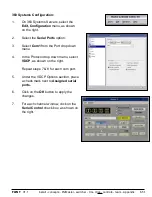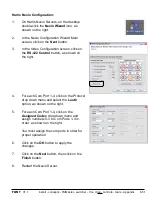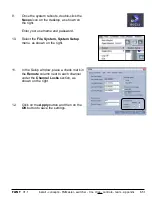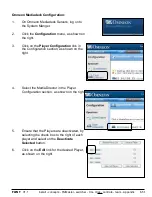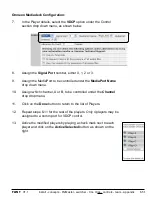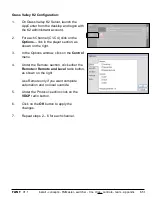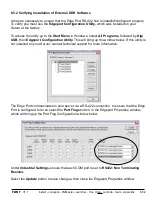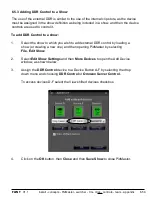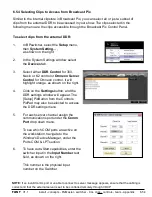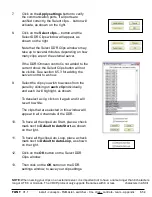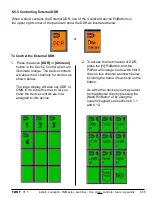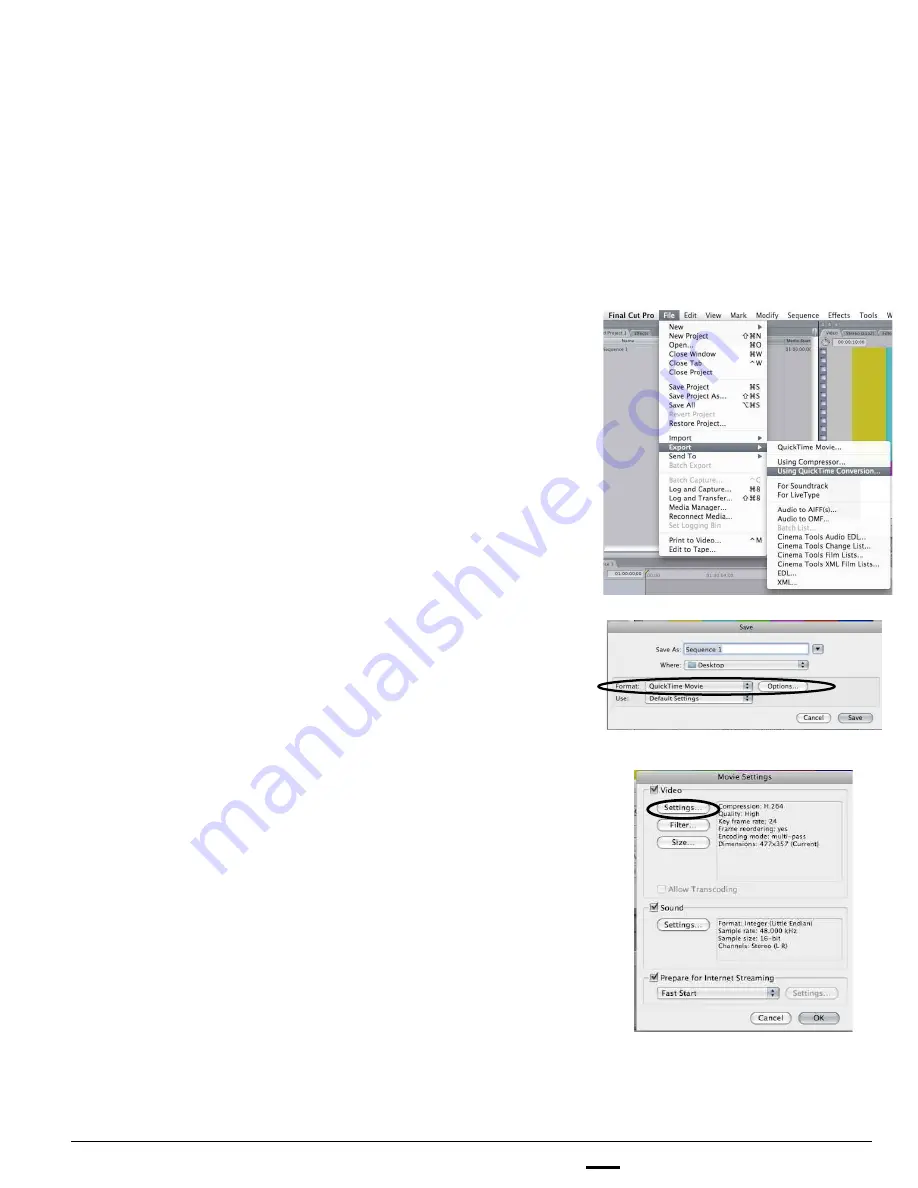
install - concepts - PixMaster - switcher - CG - clips - controls - team - appendix
FLINT
V1.1
6.4.1
6.4.1 Exporting Compressed Clips from Final Cut Pro
A popular editing program to export compressed clips from is Apple’s Final Cut Pro.
Although other programs can be used to export compressed clips, the steps below may
be used as the basic exporting settings from QuickTime are similar from application to
application.
To export from Final Cut Pro:
1.
On your Final Cut Pro computer, select the
File
drop down menu.
2.
Select
Export->Using QuickTime Conversion…
,
as shown on the right.
3.
A Save pop-up window will appear, as shown,
under Format select
QuickTime Movie
from the
drop down menu, then select the
Options…
button.
4.
The Movie Settings menu window will appear,
make sure that both
Video
and
Sound
headings
are checked to ensure proper export of both audio
and video.
Select
Settings
under the Video section, to change
the video compression settings.
The Prepare for Internet Streaming setting has no
effect for playout in Broadcast Pix.