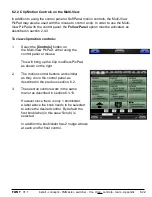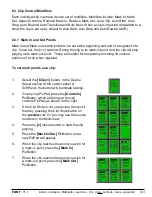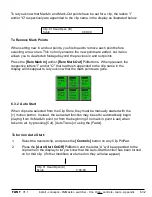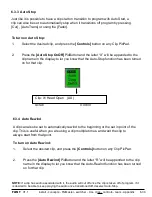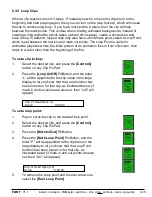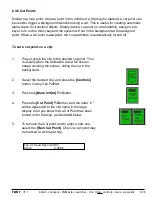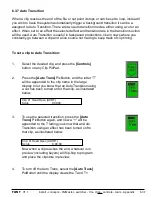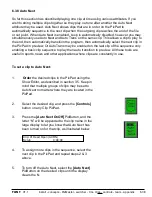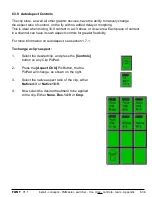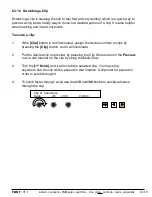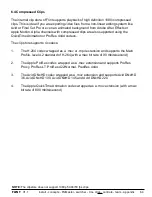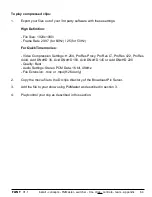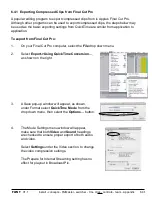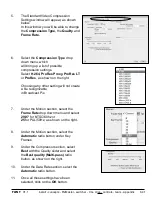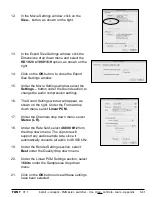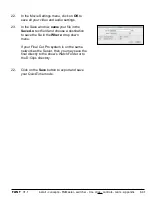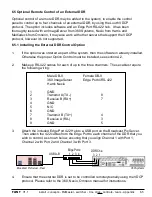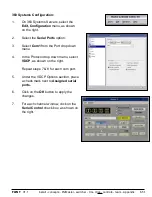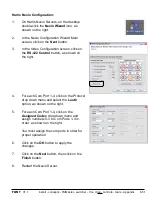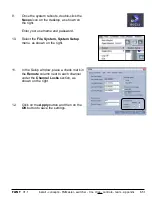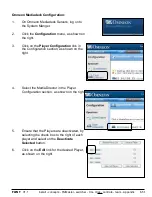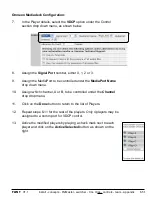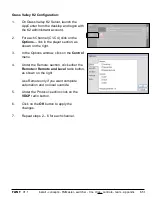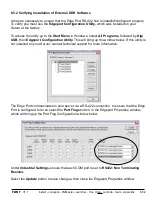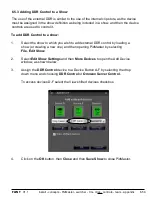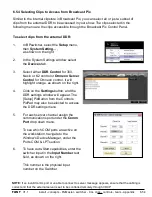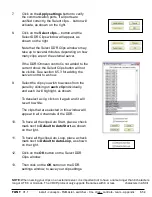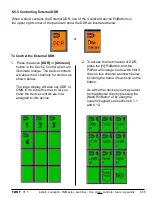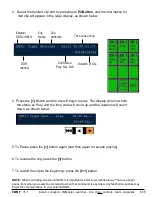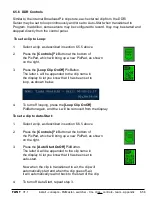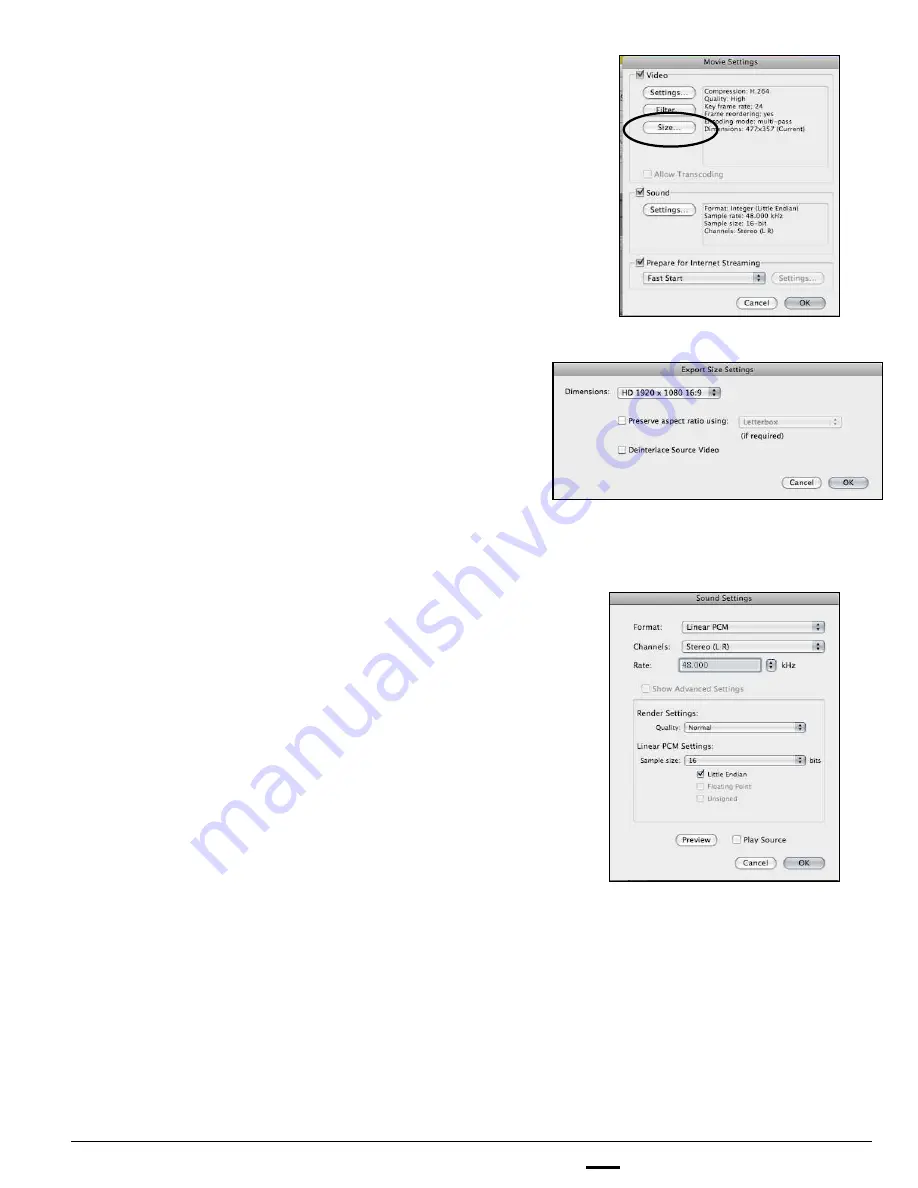
install - concepts - PixMaster - switcher - CG - clips - controls - team - appendix
FLINT
V1.1
6.4.1
12.
In the Movie Settings window, click on the
Size…
button, as shown on the right.
13.
In the Export Size Settings window, click the
Dimensions drop down menu and select the
HD 1920 x 1080 16:9
option, as shown on the
right.
14.
Click on the
OK
button, to close the Export
Size Settings window.
15.
Under the Movie Settings window, select the
Settings…
button
under the Sound section, to
change the audio compression settings.
16.
The Sound Settings window will appear, as
shown on the right. Under the Format drop
down menu, select
Linear PCM.
17.
Under the Channels drop down menu, select
Stereo (L R).
18.
Under the Rate field, select
48.000 kHz
from
the drop down menu. The clip store will
support any audio sample rate, since it
automatically converts all audio to 48.000 kHz.
19.
Under the Render Settings section, select
Best
under the Quality drop down menu.
20.
Under the Linear PCM Settings section, select
16 bits
under the Sample size drop down
menu.
21.
Click on the
OK
button once all these settings
have been selected.