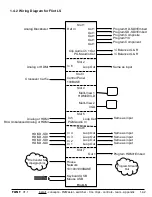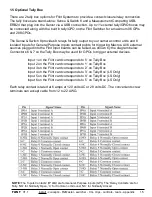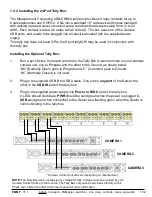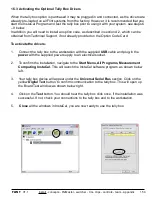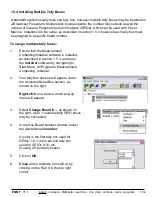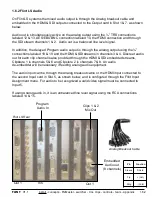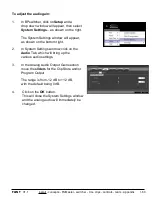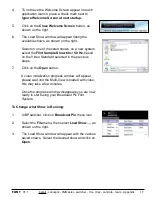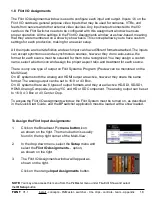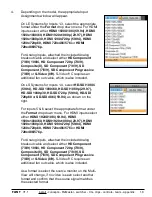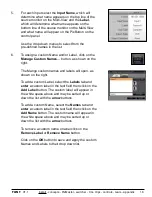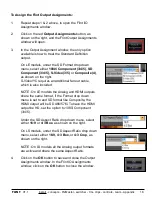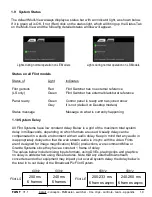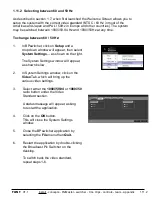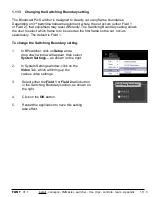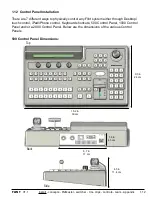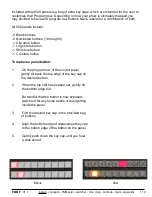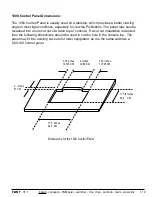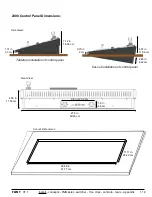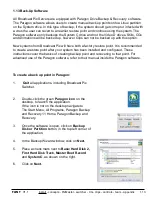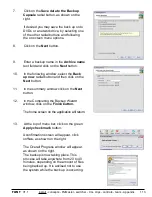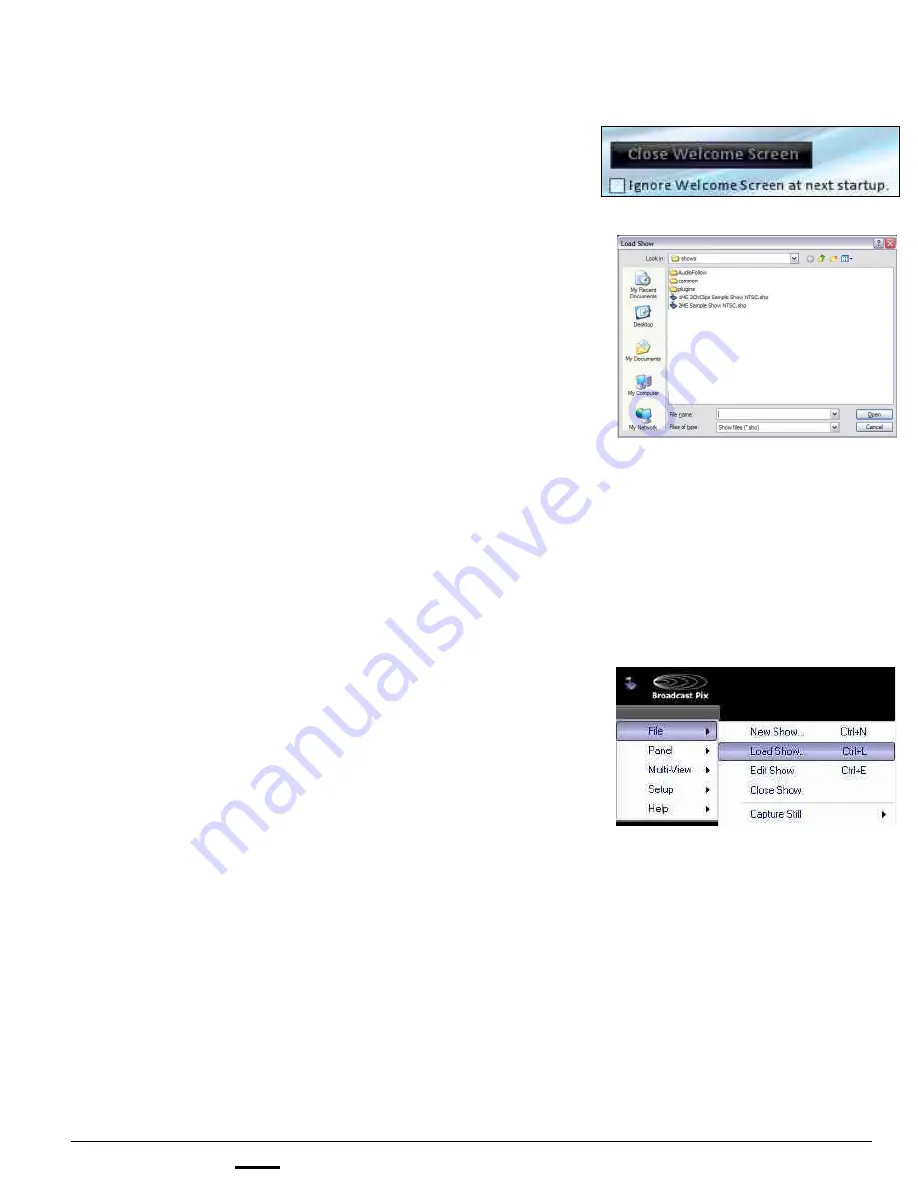
install - concepts - PixMaster - switcher - CG - clips - controls - team - appendix
FLINT
V1.1
1.7
4.
To not have the Welcome Screen appear on each
application launch, place a check mark next to
Ignore Welcome Screen at next startup.
5.
Click on the
Close Welcome Screen
button, as
shown on the right.
6.
The Load Show window will appear listing the
available shows, as shown on the right.
Select on one of the listed shows, on a new system
select the
Flint
Sample Show 60
or
50 Hz,
based
on the Video Standard selected in the previous
steps.
7.
Click on the
Open
button.
A video initialization progress window will appear,
please wait unit the Multi-View is loaded with video,
this may take a few minutes.
Once the progress window disappears you are now
ready to start using your Broadcast Pix Flint
System.
To Change what Show is Running:
1.
In BPswitcher, click on
Broadcast Pix
menu icon.
2.
Select the
File
menu
,
then select
Load Show…,
as
shown on the right.
3.
The Load Show window will appear with the various
saved shows. Select the desired show and click on
Open.