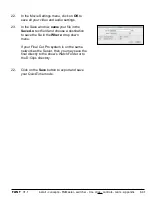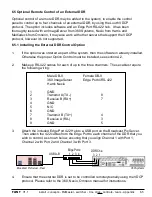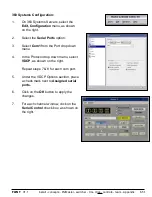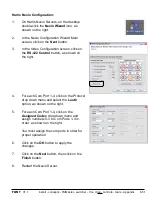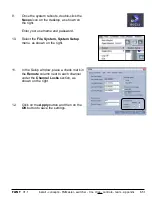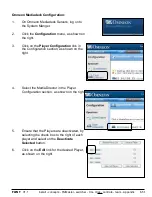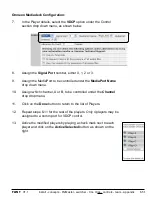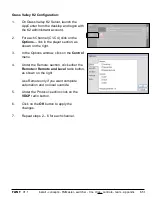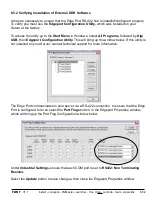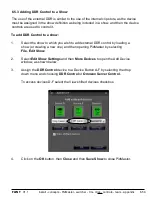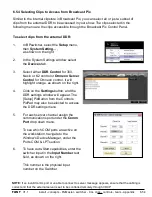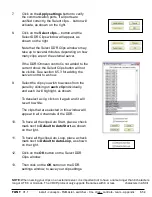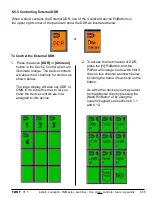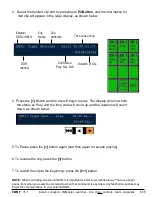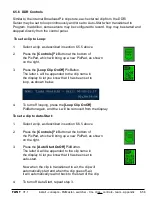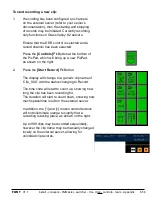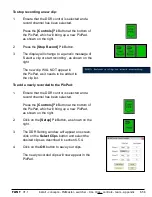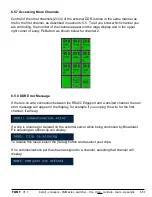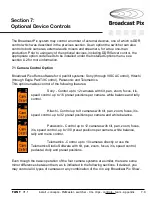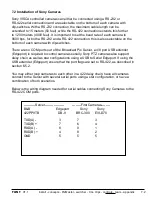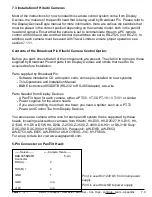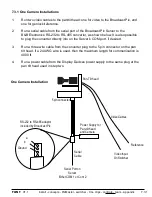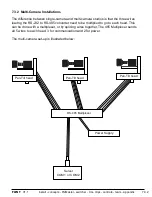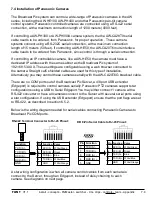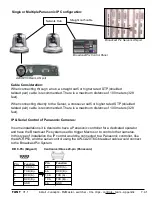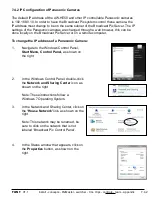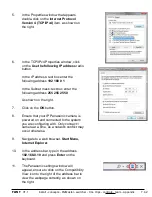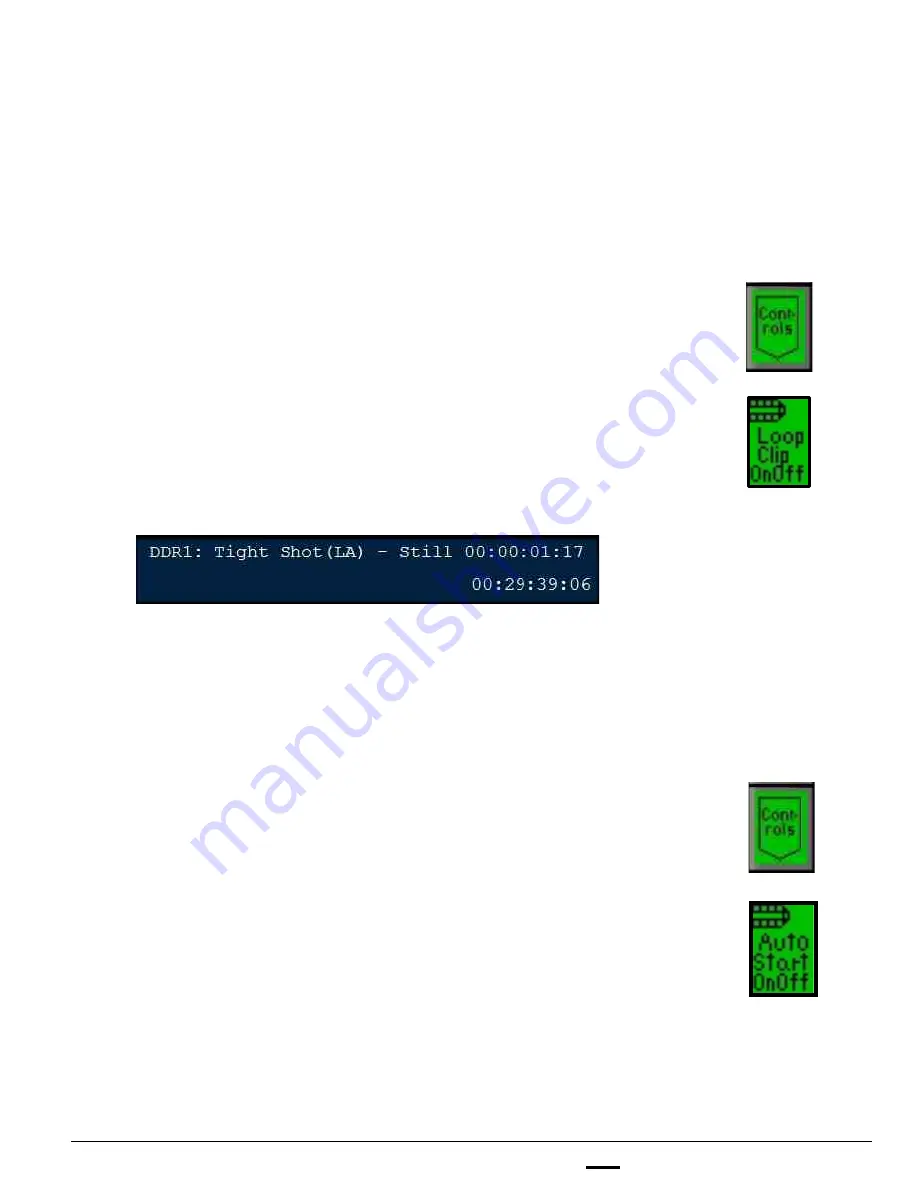
install - concepts - PixMaster - switcher - CG - clips - controls - team - appendix
FLINT
V1.1
6.5.6
6.5.6 DDR Controls
Similar to the internal Broadcast Pix clip store, each external clip from the DDR/
Server may be set to loop continuously and/or set to Auto-Start when transitioned to
Program. In addition, some servers may be configured to record, they may be started and
stopped directly from the control panel.
To set a clip to Loop:
1.
Select a clip, as described in section 6.5.5 above
2.
Press the
[Controls]
PixButton at the bottom of
the PixPad, which will bring up a new PixPad, as shown
on the right.
3.
Press the
[Loop Clip OnOff]
PixButton.
The letter L will be appended to the clip name in
the display to let you know that it has been set to
loop, as shown below.
4.
To turn off looping, press the
[Loop Clip OnOff]
PixButton again, and the L will be removed from the display
To set a clip to Auto-Start:
1.
Select a clip, as described in section 6.6.5 above
2.
Press the
[Controls]
PixButton at the bottom of
the PixPad, which will bring up a new PixPad, as shown
on the right.
3.
Press the
[Auto Start OnOff]
PixButton.
The letter A will be appended to the clip name in
the display to let you know that it has been set to
auto-start.
Now when the clip is transitioned to air, the clip will
automatically start and when the clip goes off-air,
it will automatically rewind back to the start of the clip.
4.
To turn off Auto-Start, repeat step 3.