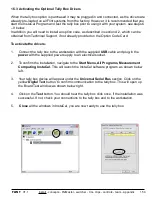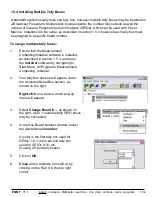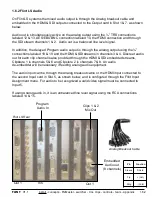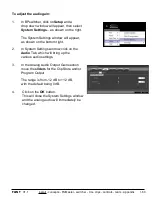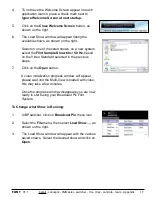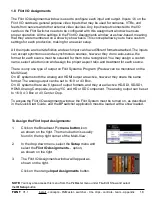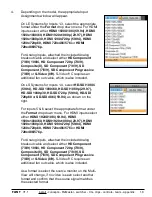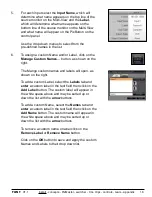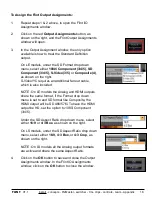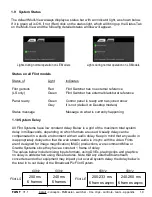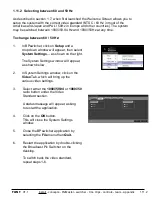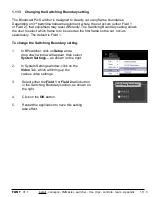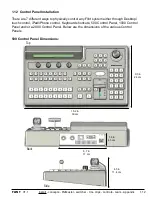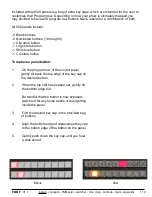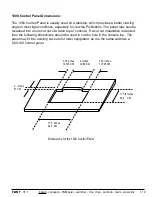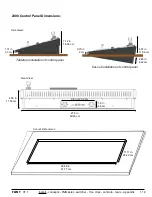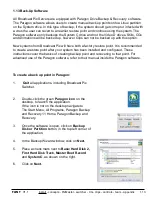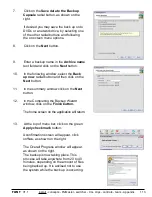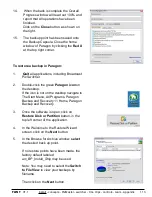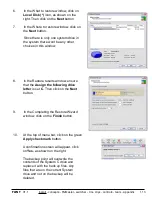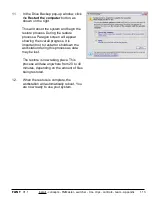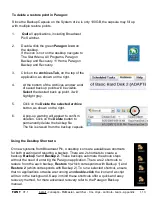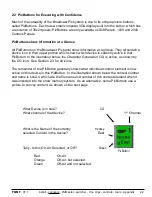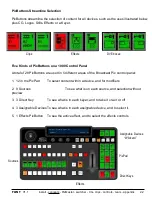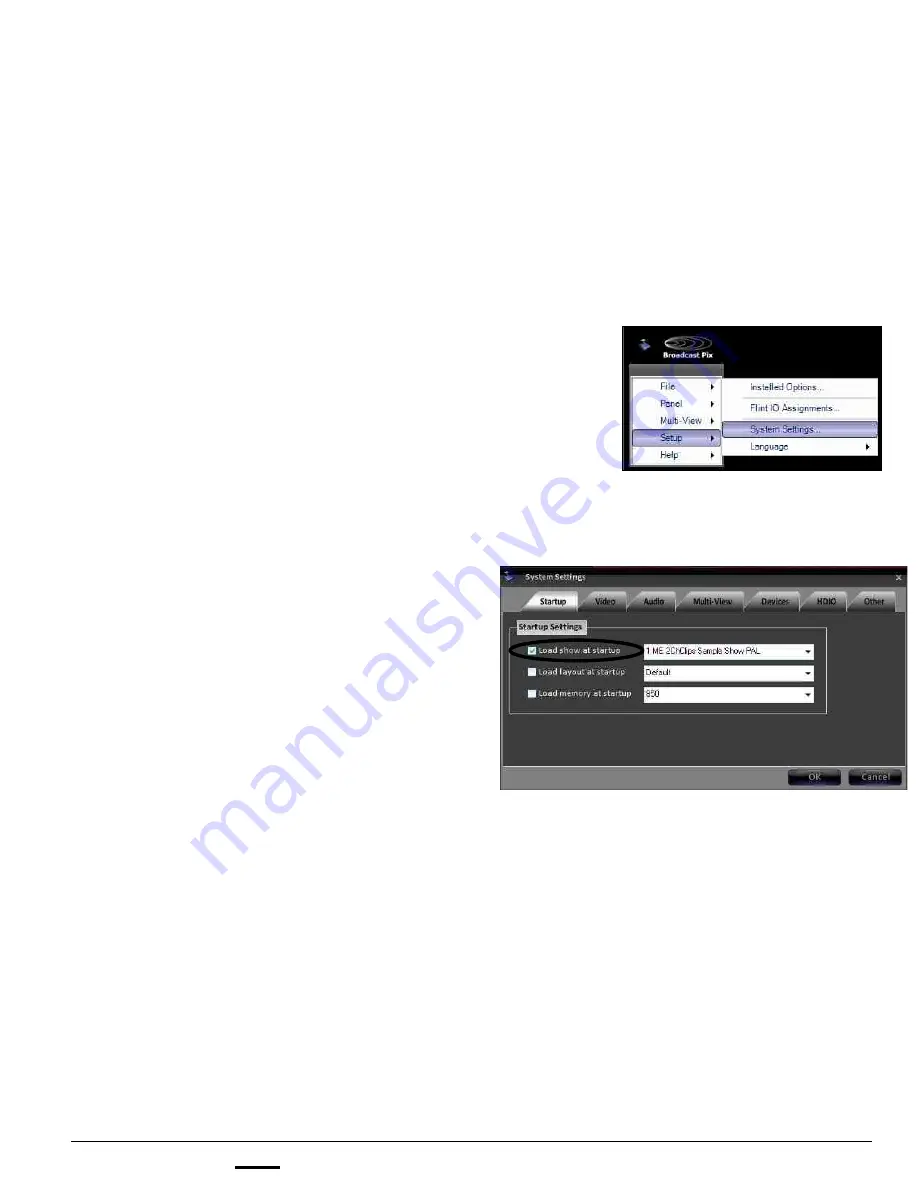
install - concepts - PixMaster - switcher - CG - clips - controls - team - appendix
FLINT
V1.1
1.11 System Settings
1.11.1 Changing the Startup Show
When the system ships from the factory it is not set to load any show. You can turn on auto-
loading, or after you create more shows, you can change the system to auto-load a different
show. If you turn off auto-loading, then Broadcast Pix Switcher will still open, but you need
to then Load a Show as described above.
To change which show auto-loads:
1.11
1.
In BPswitcher, click on
Setup
and a drop
down window will appear, then select
System Settings…
as shown on the
right
The System Settings window will appear,
as shown below.
2.
In the Startup Tab, place a check next
the to
Load show at startup,
as show
on the right.
3.
Select the show you want to auto-load,
by clicking on the drop down menu and
selecting your desired Show id the drop
down list.
4.
Click
OK
in the System Settings window.
To have no show auto-load on startup:
1.
Uncheck the box labeled
Load show at
startup
in the System Settings window.
2.
Click
OK.