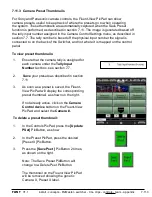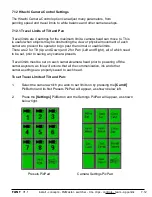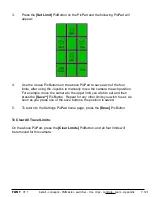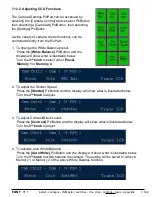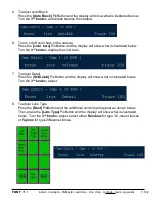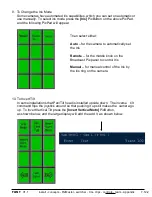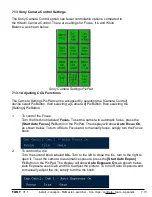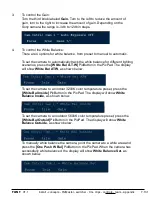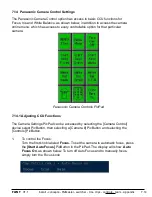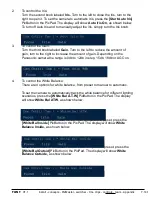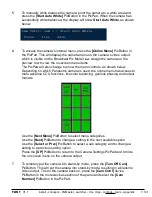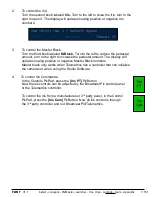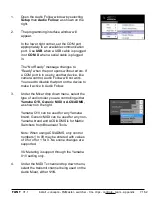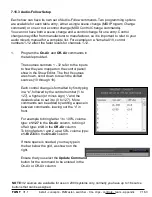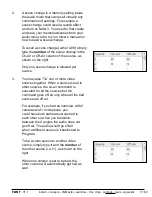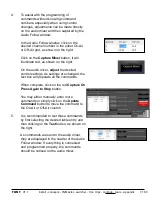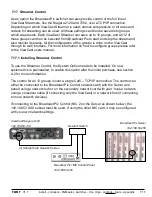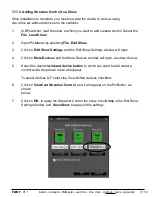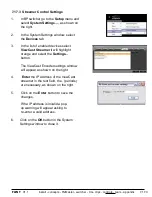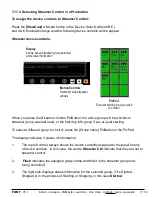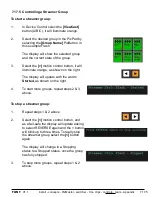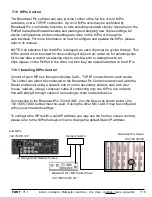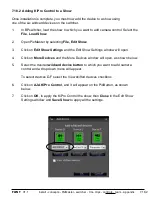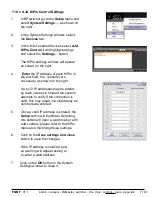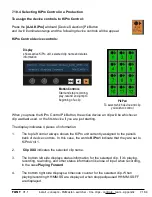install - concepts - PixMaster - switcher - CG - clips - controls - team - appendix
FLINT
V1.1
7.16
7.16 Optional Audio-Follow-Video Control
As an option the Broadcast Pix switcher can provide control of virtually any
external audio mixer, digital or analog, through a Musical Instrument Digital Interface
(MIDI). Controls can be as simple as turning on a source when it transitions
to program, or as complex as calling up scene changes to modify effect parameters like
reverb, panning and equalization controls. Audio Follow Video is triggered by the
Program status of a source, either when it’s on-air or goes off-air.
This option can either use one of the Servers COM or USB ports to communicate
data to and from the audio mixer using MIDI commands. Some mixers, such as the
Yamaha 01V or 01V96, have a ‘To Host’ adaptor (either a USB-B and/or
8-pin mini-din connection) and/or a standard 5-pin MIDI connection. You may use any
connection to connect the Server to your audio mixer. If using a standard MIDI
connection, use the supplied M-Audio Uno USB to MIDI converter.
If using a COM port you will need a 8-pin mini-din to DB9 serial cable (the same which
is used for Sony Camera Control). For assistance about which connection to use,
please contact technical support.
7.16.1 Enabling Audio-Follow
To use the Audio Follow Video, the System Option needs to be installed. On new
systems this is preinstalled, to enable this option after the initial purchase, see section
A.2 for more information.
7.16.2 Audio-Follow Activation
Enable your audio mixer to receive MIDI commands on the port in which you have
connected to, either MIDI, USB, PC or other depending on the manufacturer. You must
also activate your mixer to be able to receive (RX) and transmit (TX) Program Change
and Control Change information for Audio-Follow to work properly.
Refer to the MIDI section of your audio mixer’s manual on how to select these options,
as they may be located in several menus.
It may be necessary to install drivers from your audio mixer, depending on which
connection you are using with your audio mixer:
- If you are using a Serial cable to control your audio mixer, no extra drivers are needed.
- If you are using a USB to MIDI converter, drivers are installed automatically using
Windows when that device is plugged in.
- If you are using a standard USB cable, you must install the appropriate drivers that
came with your audio mixer.