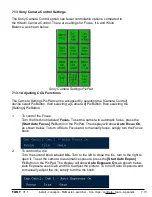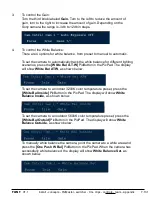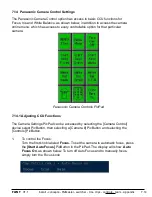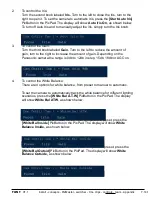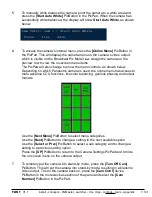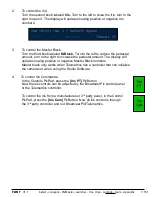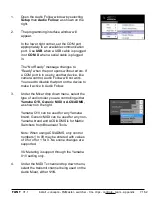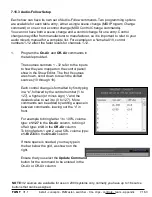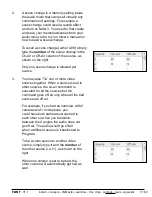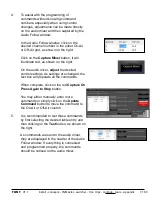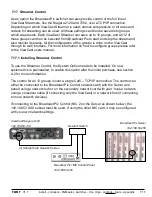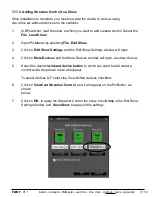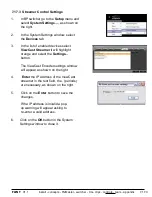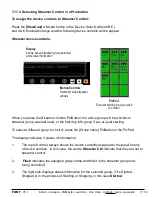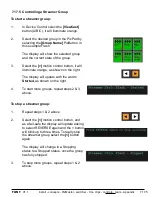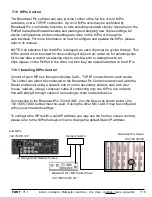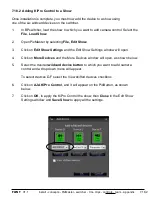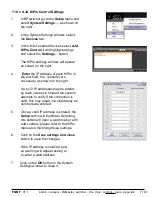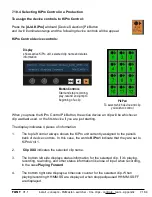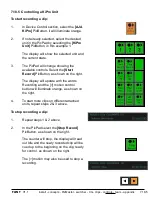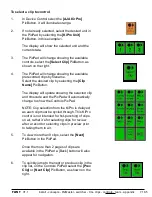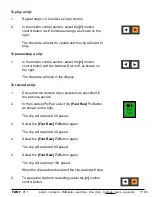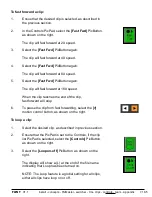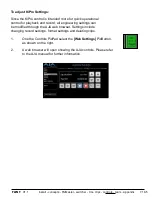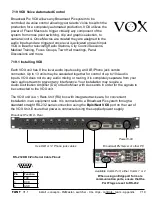install - concepts - PixMaster - switcher - CG - clips - controls - team - appendix
FLINT
V1.1
7.16.4
2.
The VU Meters window will appear.
If audio signals are active on the mixer, and if
the mixer is supports VU Metering to
Broadcast Pix, you will see the levels, as
shown on the right.
3.
The green speaker icon represents that
Audio Follow Video is active and enabled. To
disable operation simply click on the
Speaker Icon
button, and it will turn to a red
X, as shown on the right.
Now Audio Follow Video has been disabled.
Similarly when you click on the
Disable
button in the Audio Follow window the icon
on the VU meter will also change.
To re-enable Audio Follow repeat this step.
4.
Similar to the Capture Mixer button in the
Audio Follow window, commands can be
updated through the VU Meter, without
having to open the Audio Follow window.
When a command is triggered the button on
the VU Meter will change to an update icon,
as shown on the right. If a parameter is
changed on the audio mixer this button can
be selected and now the new command
value(s) is(are) inserted to the On-Air grid.
This is useful if the volume of a microphone
is adjusted, it can then be saved as the new
value to be used, instead of having to
manually adjust the audio mixer each time
the command is triggered.
5.
If access to the full Audio Follow menu is
needed, simply
right-click
on the button on
the VU Meter to open the window.