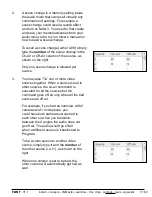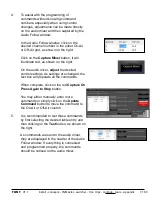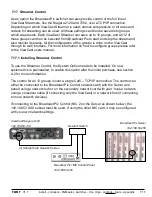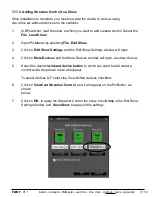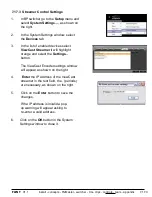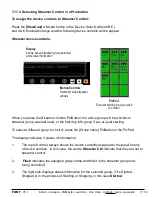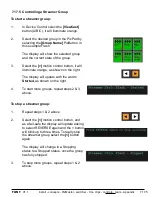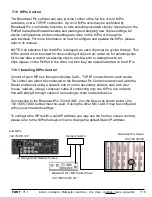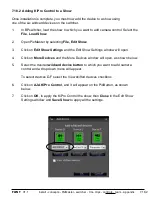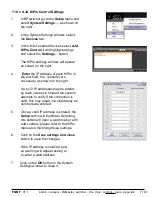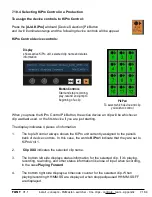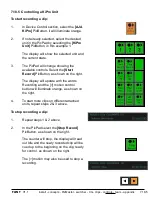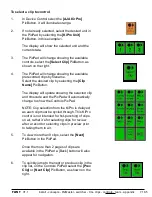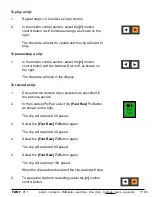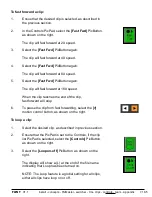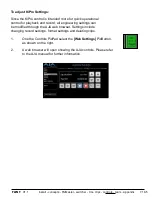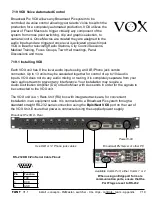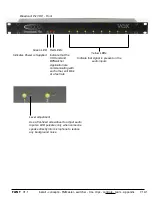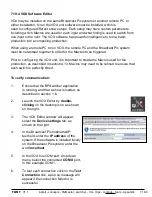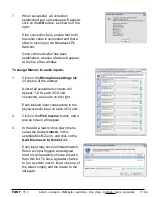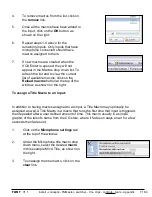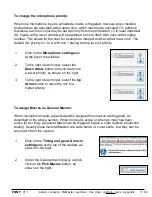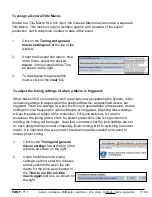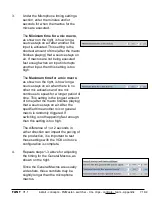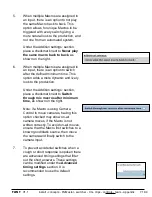install - concepts - PixMaster - switcher - CG - clips - controls - team - appendix
FLINT
V1.1
7.18.5
To select a clip to control:
1.
In Device Control select the
[AJA KirPro]
PixButton, it will illuminate orange.
2.
If not already selected, select the desired unit in
the PixPad by selecting the
[KiPro Unit]
PixButton, in this example 1.
The display will show the selected unit and the
current state.
3.
The PixPad will change showing the available
controls, select the
[Select Clip]
PixButton, as
shown on the right.
4.
The PixPad will change showing the available
prerecorded clips by filename.
Select the desired clip by selecting the
[Clip
Name]
PixButton.
The display will update showing the selected clip
and timecode and the PixPad will automatically
change to show the Controls PixPad.
NOTE: Clip selection from the KiPro is delayed,
as each clip must be cycled through. This KiPro
control is not intended for hot-punching of clips
on air, rather it’s for selecting clips for review
after a record or selecting clips in preview prior
to taking them to air.
5.
To view more than 9 clips, select the
[Next]
PixButton in the PixPad.
Once the more than 2 pages of clips are
available in the PixPad a [Back] button will also
appear for navigation.
6.
To quickly jump to the next or previous clip in the
clip list, on the Controls PixPad select the
[Prev
Clip]
or
[Next Clip]
PixButton, as shown on the
right.