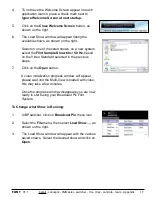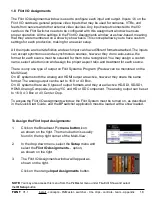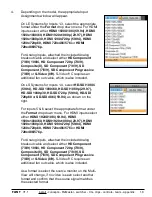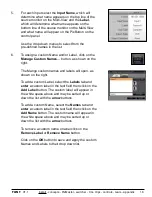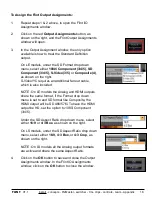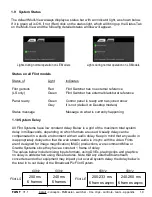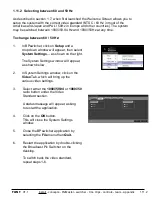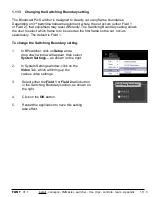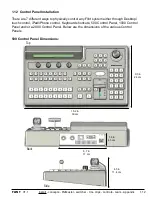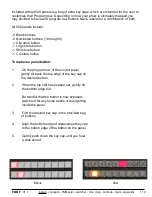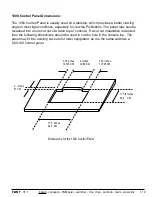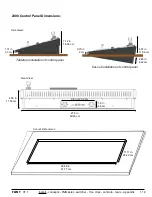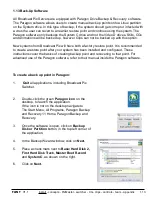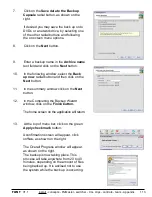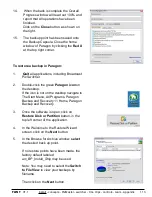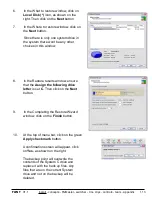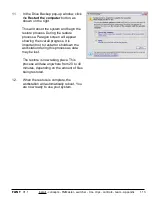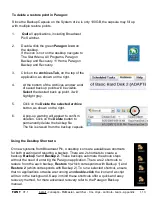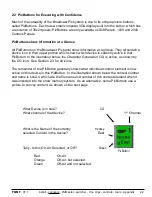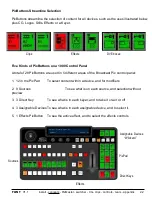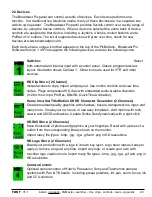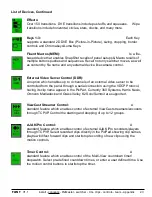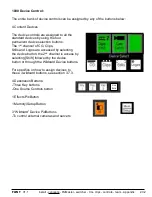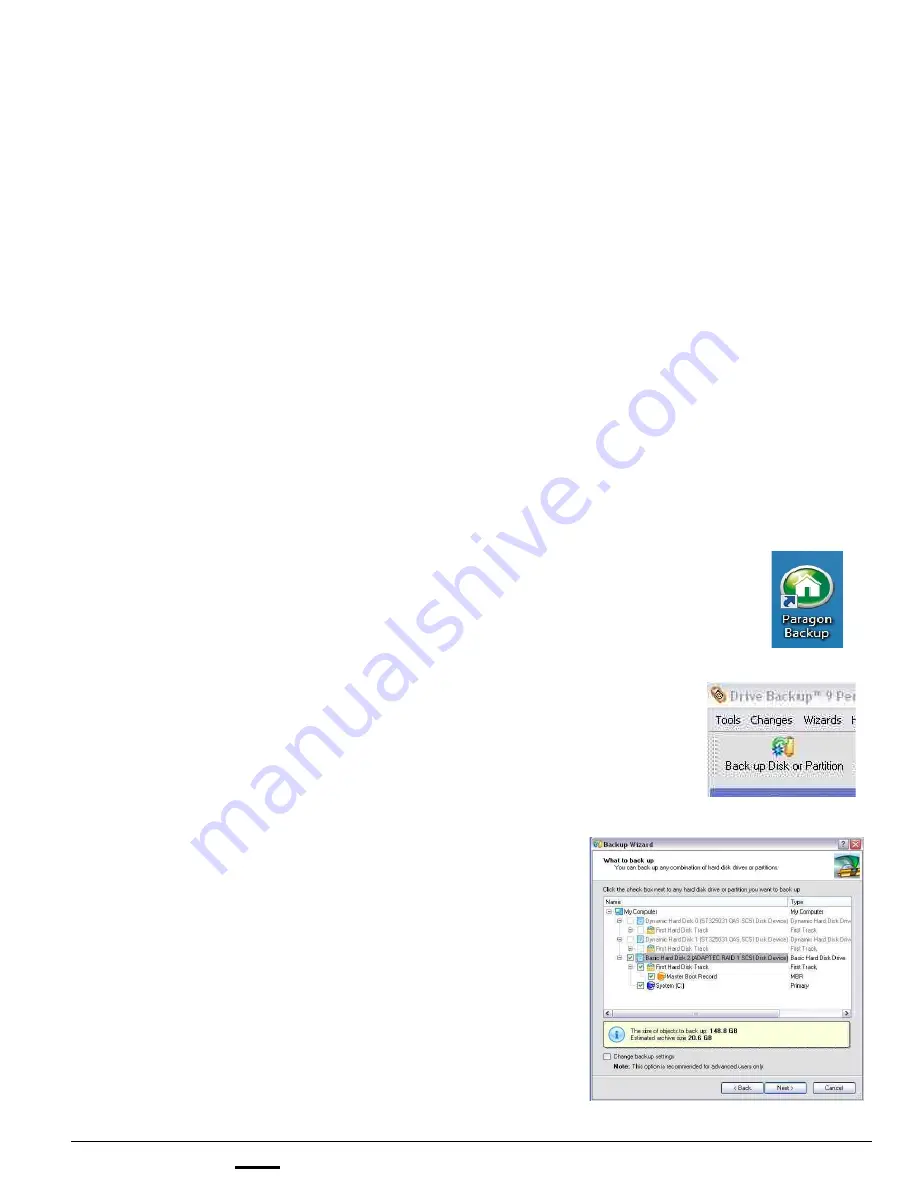
install - concepts - PixMaster - switcher - CG - clips - controls - team - appendix
FLINT
V1.1
1.13
1.13 Back-Up Software
All Broadcast Pix Servers are equipped with Paragon Drive Backup & Recovery software.
The Paragon software allows users to create manual back up points onto a Linux partition
on the System drive. In this type of backup, if the system should get corrupt or infected with
a virus the user can revert to an earlier restore point and continue using the system. The
Paragon software only backups the System C drive and not the Video D drives. Stills, CGs
and Animations will be backed up, however Clips can not be backed up with this option.
New systems from Broadcast Pix will have both a factory restore point. It is recommended
to create a restore point after your system has been installed and configured. These
instructions cover the basics of creating backup point and recovering to that point. For
advanced use of the Paragon software, refer to their manual inside the Paragon software.
To create a back up point in Paragon:
1.
Quit
all applications, including Broadcast Pix
Switcher.
2.
Double-click the green
Paragon icon
on the
desktop, to launch the application.
If the icon is not on the desktop navigate to
The Start Menu, All Programs, Paragon Backup
and Recovery 11 Home, Paragon Backup and
Recovery.
3.
Once the software is open, click on
Back up
Disk or Partition
button, in the top left corner of
the application.
4.
In the Backup Wizard window, click on
Next.
5.
Place a check mark next to
Basic Hard Disk 2,
First Hard Disk Track, Master Boot Record
and
System C
, as shown on the right.
6.
Click on
Next.