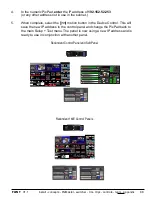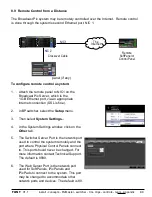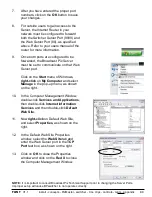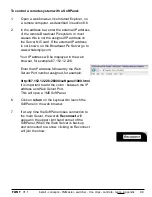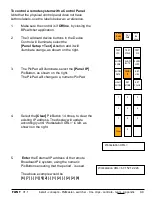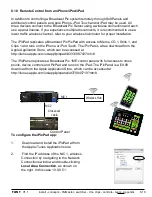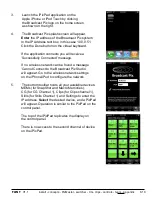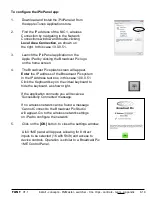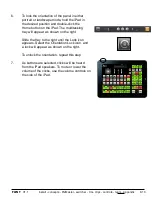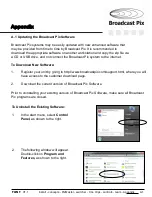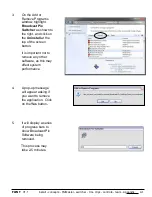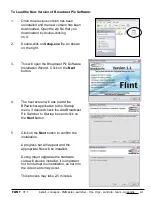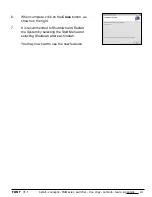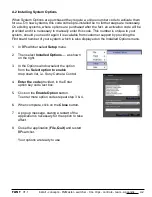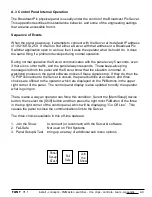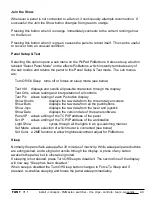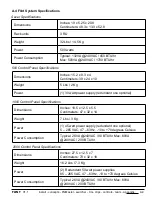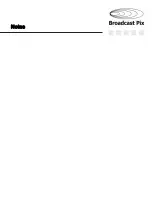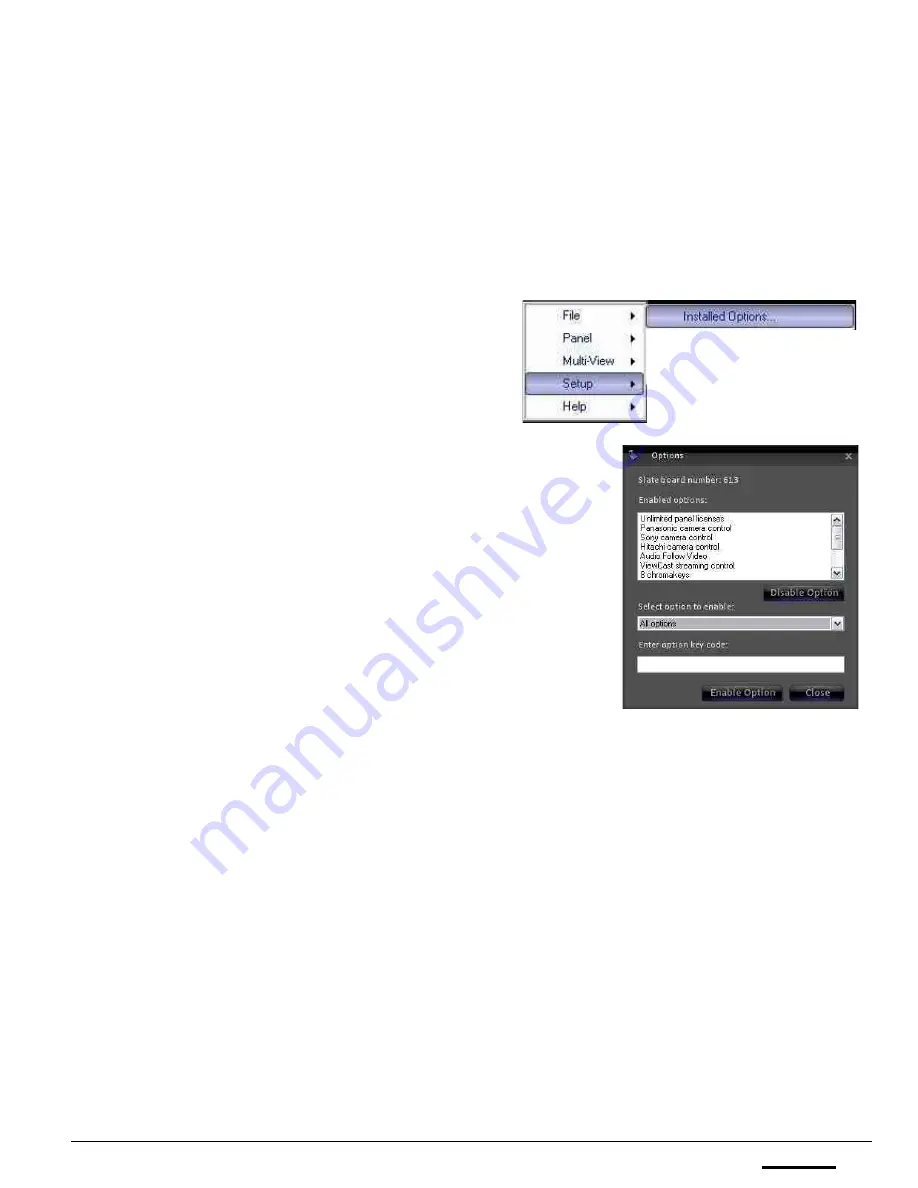
install - concepts - PixMaster - switcher - CG - clips - controls - team - appendix
FLINT
V1.1
A.2
A.2 Installing System Options
When System Options are purchased they require a unique number code to activate them
for use. On new systems, this code comes pre-installed so no further steps are necessary.
On existing systems, where options are purchased after the fact, an activation code will be
provided and it is necessary to manually enter this code. This number is unique to your
system, should you need it again it is available from customer support by providing the
Flint board number of your system, which is also displayed on the Installed Options menu.
1.
In BPswitcher select
Setup
menu.
2.
Then select
Installed Options…
, as shown
on the right.
3.
In the Options window select the option
from the
Select option to enable
drop down list, i.e. Sony Camera Control.
4.
Enter the code
provided, in the Enter
option key code text box.
5. Click on the
Enable Option
button.
To enter more option codes repeat step 3 & 4.
6.
When complete, click on the
Close
button
.
7.
A pop up message, stating a restart of the
application is necessary for the option to take
affect.
8. Close the application (
File, Quit)
and restart
BPswitcher.
Your options are ready to use.