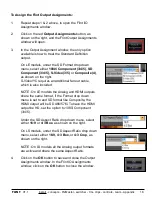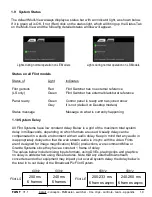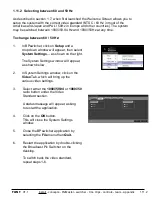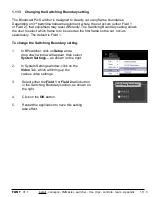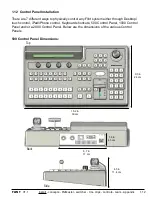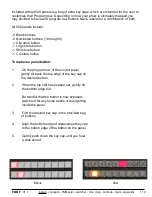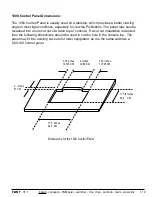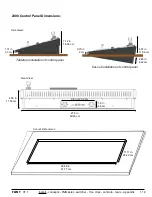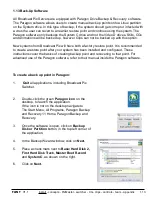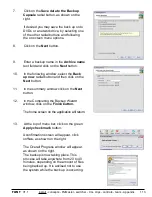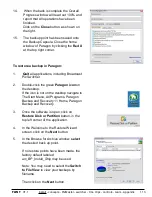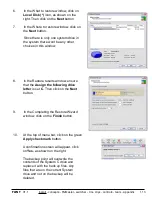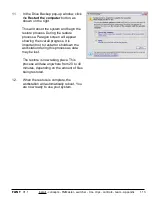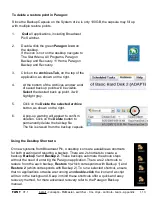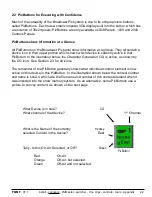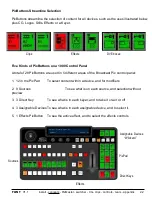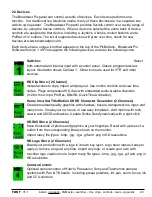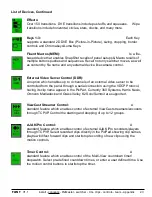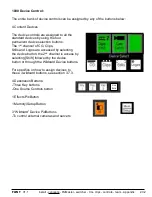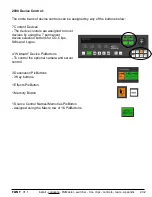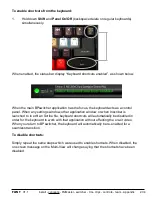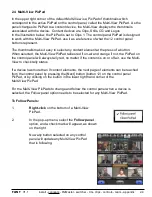install - concepts - PixMaster - switcher - CG - clips - controls - team - appendix
FLINT
V1.1
1.13
To delete a restore point in Paragon:
1.
Quit
all applications, including Broadcast
Pix Switcher.
2.
Double-click the green
Paragon icon
on
the desktop.
If the icon is not on the desktop navigate to
The Start Menu, All Programs, Paragon
Backup and Recovery 11 Home, Paragon
Backup and Recovery.
3.
Click on the
Archives Tab,
on the top of the
application, as shown on the right.
4.
At the bottom of the Archives window a list
of saved back up points will be visible.
Select
the desired back up point, it will
highlight grey.
5.
Click on the
Delete the selected archive
button, as shown on the right.
6.
A pop-up warning will appear to confirm
deletion. Click on
the
Delete
button to
permanently delete the backup file.
The file is erased from the backup capsule.
Since the Backup Capsule on the System drive is only 100GB, the capsule may fill up
with multiple restore points.
Using the Desktop Shortcuts:
On new systems from Broadcast Pix, 4 desktop icons are available as shortcuts
for both creating and resorting a backup. There are 2 shortcuts to create a
backup,
Backup 1
and
Backup 2.
These backups automate the above steps
without the need of entering the Paragon application. There are 2 shortcuts to
restore from the each backup,
Restore 1
(which corresponds with Backup 1)
and
Restore 2
(which corresponds with Backup 2). To run a selected shortcut, ensure
that no applications or tasks are running and
double-click
the icon and a script
will run in the background. Keep in mind these shortcuts offer a quick and easy
recovery method, for more advanced recovery refer to the Paragon Backup
manual.