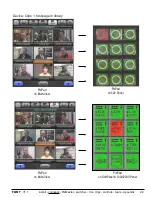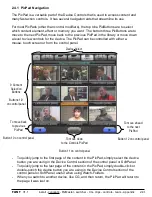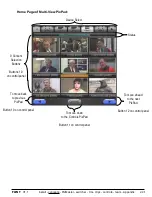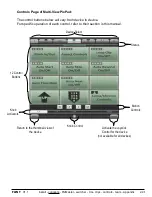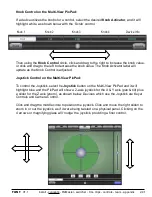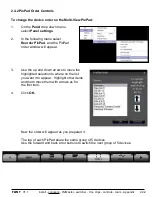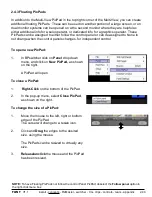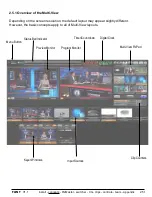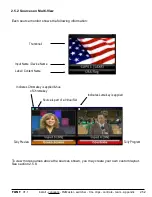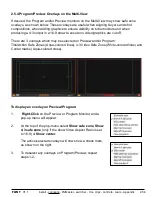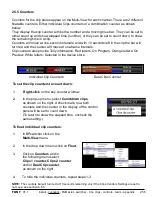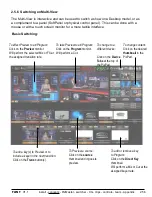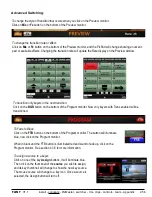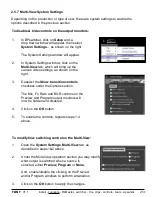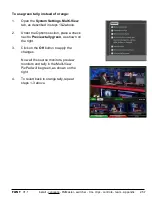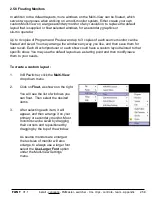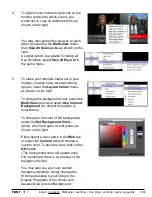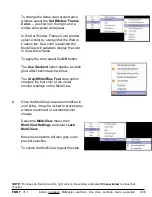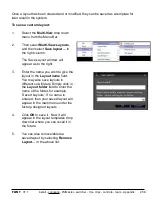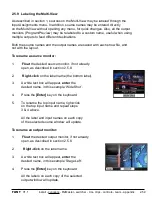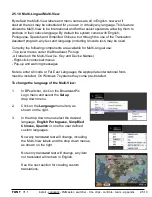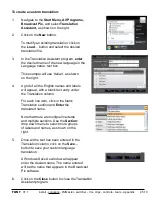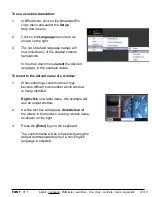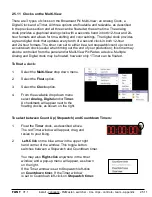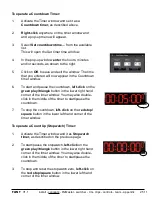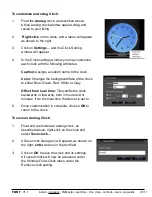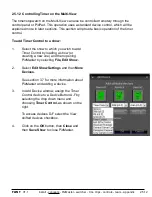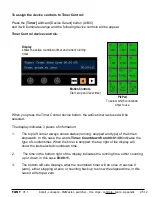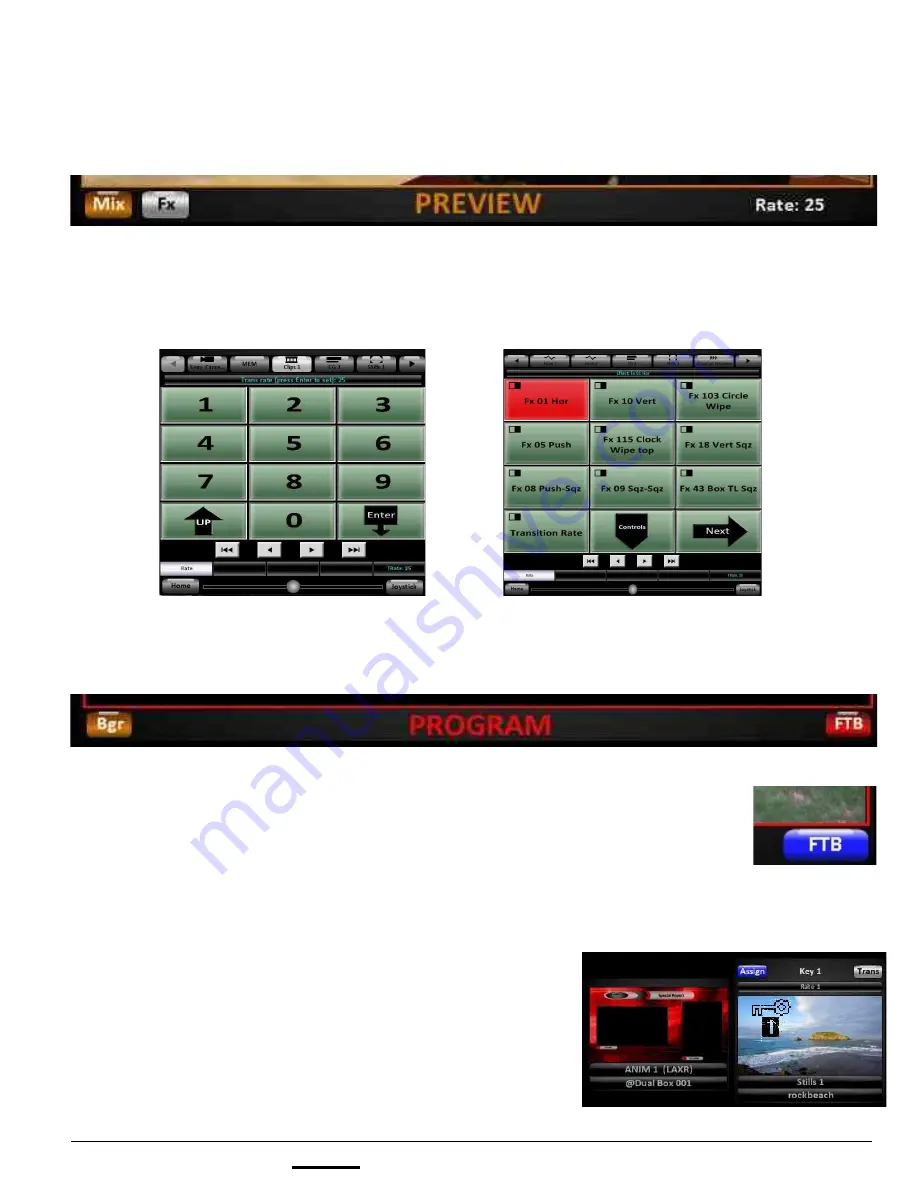
install - concepts - PixMaster - switcher - CG - clips - controls - team - appendix
FLINT
V1.1
Advanced Switching:
2.5.6
To change the style of transition that occurs when you click on the Preview monitor:
Click on
Mix
or
Fx
button on the bottom of the Preview monitor.
To change the transition rate or effect:
Click on
Mix
or
Fx
button on the bottom of the Preview monitor, and the PixPad will change showing a numeric
pad or available effects. Changing the transition rate will update the Rate display on the Preview window.
To transition only keyers in the next transition:
Click on the
BGR
button on the bottom of the Program monitor. Now only keyers with Trans enabled will be
transitioned.
To Fade to Black:
Click on the
FTB
button on the bottom of the Program monitor. The button will illuminate
blue, now click on the Program monitor.
When in black and the FTB button is illuminated red and want to fade up, click on the
Program monitor. See section 4.3.6 for more information.
To assign a source to a keyer:
Click on one of the key
Assign
buttons, it will illuminate blue.
Then click on the thumbnail of the
source
you wish to assign,
and its key thumbnail will change to show the new key source.
The mouse course will change to a key icon. Once a source is
selected, the Assign button will turn off.