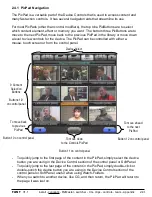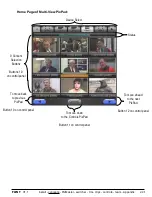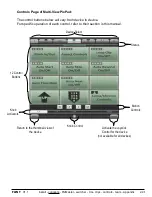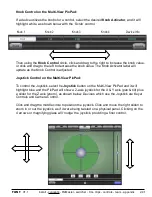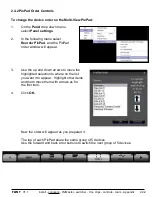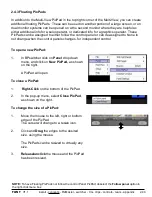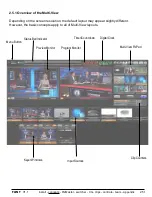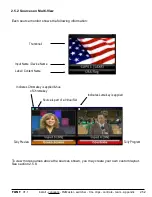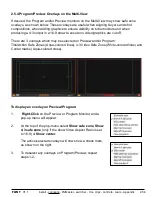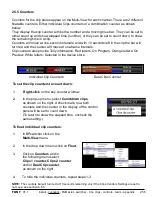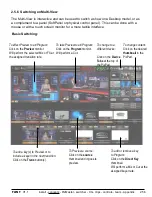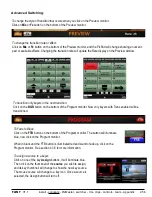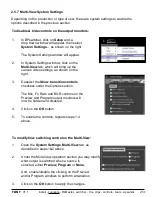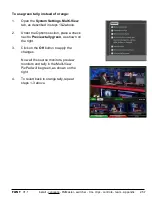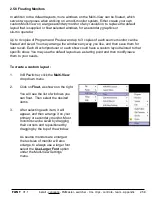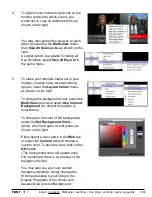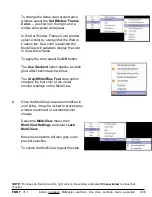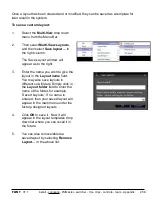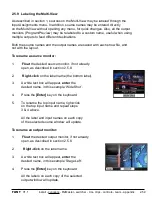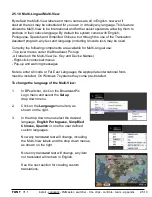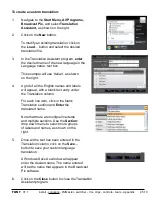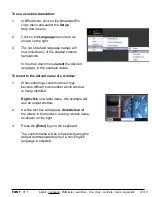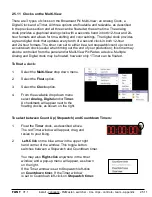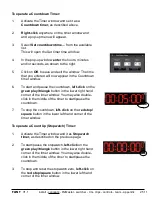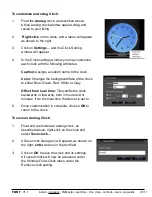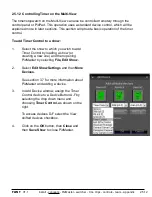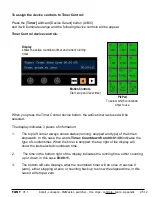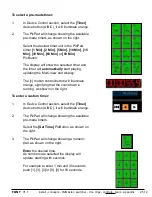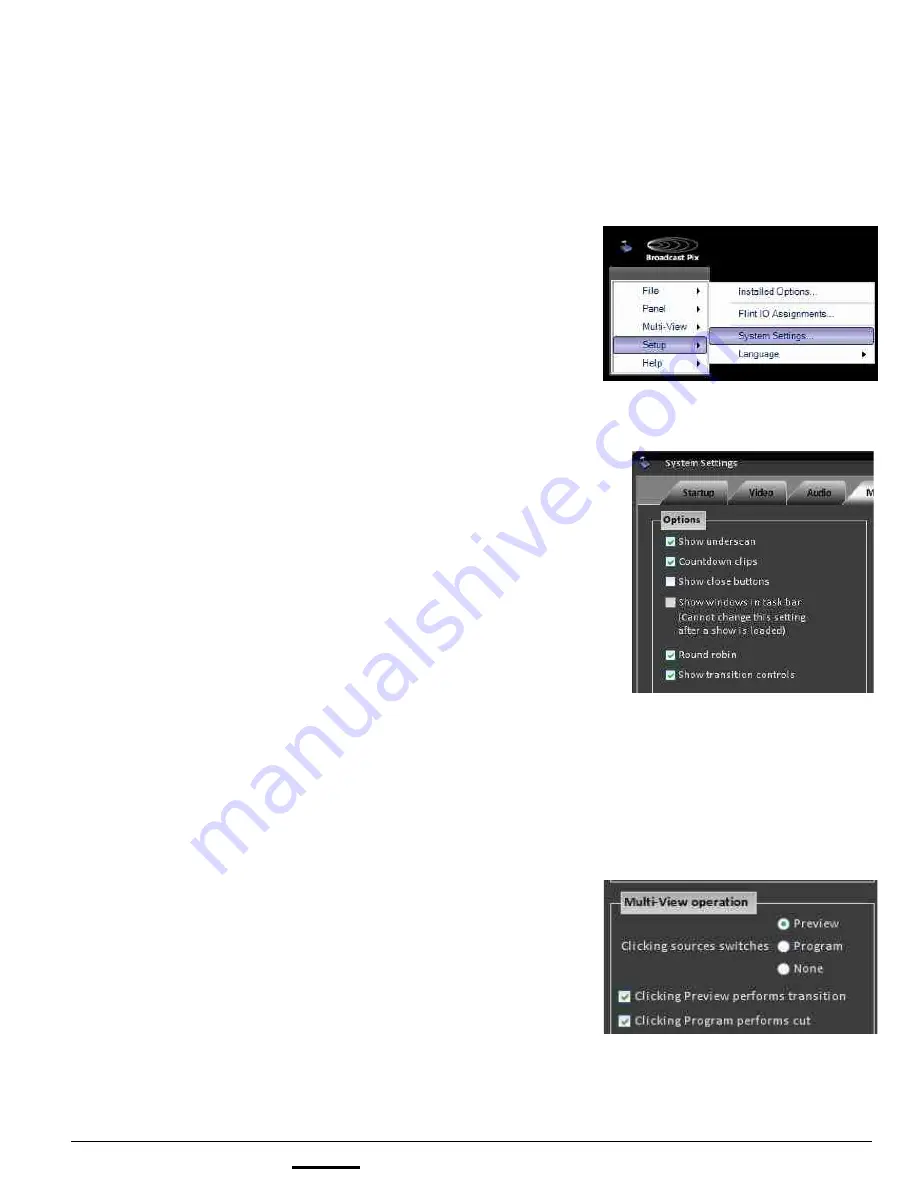
install - concepts - PixMaster - switcher - CG - clips - controls - team - appendix
FLINT
V1.1
2.5.7 Multi-View System Settings
Depending on the production or type of user, there are system settings to enable the
options described in the previous section.
To disable & hide controls on the output monitors:
2.5.7
1.
In BPswitcher, click on
Setup
and a
drop down window will appear, then select
System Settings…
as shown on the right.
The System Settings window will appear.
2.
In System Settings window, click on the
Multi-View
tab, which will bring up the
various video settings, as shown on the
right.
3.
Deselect the
Show transition controls
checkbox under the Options section.
The Mix, Fx, Rate and BGR controls on the
Preview and Program output monitors will
now be hidden and disabled.
4.
Click on the
OK
button.
5.
To enable the controls, repeats steps 1-4
above.
To modify how switching control on the Multi-View:
1.
Open the
System Settings
,
Multi-View
tab, as
described in steps 1&2 above.
2.
Under the Multi-View operation section you may modify
what output is switched when a source is
selected, either
Preview, Program
or
None.
And,
enable/disable the clicking on the Preview
and/or Program windows to perform a transition.
3.
Click on the
OK
button to apply the changes.