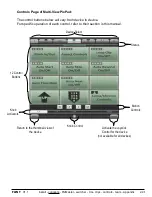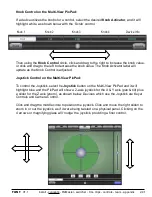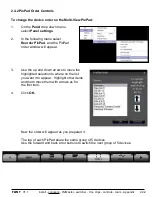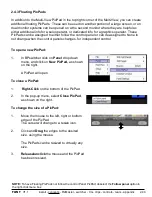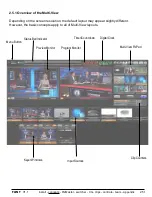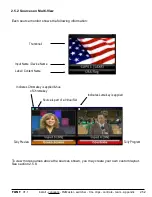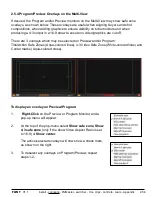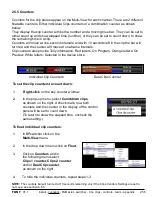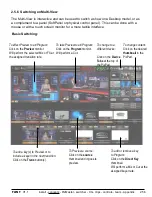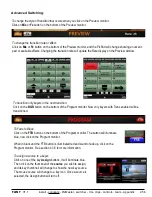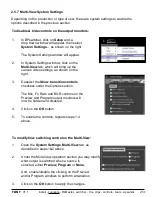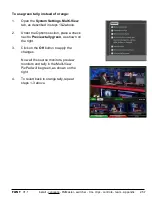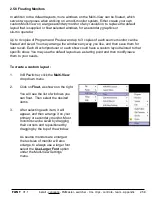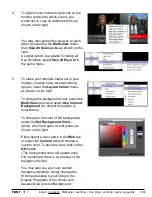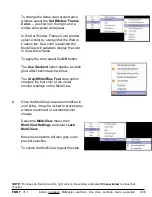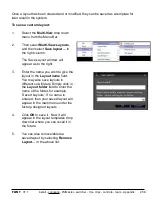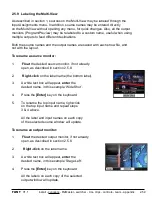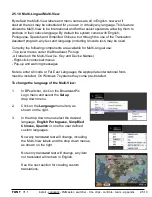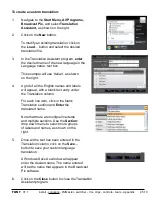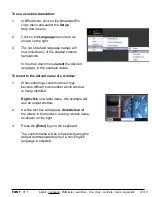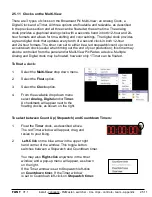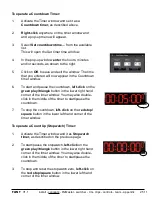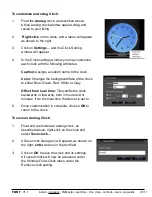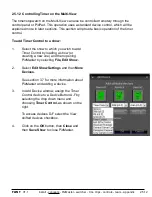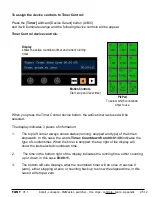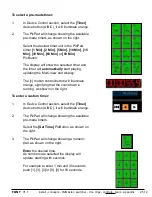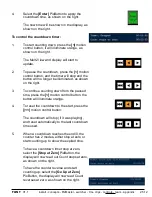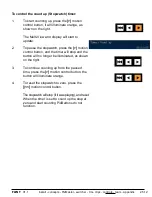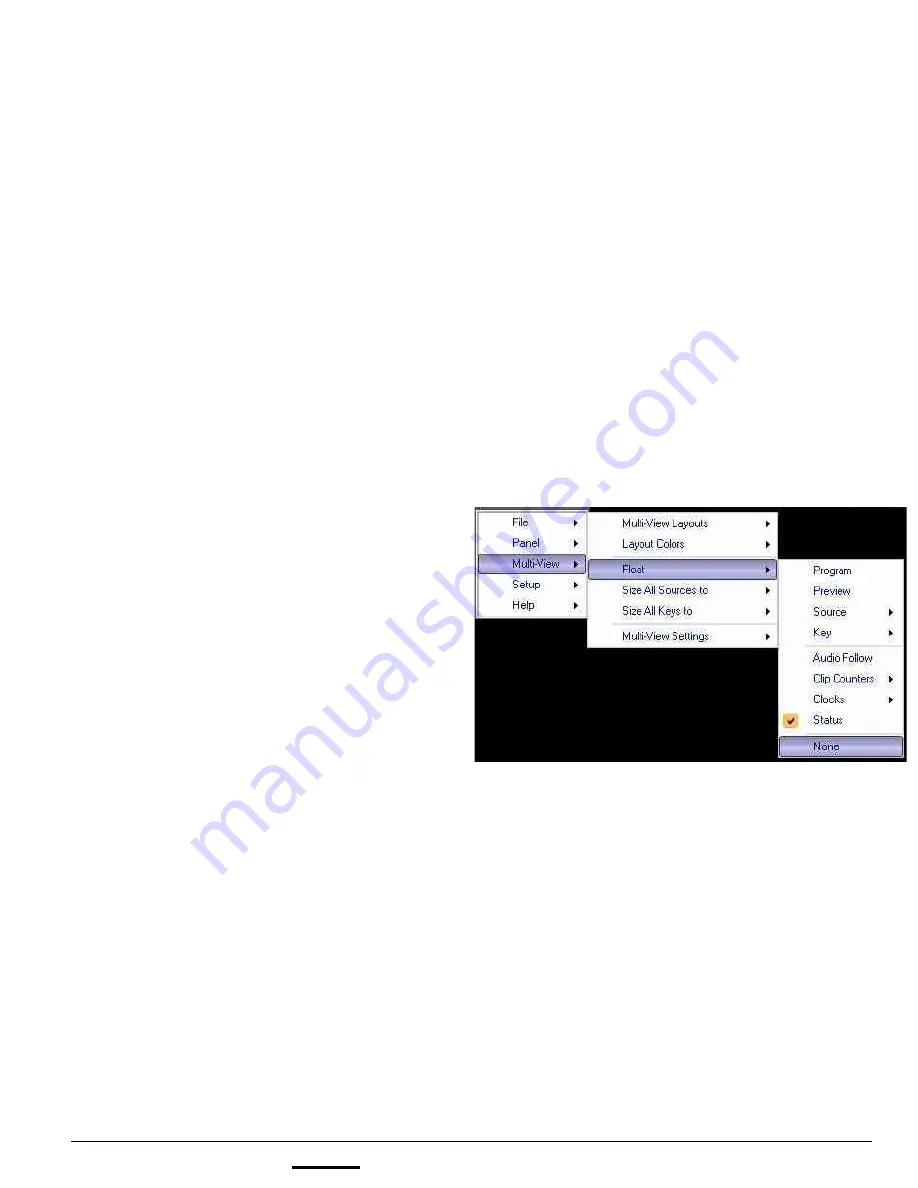
install - concepts - PixMaster - switcher - CG - clips - controls - team - appendix
FLINT
V1.1
2.5.8 Floating Monitors
In addition to the default layouts, more windows on the Multi-View can be floated, which
serves two purposes when working on a multi-monitor system. Either create your own
custom Multi-View on a large secondary monitor of any resolution, to replace the default
layout that is supplied or float selected windows for a secondary graphics or
slo-mo operator.
Up to 4 copies of Program and Preview and up to 3 copies of each source monitor can be
floated and sized. You may arrange the windows any way you like, and then save them for
later recall. Each director/producer or each show could have a custom layout tailored to that
specific show. You may use the default layouts as a starting point and then modify/save
them to your needs.
To create a custom layout:
1.
In BPswitcher, click the
Multi-View
drop down menu.
2.
Click on
Float,
as shown on the right.
You will see the list of windows you
can float. Then select the desired
items.
3.
After selecting each item, it will
appear, and then arrange it on your
primary or secondary monitor. Most
monitors can be sized by dragging
their corners and repositioned by
dragging by the top of the window.
As source monitors are enlarged
the text size of monitor will also
enlarge, to always use a larger font
select the
Use Larger Font
option
under the Multi-View Settings
menu.
2.5.8