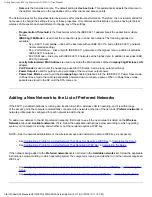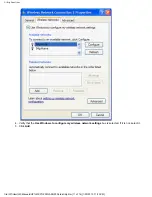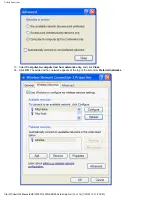Utility Functions:
Back to Contents
Utility Functions:
802.11g
Wireless LAN (WLAN) User
Manual
Running Utility Functions
Adding a New Network to the List of Preferred Networks
Viewing or Modifying the Wireless Network Properties
Setting Up an Ad Hoc (Peer-to-Peer) Group Network for Connecting to the Internet
Adding an Ad Hoc Network
Disabling the Radio
Running Utility Functions
The utility functions and details for the wireless network connection are available in
Control Panel
. These functions
include
Disabling the network device
,
Renaming the connection
,
View status of this connection
, and
Change
settings of this connection
.
Changing Settings
1. Click
Start
, then click
Control Panel
.
2. Double-click
Network Connections
.
3. Click
Wireless Network Connections
, and then click
Change settings of this connection
.
●
Click the
Wireless Network
tab to configure available networks, add and remove networks, and change network
properties.
●
Click the
General
tab, then click
Configure
❍
To change the properties of the network adapter, click the
Advanced
tab.
❍
To view details about the driver files, update the driver for the device, roll back to the previous driver, or
to uninstall the driver, click the
Driver
tab.
❍
To view resource settings, click the
Resources
tab.
❍
To change power management settings, click the
Power Management
tab.
The
Advanced
tab in
Network Adapter Properties
lists the properties for the
Company
54g Wireless LAN (WLAN)
adapter.
file:///P|/User%20Manuals/HP%20XP%20WLAN%20Card/utility.htm (1 of 14) [1/30/03 10:11:19 PM]