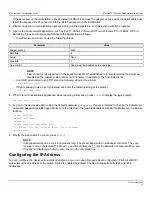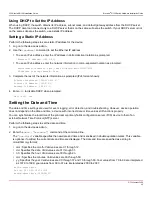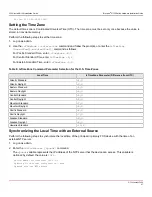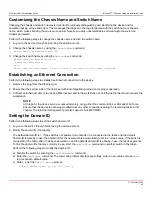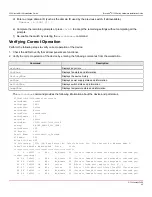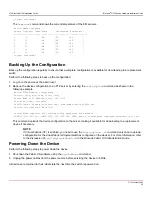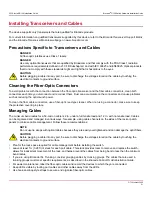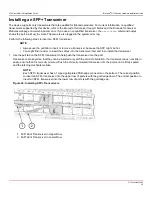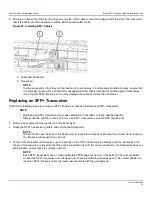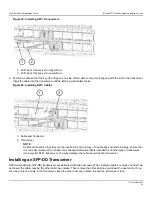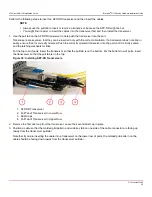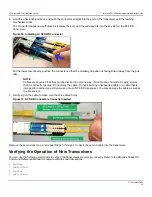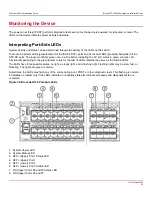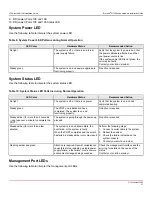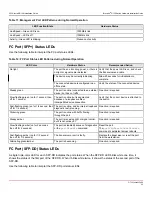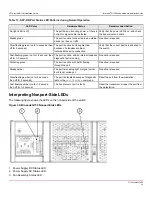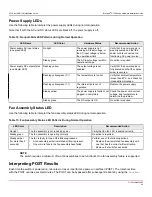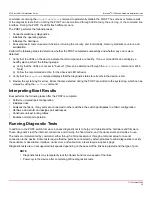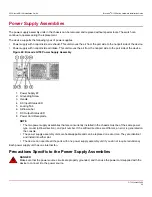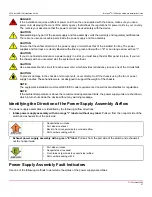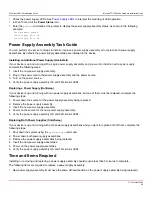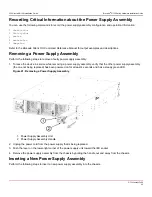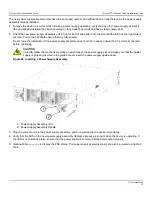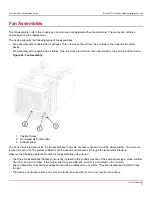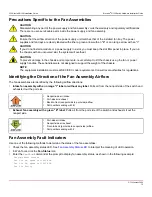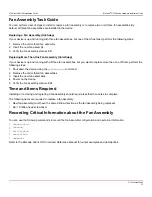G730-Install-IG100 Installation Guide
Brocade
®
G730 Switch Hardware Installation Guide
6. Hold the white push-pull boot, and push the connector straight into the port on the transceiver until the latching
mechanism clicks.
The connector makes two soft clicks as it enters the port, and the wide key fits into the key slot on the SFP-DD
transceiver.
Figure 36: Installing an SFP-DD Connector
For the lower row of ports, position the connector so that the molded grid pattern is facing down (away from the pull
tab).
NOTE
Cables are keyed so that they can be inserted in only one way. If a cable does not slide in easily, ensure
that it is correctly oriented. Do not force the cable. Do not insert any unsupported cable or a cable that is
intended for another type of transceiver into an SFP-DD transceiver. You may damage the cable as well as
the transceiver.
7. Gently tug on the cable to make sure that it is seated firmly.
Figure 37: SFP-DD Connectors Correctly Inserted
Remove the second dust cap, and repeat Steps 5 through 7 to insert the second cable into the transceiver.
Verifying the Operation of New Transceivers
You can use the following commands to verify if the transceivers are working correctly. Refer to the
Brocade Fabric OS
Command Reference Manual
for output examples and descriptions.
•
errDump
•
fabricShow
•
sfpShow
•
switchShow
G730-Install-IG100
59
Summary of Contents for Brocade G730
Page 94: ......