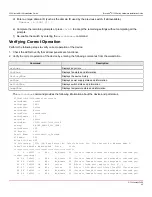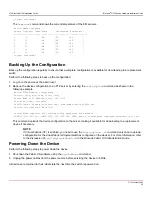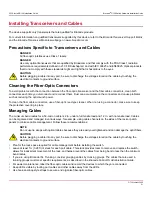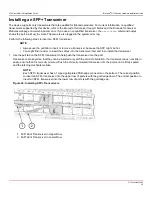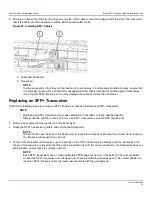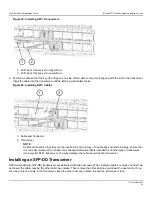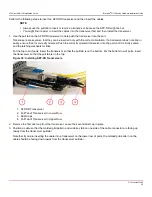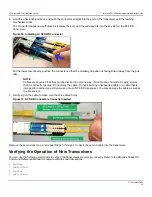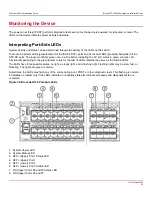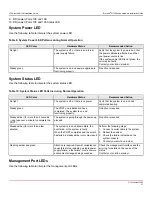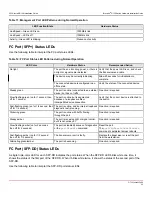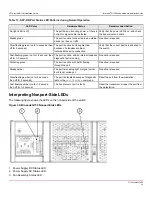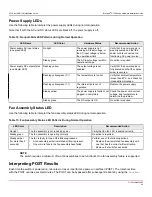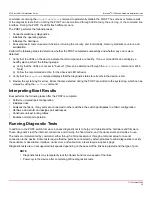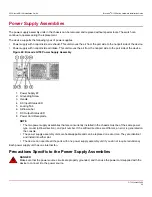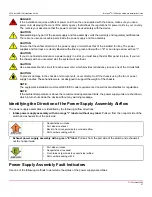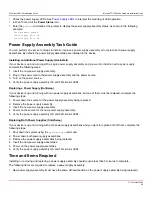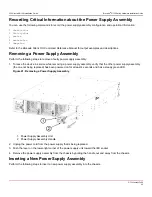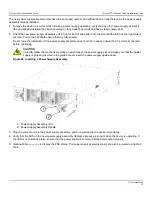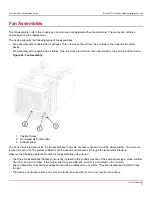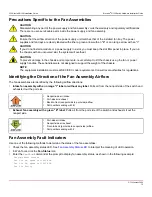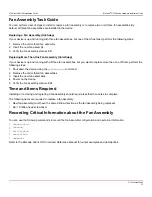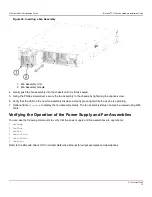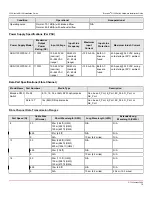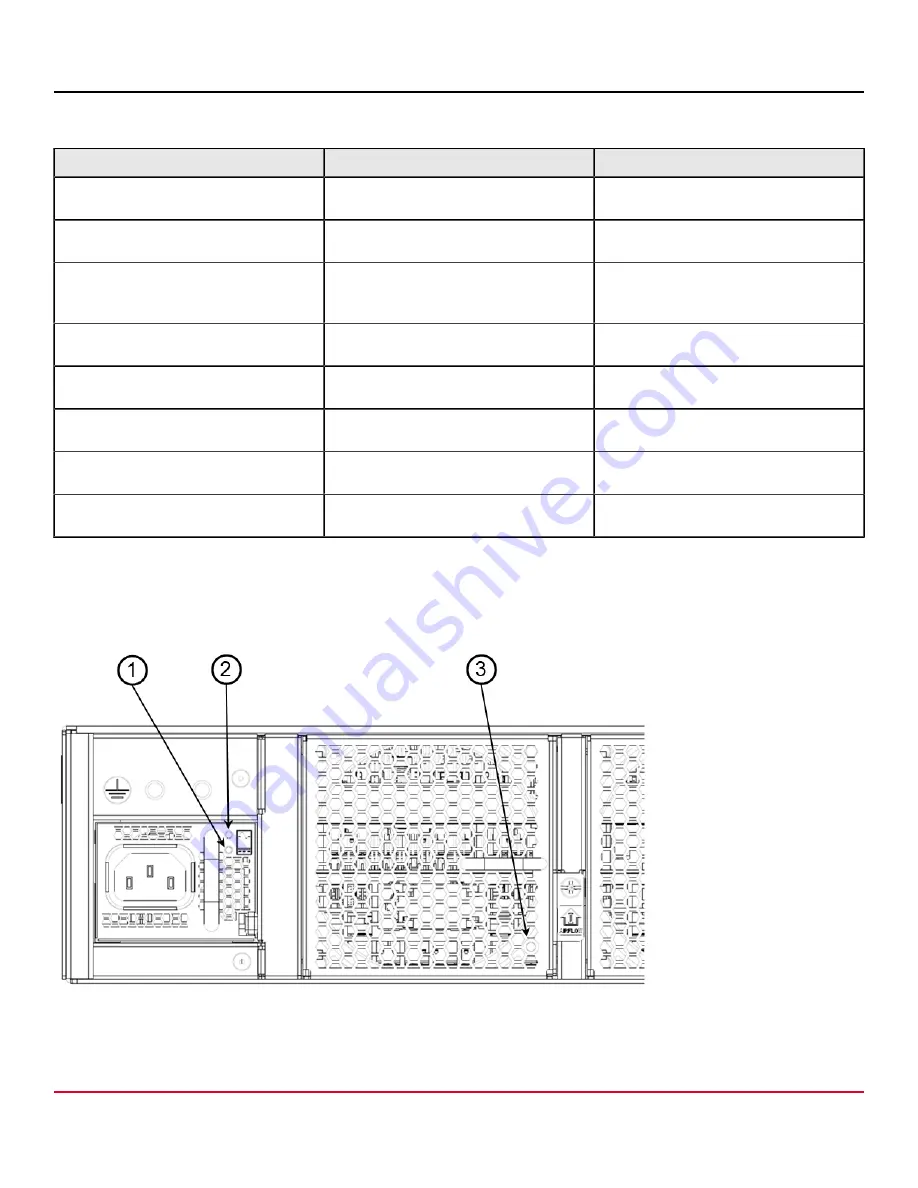
G730-Install-IG100 Installation Guide
Brocade
®
G730 Switch Hardware Installation Guide
Table 13: SFP-DD Port Status LED Patterns during Normal Operation
LED Color
Hardware Status
Recommended Action
No light (LED is off)
The port has no incoming power, or there is
no light or signal carrier detected.
Verify that the power LED is on, and check
the transceiver and cable.
Steady green
The port is online (connected to an external
device) but has no traffic.
No action is required.
Slow-flashing green (on for 2 seconds; then
off for 2 seconds)
The port is online but is segmented
because of a loopback cable or
incompatible device connection.
Verify that the correct device is attached to
the switch.
Fast-flashing green (on for 1/2 second; then
off for 1/2 second)
The port is online, and an internal loopback
diagnostic test is running.
No action is required.
Flickering green
The port is online with traffic flowing
through the port.
No action is required.
Steady amber
The port is receiving light or signal carrier,
but it is not online yet.
No action is required.
Slow-flashing amber (on for 2 seconds;
then off for 2 seconds)
The port is disabled because of diagnostic
tests or the
portDisable
command.
Reset the port from the workstation.
Fast-flashing amber (on for 1/2 second;
then off for 1/2 second)
The transceiver or port is faulty.
Reset the transceiver or reset the port from
the workstation.
Interpreting Nonport-Side LEDs
The following figure shows the LEDs on the nonport side of the switch.
Figure 39: Brocade G730 Nonport-Side LEDs
1. Power Supply DC Status LED
2. Power Supply AC Status LED
3. Fan Assembly Status LED
G730-Install-IG100
63
Summary of Contents for Brocade G730
Page 94: ......