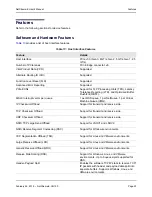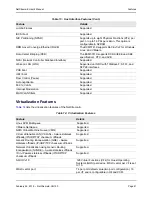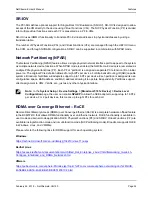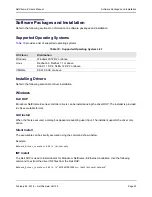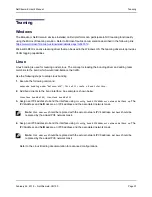Software Packages and Installation
NetXtreme-E User’s Manual
February 26, 2018 • NetXtreme-E-UG100
Page 30
Once the files are extracted, INF installation is executed through "upgrade driver" functionality using the Device
Manager (devmgmt.msc). Open the Device Manager, select the desired NIC, right click and select the upgrade
driver to update it.
Linux
The Linux drivers are supplied in RPM, KMP, and source code format. To build the device driver from the source
code using Linux, refer to the following example:
1.
As a root user, log on to the Linux system.
2.
scp or cp the driver tar ball on to the Linux system. A typical example is:
cp /var/run/media/usb/bnxt_en-<version>.tar.gz /root/
3.
Execute the following command:
tar –zxvf /root/bnxt_en-<version>.tar.gz
4.
Execute the following command:
cd bnxt_en-<version>
5.
Execute the following command:
make; make install; modprobe -r bnxt_en; modprobe bnxt_en
For RDMA functionality, install both the
bnxt_en
and
bnxt_re
driver. Use
netxtreme-bnxt_en-<version>.tar.gz
instead of
bnxt_en-<version>.tar.gz
.
Module Install
RHEL
The driver image can be installed with one of the following options:
•
Mount the bnxt_en-x.x.x-rhelYuZ-x86_64-dd.iso image using the Dell iDRAC Virtual console.
•
Mount the bnxt_en-x.x.x-rhelYuZ-x86_64-dd.iso image from a CD/DVD.
•
Copy the bnxt_en-x.x.x-rhelYuZ-x86_64-dd.iso image to a USB device and mount the device.
Start the OS install, push the tab key, and enter “linux dd”. Continue the installation until the driver disk is
requested and select the bnxt_en driver.
SLES
The driver image can be installed with one of the following options:
•
Mount the bnxt_en-x.x.x-rhelYuZ-x86_64-dd.iso image using the Dell iDRAC Virtual console.
•
Mount the bnxt_en-x.x.x-rhelYuZ-x86_64-dd.iso image from a CD/DVD.
•
Extract the bnxt_en-x.x.x-rhelYuZ-x86_64-dd.iso image, copy the contents to a USB device, and mount the
USB device.