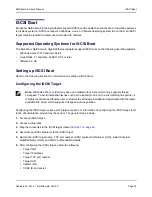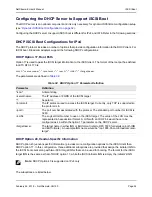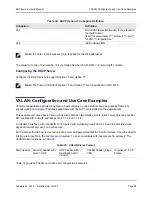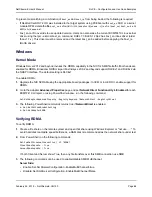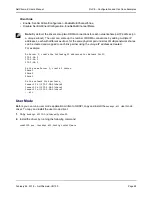SR-IOV: Configuration and Use Case Examples
NetXtreme-E User’s Manual
February 26, 2018 • NetXtreme-E-UG100
Page 60
2.
Enable virtualization in the BIOS:
a. During system boot, enter the system
BIOS -> Processor settings -> Virtualization Technologies
and
set it to
Enabled
.
b. During system boot, enter the system
BIOS -> Integrated Devices -> SR-IOV Global
and set it to
Enabled
.
3.
On ESXi, install the Bnxtnet driver using the following steps:
a. Copy the <bnxtnet>-<driver version>.vib file in /var/log/vmware.
$ cd /var/log/vmware.
$ esxcli software vib install --no-sig-check -v <bnxtnet>-<driver version>.vib.
b. Reboot the machine.
c. Verify that whether drivers are correctly installed:
$ esxcli software vib list | grep bnxtnet
4.
Install the Broadcom provided BNXTNETCLI (esxcli bnxtnet) utility to set/view the miscellaneous driver
parameters that are not natively supported in esxcli, such as: link speed to 25G, show driver/firmware chip
information, show NIC configuration (NPAR, SRIOV). For more information, please see the bnxtnet driver
README.txt.
To install this utility:
a. Copy BCM-ESX-bnxtnetcli-<version>.vib in /var/log/vmware.
$ cd /var/log/vmware
$ esxcli software vib install --no-sig-check -v /BCM-ESX-bnxtnetcli-<version>.vib
b. Reboot the system.
c. Verify whether vib is installed correctly:
$ esxcli software vib list | grep bcm-esx-bnxtnetcli
d. Set speed 10/20/25
$ esxcli bnxtnet link set -S <speed> -D <full> -n <iface>
This will return OK message if the speed is correctly set.
Example:
$ esxcli bnxtnet link set -S 25000 -D full -n vmnic5
e. Show the link stats
$ esxcli bnxtnet link get -n vmnic6
f. Show the driver/firmware/chip information
$ esxcli bnxtnet drvinfo get -n vmnic4
g. Show the NIC information (e.g. BDF; NPAR, SRIOV configuration)
$ esxcli bnxtnet nic get -n vmnic4