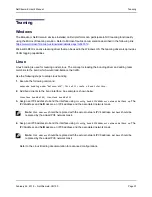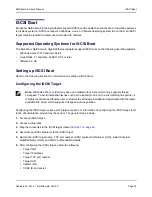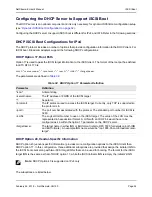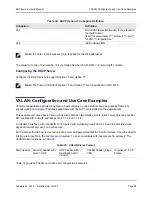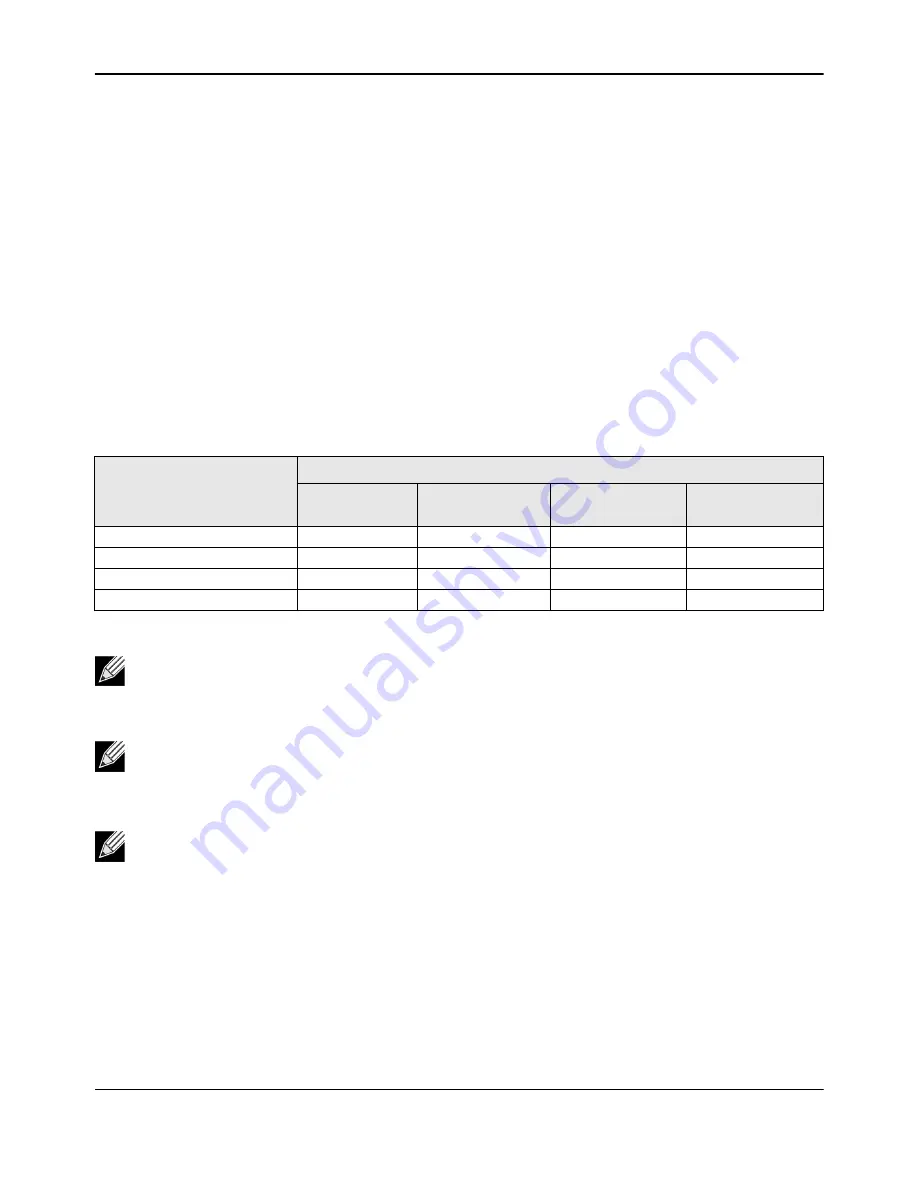
System-level Configuration
NetXtreme-E User’s Manual
February 26, 2018 • NetXtreme-E-UG100
Page 45
FEC Auto-Negotiation
To enable/disable Link FEC auto-negotiation, the following options can be enabled in the system BIOS HII menu
or in CCM:
•
System BIOS->Device Settings->NetXtreme-E NIC->Device Level Configuration
The FEC Auto-negotiation uses two parameters during negotiation exchange: FEC capable and FEC request.
If the NIC advertises it as FEC Auto-negotiation capable, then the FEC settings are driven by the Switch. It can
then link up with a switch which enables FEC or a switch which disables FEC.
Example:
– switch – capable=1, request = 1 then, the link is a FEC link.
– switch – capable= N/A, request= 0 = then the FEC is disabled.
For the NetXtreme-E Ethernet controllers, only Base-R FEC (CL74) is supported.
shows all supported
configurations with a link partner.
For the NetXtreme-E Ethernet controller, the FEC supports Base-R FEC (CL74) and RS-FEC (CL91/CL108).
shows all supported configurations with a link partner.
Table 26: Supported FEC Configurations for the BCM5730X/BCM5740X
Local SFEC Setting
Link Partner FEC Setting
Force Speed No
FEC
Force Speed Base-
R FEC CL74
AN (None)
AN (None, Base-R)
Force Speed No FEC
Link w/ no FEC
No link
No link
No link
Force Speed Base-R FEC CL74 No link
Base-R FEC CL74
No link
No link
AN (None)
No link
No link
Link w/ no FEC
Base-R FEC CL74
AN (None, Base-R)
No link
No link
Base-R FEC CL74
Base-R FEC CL74
Note:
For force speed, it must be the same speed setting on both sides.
Note:
AN {None} means AN advertises the Base-R capable bit. Set the F0 bit on IEEE802.3by and
the F2 bit on Consortium.
Note:
AN {None, Base-R} means the AN advertises the Base-R capable bit and requested bit. Set the
F0 and F1 bits on IEEE802.3by and the F2 and F4 bits on Consortium.