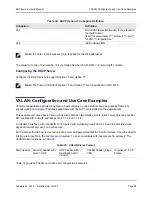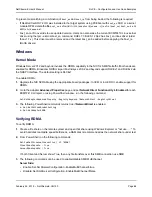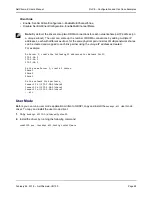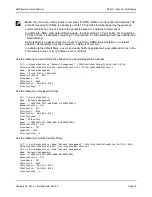RoCE – Configuration and Use Case Examples
NetXtreme-E User’s Manual
February 26, 2018 • NetXtreme-E-UG100
Page 69
Client Side:
•
Enable: Set-SmbClientConfiguration -EnableMultiChannel $true
•
Disable: Set-SmbClientConfiguration -EnableMultiChannel $false
User Mode
Before you can run a user mode application written to NDSPI, copy and install the
bxndspi.dll
user mode
driver. To copy and install the user mode driver:
1.
Copy
bxndspi.dll
to
C:\Windows\System32.
2.
Install the driver by running the following command:
rundll32.exe .\bxndspi.dll,Config install|more
Note:
By default, the driver sets up two RDMA connections for each network share per IP address (on
a unique subnet). The user can scale up the number of RDMA connections by adding multiple IP
addresses, each with different a subnet, for the same physical port under test. Multiple network shares
can be created and mapped to each link partner using the unique IP addresses created.
For example:
On Server 1, create the following IP addresses for Network Port1.
172.1.10.1
172.2.10.2
172.3.10.3
On the same Server 1, create 3 shares.
Share1
Share2
Share3
On the network link partners,
Connect to \\172.1.10.1\share1
Connect to \\172.2.10.2\share2
Connect to \\172.3.10.3\share3
...etc