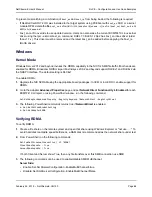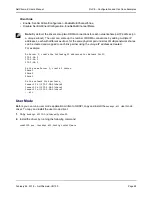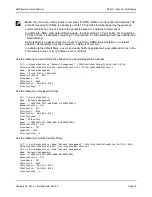RoCE – Configuration and Use Case Examples
NetXtreme-E User’s Manual
February 26, 2018 • NetXtreme-E-UG100
Page 71
Configuring Paravirtualized RDMA Network Adapters
Please refer to the vmware link below for additional information on setting up and using Paravirtualized RDMA
(PVRDMA) network adapters.
Configuring a Virtual Center for PVRDMA
To configure a Virtual Center for PVRDMA:
1.
Create DVS (requires a Distributed Virtual Switch for PVRDMA)
2.
Add the host to the DVS.
Tagging vmknic for PVRDMA on ESX Hosts
To tag a vmknic for PVRDMA to use on ESX hosts:
1.
Select the host and right-click on
Settings
to switch to the settings page of the
Manage
tabs.
2.
In the
Settings
page, expand
System
and click
Advanced System Settings
to show the Advanced System
Settings key-pair value and its summary.
3.
Click
Edit
to bring up the
Edit Advanced System Settings
.
Filter on
PVRDMA
to narrow all the settings to just
Net.PVRDMAVmknic
.
4.
Set the
Net.PVRDMAVmknic
value to vmknic, as in example vmk0
Setting the Firewall Rule for PVRDMA
To set the firewall rule for PVRDMA:
1.
Select the host and right-click on
Settings
to switch to the settings page of the
Manage
tabs.
2.
In the
Settings
page, expand
System
and click
Security Profile
to show the firewall summary.
3.
Click
Edit
to bring up the
Edit Security Profile
.
4.
Scroll down to find pvrdma and check the box to set the firewall.
Adding a PVRDMA Device to the VM
To add a PVRDMA device to the VM:
1.
Select the VM and right-click on
Edit Settings
.
2.
Add a new Network Adapter.
3.
Select the network as a
Distributed Virtual Switch
and
Port Group
.
4.
For the
Adapter Type
, select
PVRDMA
and click
OK
.