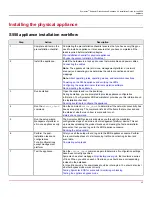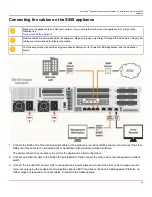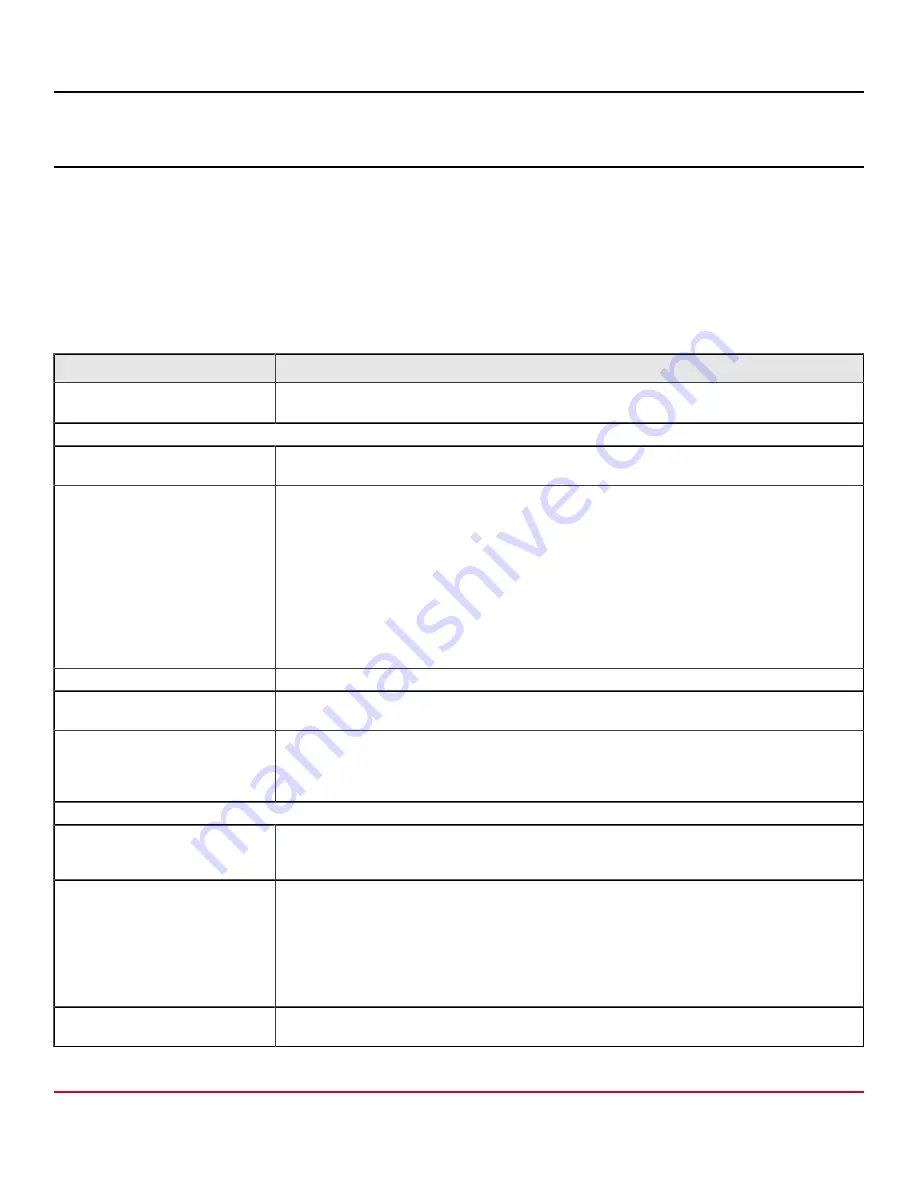
Symantec
™
Endpoint Detection and Response 4.5 Installation Guide for the S550
appliance
Post-installation tasks
Completing setup tasks
Tasks to complete Symantec Endpoint Detection and Response installation
lists the tasks that Symantec recommends
you take immediately after you complete the preliminary Symantec Endpoint Detection and Response installation.
Click the context-sensitive help tokens in the EDR appliance console for more information about performing these tasks.
Table 12: Tasks to complete Symantec Endpoint Detection and Response installation
Task
Description
Access EDR appliance console.
Perform the post-installation tasks and configurations in EDR appliance console.
Accessing the EDR appliance console
Configure the following settings on the
Settings > Global
page.
Set up Synapse correlation.
If SEP or Email Security.cloud protect your network, configure Synapse to correlate incident data
from these sources with Symantec EDR.
If you intend to use Symantec
Endpoint Protection with Symantec
EDR. configure the SEPM
Controller connection.
You can integrate Symantec Endpoint Detection and Response with Symantec Endpoint
Protection to:
•
Collect conviction events from your SEPM, and correlate them with events from your other
control points
•
Configure Symantec EDR to proxy reputation requests from your endpoints
•
Send commands to your SEPM (for example, to update your SEPM deny list)
•
Send commands to your endpoints (for example, to delete a file, or quarantine an endpoint)
•
Retrieve information from your SEPM (for example, a list of your endpoints and their online
status)
•
Retrieve information from your endpoints (for example, a dump of all its events)
Configure backups.
Configure one or more backup schedules and locations.
Configure secure access to the
EDR appliance console.
Upload a certificate to encrypt EDR appliance console sessions.
For Inline Block operation, you may
also want to customize the blocking
page.
Blocking pages are used only when you operate in Inline Block mode and scanning is turned on.
When Symantec Endpoint Detection and Response blocks access to a website or prevents the
download of a potentially malicious file, a blocking page appears. The blocking page informs the
user that the page is blocked and who to notify for more information.
Configure the following settings on the
Settings > Appliance
page.
Configure Internal Network
settings.
When you define internal networks, you specify which computers are part of your network
and which computers belong to the world outside. With this information, Symantec EDR can
distinguish between protected computers and the computers that are outside of the network.
Configure Network Proxy and
Enterprise Proxy settings, if
these proxies are present in the
environment.
Symantec EDR supports the following types of proxy configurations:
•
A network proxy. Symantec EDR uses a network proxy to access the external network.
•
An enterprise proxy within an enterprise environment. Symantec EDR treats the traffic that
is routed to an enterprise proxy (which may have an IP address within an internal network)
differently than the traffic that is routed through a network proxy.
If you use proxies, each Symantec EDR appliance, whether in CIU, standalone, or scanner role,
must have the IP addresses of existing proxies.
Configure syslog server
connections.
Connect to one or more syslog servers (a SIEM, for example) to capture and report data
externally.
37
Summary of Contents for Symantec S550
Page 1: ...Symantec Endpoint Detection and Response 4 5 Installation Guide for the S550 appliance ...
Page 17: ...Symantec Endpoint Detection and Response 4 5 Installation Guide for the S550 appliance 17 ...
Page 18: ...Symantec Endpoint Detection and Response 4 5 Installation Guide for the S550 appliance 18 ...
Page 49: ......