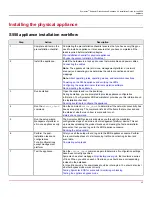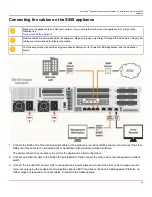Symantec
™
Endpoint Detection and Response 4.5 Installation Guide for the S550
appliance
2. In the
Network Interface Settings
panel, click the toggle switch in the
Scanning
field to set scanning to the
Off
position. Click
Ok
if a warning dialog appears asking if you are sure that you want to disable scanning.
With scanning disabled, the physical appliance should now operate in bypass mode.
3. Try to access the Internet from a computer in the LAN that the device monitors or protects.
You should be able to access the Internet. The bypass LEDs on the back of the Symantec EDR appliance should be
on, but not blinking.
4. In the EDR appliance console, click
Settings > Appliances
, select the device from the list. Then click the toggle
switch in the
Scanning
field to set scanning to the
On
position. Click
Ok
if a warning dialog appears asking if you want
to proceed.
5. Test Symantec EDR to ensure that it functions properly.
Testing Symantec EDR for successful monitoring or blocking
Accessing the EDR appliance console
Access the EDR appliance console to configure and manage Symantec EDR and to perform threat hunting and
remediation.
Access the EDR appliance console from a web browser on any client computer that can connect to the management port
of your management platform or all-in-one appliance.
NOTE
To view Symantec EDR appliance pages or access the Symantec EDR console through the cloud website, you
must be connected via your company LAN or VPN, or provide Symantec EDR with a public IP address that is
accessible from the Internet. Otherwise, the following error message appears:
This page can't be displayed.
If you're using self-signed certificate for your EDR installation, you must accept the certificate in your browser.
1. On the computer that can access the network that is connected to the management port, open a web browser.
2. In the web browser, type the following:
https://<IP address>
Where <IP address> is the address that you specified for the appliance during the bootstrap process.
For example, if the IP address that you specified for the appliance is 192.168.42.24, go to the following URL:
https://192.168.42.24
NOTE
You must use the HTTPS protocol to access the EDR appliance console.
For certain web browsers, you might must configure a certificate security exception to access the EDR appliance
console. Typically, this step is only required at the first logon per computer per session.
3. On the
Log on
page, in the
User name
field, type the user name assigned to you by your administrator.
4. In the
Password
field, type your password.
You are locked out after five unsuccessful attempts.
Browser requirements for the EDR appliance console
39
Summary of Contents for Symantec S550
Page 1: ...Symantec Endpoint Detection and Response 4 5 Installation Guide for the S550 appliance ...
Page 17: ...Symantec Endpoint Detection and Response 4 5 Installation Guide for the S550 appliance 17 ...
Page 18: ...Symantec Endpoint Detection and Response 4 5 Installation Guide for the S550 appliance 18 ...
Page 49: ......