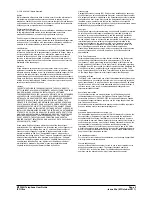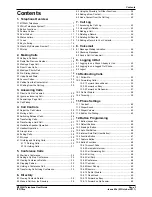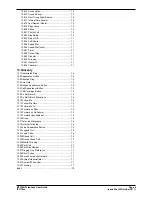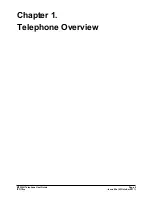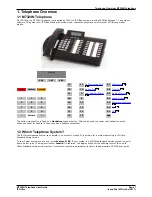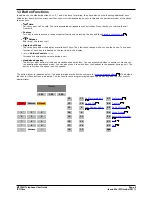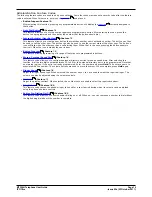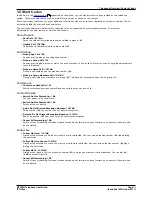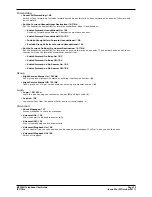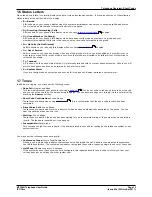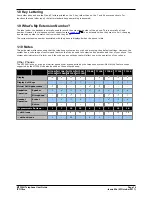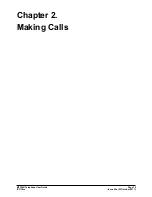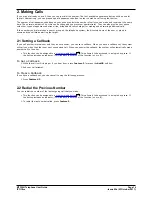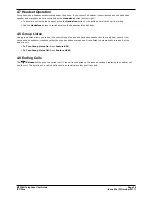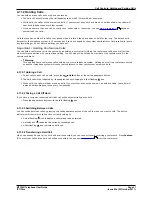M7324N Telephone User Guide
Page 16
- Issue 02a (03 October 2011)
IP Office
2. Making Calls
If you are not already on a call, then you can just dial the number. The first available appearance button will be used for
the call. Alternatively, you can press a specific appearance button in order to make a call using that button.
The number of call appearance buttons on your phone controls the number of calls you can make and receive at the same
time. The normal number is 2 but this can be changed by your system administrator. They can also provide your phone
with other types of appearance buttons (line, bridged and call coverage) for making and answering additional calls.
If the number you dial matches a user or group on the telephone system, the directory name of the user or group is
shown and the call starts alerting the target.
2.1 Setting a Callback
If you call another internal user and they do not answer, you can set a callback. When you have a callback set, the system
will call you when the other user next uses ends a call. When you answer the callback, the system will automatically make
another call to the user.
·
This function can be assigned to a
programmable button
. This allows it to be accessed in a single key press. If
the button includes an indicator, it will indicate the status of the function (on or off).
To Set a Callback
1. While the call is still ringing or if you hear busy, press Feature 2 (or press the AutCB soft key).
2. End your call attempt.
To Clear a Callback
If you have a callback set, you can cancel it using the following process:
1. Press Feature #2.
2.2 Redial the Previous Number
You can redial the number of the last outgoing call that you made.
·
This function can be assigned to a
programmable button
. This allows it to be accessed in a single key press. If
the button includes an indicator, it will indicate the status of the function (on or off).
1. To redial the last number called, press Feature 5.
67
67
Summary of Contents for M7324N
Page 1: ... Issue 02a 03 October 2011 M7324N Telephone User Guide IP Office ...
Page 6: ......
Page 24: ......
Page 32: ......
Page 36: ......
Page 37: ...M7324N Telephone User Guide Page 37 Issue 02a 03 October 2011 IP Office Directory Chapter 6 ...
Page 41: ...M7324N Telephone User Guide Page 41 Issue 02a 03 October 2011 IP Office Call Log Chapter 7 ...
Page 45: ...M7324N Telephone User Guide Page 45 Issue 02a 03 October 2011 IP Office Voicemail Chapter 8 ...
Page 50: ......
Page 60: ......
Page 72: ......
Page 73: ...M7324N Telephone User Guide Page 73 Issue 02a 03 October 2011 IP Office Glossary Chapter 13 ...
Page 78: ......
Page 83: ...M7324N Telephone User Guide Page 83 Issue 02a 03 October 2011 IP Office ...