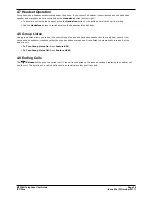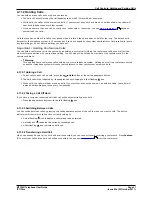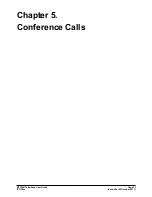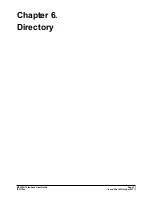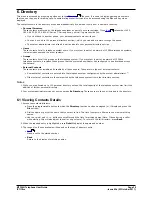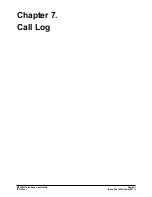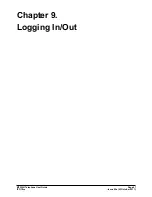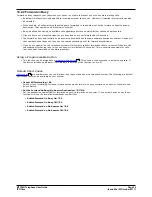M7324N Telephone User Guide
Page 42
- Issue 02a (03 October 2011)
IP Office
7. Call Log
You can access your call log by pressing Feature 812. The call log you see is a call log stored on the telephone system. If
you
login
at another 1400, 1600, 9400, 9500, 9600, M-Series, T-Series phone, your call log moves with you.
Your call log contains your 10 most recent answered calls, 10 most recent calls you made and 10 most recent missed calls.
If configured by the system administrator, it can also include calls missed by groups of which you are a member.
Missed Calls
Missed calls are calls to you that you did not answer. Your system administrator can also configure if the log includes calls
presented to you but answered by someone else or by voicemail.
Missed Group Calls
If you are a member of any groups, the system administrator can configure whether your missed calls log should also
include missed group calls. The hunt group does not necessarily have to have rung your phone. It will be recorded as
missed if it was presented to the group and not answered by any of the members including you.
Note
1. Your centralized call log can be turned off by the
system administrator
. If they do that, your phone will display
Call Log Disabled when you try to access the call log.
7.1 Accessing the Call Log
1. Press Feature 812. The display will change to show your call log records.
·
Use the * key to select which call log records you are viewing. The options are All, Mis (missed calls), Ans
(answered incoming calls) and Out (outgoing calls).
·
Use the –<<< up and down >>>+ buttons to scroll through the records.
2. Pressing # or lifting the handset will make a call to the number stored with the currently displayed record. You can
use the functions listed at the bottom of the display by pressing the soft key below the function name.
·
Call
To make a call to the currently displayed name or number, press #.
·
Detail
Display more details about the current call log record. You can then also
add the caller details to your personal
directory
if required.
·
More
Switch between the different sets of available soft key functions.
·
Del
Deletes the current displayed record.
·
Del *
Delete all the call log records, not just the current types of records being shown.
3. To exit the call log, press the Feature button.
48
77
44
43
44
44
44
Summary of Contents for M7324N
Page 1: ... Issue 02a 03 October 2011 M7324N Telephone User Guide IP Office ...
Page 6: ......
Page 24: ......
Page 32: ......
Page 36: ......
Page 37: ...M7324N Telephone User Guide Page 37 Issue 02a 03 October 2011 IP Office Directory Chapter 6 ...
Page 41: ...M7324N Telephone User Guide Page 41 Issue 02a 03 October 2011 IP Office Call Log Chapter 7 ...
Page 45: ...M7324N Telephone User Guide Page 45 Issue 02a 03 October 2011 IP Office Voicemail Chapter 8 ...
Page 50: ......
Page 60: ......
Page 72: ......
Page 73: ...M7324N Telephone User Guide Page 73 Issue 02a 03 October 2011 IP Office Glossary Chapter 13 ...
Page 78: ......
Page 83: ...M7324N Telephone User Guide Page 83 Issue 02a 03 October 2011 IP Office ...