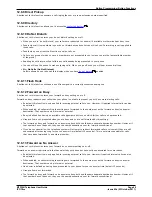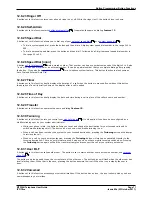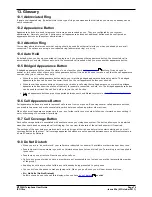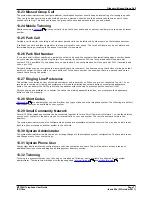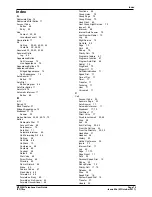M7324N Telephone User Guide
Page 76
- Issue 02a (03 October 2011)
IP Office
·
If you have voicemail on, the telephone system will attempt to redirect forwarded calls to voicemail if they are still
unanswered after having rung for your no answer time (default 15 seconds). This is not always possible for calls
that have been forwarded to an external number.
·
D = Diverting (Forwarding) Calls
A D is shown on your phone's idle display when you have
forward unconditional
enabled.
13.16 Group
Your system administrator can include you as a member of a group or groups along with other users. Each group has its
own extension number which is used to call the group.
When a call is presented to a group, it is presented to the available group members, either one at a time or all at the same
time, until answered by one of the members.
How long a group call will ring at each group member's phone before being presented to the next member is controlled by
the group's own settings. Groups also use voicemail and have their own settings for when an unanswered call should go to
the group's mailbox. For group calls, the group's own voicemail settings are used rather than your settings.
13.17 Idle Line Preference
Having one of your phone's call or line appearance button set as the currently selected appearance button, means it will
be the appearance button used when you go off hook. If this was not the case, you would need to select an appearance
button before going off hook. Idle line preference automatically selects the first available call appearance or line
appearance as your currently selected button when you do not have a call connected.
13.18 Internal Twinning
This method of twinning twins your phone (your primary phone) with another internal extension (your secondary phone).
Both phones are yours and share the same extension number. Your incoming calls will ring on both phones. You can make
your calls from either extension.
A typical example for internal twinning would be a user who uses both a normal desk phone and also needs a mobile
phone while moving around the building.
Your settings are applied to both phones. If the secondary is a 1400, 1600, 9400, 9500, 9600, M-Series, T-Series phone,
it will share the same call log and personal directory contacts as available on your primary. Similarly, message waiting
indication for your mailbox is show on both phones.
13.19 Line Appearance Button
Line appearance buttons allow you to make and receive calls on a specific telephone line connected to your telephone
system. The button also allows you to see when the line is in use by other users.
For incoming calls, the telephone system still determines the destination for the call. That may be a user or group.
However, if you have a line appearance button for the line, you will see that there is a call alerting and can answer it if
required.
·
Private Lines
Special behaviour is applied to calls where the user has both a line appearance for the line involved and is also the
Incoming Call Route destination of that call. Such calls will alert only on the Line Appearance button and not on any
other buttons. These calls will also not follow any forwarding.
13.20 Logged Out
If you are logged out from any phone, you are treated as being busy to receiving any calls. Callers follow your forwarding
settings if set or go to voicemail if available.
13.21 Login Code
You can use a login code to login at any phone on the telephone system and then use that phone as your own. It is also
used to prevent access to some of your settings.
13.22 Missed Call
Missed calls are calls that ring at your phone but are not answered by you. Your 10 most recent missed calls are included
in your call log.
The system administrator can configure whether missed calls should include calls that you did not answer but where
answered for you by another user. For example by a user with a call coverage button set for your calls. If this mode is
enabled, it will also include calls that were answered by your voicemail.
55
Summary of Contents for M7324N
Page 1: ... Issue 02a 03 October 2011 M7324N Telephone User Guide IP Office ...
Page 6: ......
Page 24: ......
Page 32: ......
Page 36: ......
Page 37: ...M7324N Telephone User Guide Page 37 Issue 02a 03 October 2011 IP Office Directory Chapter 6 ...
Page 41: ...M7324N Telephone User Guide Page 41 Issue 02a 03 October 2011 IP Office Call Log Chapter 7 ...
Page 45: ...M7324N Telephone User Guide Page 45 Issue 02a 03 October 2011 IP Office Voicemail Chapter 8 ...
Page 50: ......
Page 60: ......
Page 72: ......
Page 73: ...M7324N Telephone User Guide Page 73 Issue 02a 03 October 2011 IP Office Glossary Chapter 13 ...
Page 78: ......
Page 83: ...M7324N Telephone User Guide Page 83 Issue 02a 03 October 2011 IP Office ...