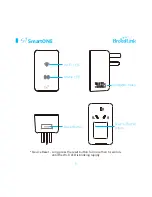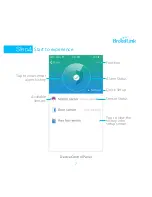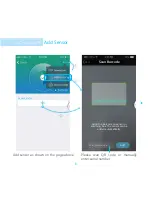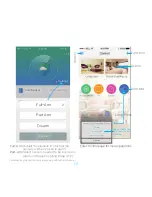Reviews:
No comments
Related manuals for S1 SmartONE Kit

SCB-2000
Brand: Samsung Pages: 2

MX-FS8000
Brand: Samsung Pages: 2

H-10 PRO
Brand: Bacharach Pages: 24

MCX-A10 - MusicCAST Network Audio Player
Brand: Yamaha Pages: 56

UF Series
Brand: RainSoft Pages: 16

GG854S
Brand: IFM Pages: 18

WPS-150-BUL-A
Brand: Wirepath Surveillance Pages: 2

CO30
Brand: Pentatech Pages: 26

RWH-FL01
Brand: RainWater Harvesting Pages: 3

423B
Brand: Keysight Technologies Pages: 19

DVC126IP
Brand: Alecto Pages: 12

Millermatic 212
Brand: Miller Electric Pages: 44

niko 41-80
Brand: Servodan Pages: 6

Pulse-Expert M-400S
Brand: Masterweld Pages: 25

Power2 S-MIG 100
Brand: STAMOS Pages: 33

FW-200 HPA
Brand: T.L. FAHRINGER Pages: 26

APD 1431
Brand: Absolute Process Instruments Pages: 2

STRATA_HEAT 120V
Brand: LATICRETE Pages: 12