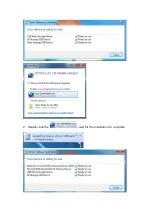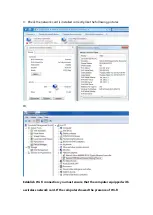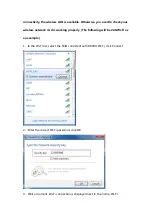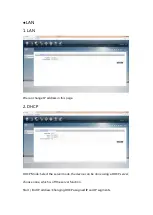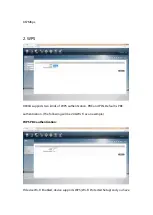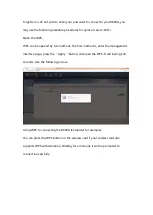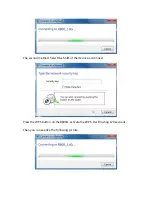Reviews:
No comments
Related manuals for R800A

AirPlusXtremeG DI-624
Brand: D-Link Pages: 83

AirPlusXtremeG DI-624
Brand: D-Link Pages: 97

Auranet EAP330
Brand: TP-Link Pages: 74

ZCN-1523H-2-8
Brand: Z-Com Pages: 23

RBwAPR-2nD&R11e-LR8
Brand: MikroTik Pages: 21

300 Mbps
Brand: Rawafed Libya Pages: 22

WL-CPE5G24-064
Brand: Mach Power Pages: 30

ALINE-5801A+G
Brand: APM Pages: 2

WR104 K
Brand: Abocom Pages: 1

SKAA Helix
Brand: Dillinger Labs Pages: 16

Instant Wireless Series WAP54G
Brand: Linksys Pages: 7

WR254
Brand: Abocom Pages: 1

WT-2000R
Brand: Air Live Pages: 50

AP440
Brand: Datto Pages: 37

WA300
Brand: ConnectGear Pages: 35

GWRH1
Brand: IOGear Pages: 20

LT2510
Brand: Laird Pages: 53

VW300 series
Brand: Vertex Wireless Pages: 54