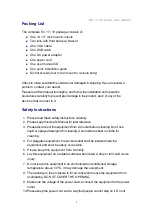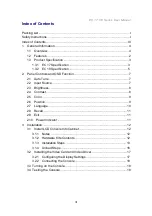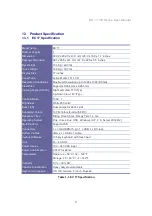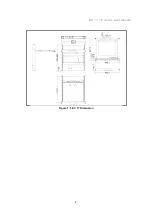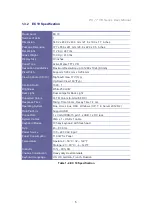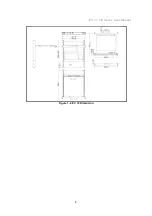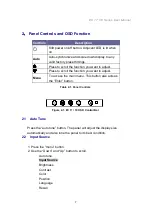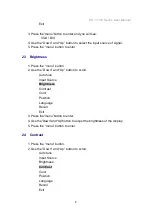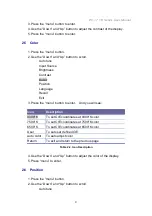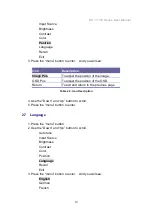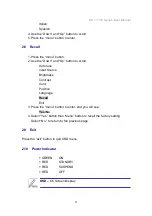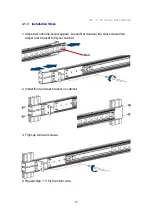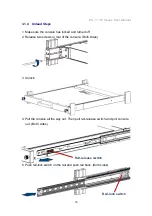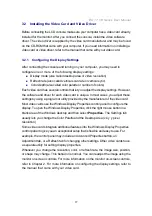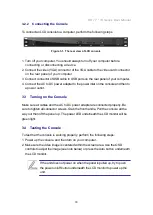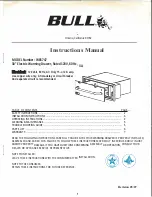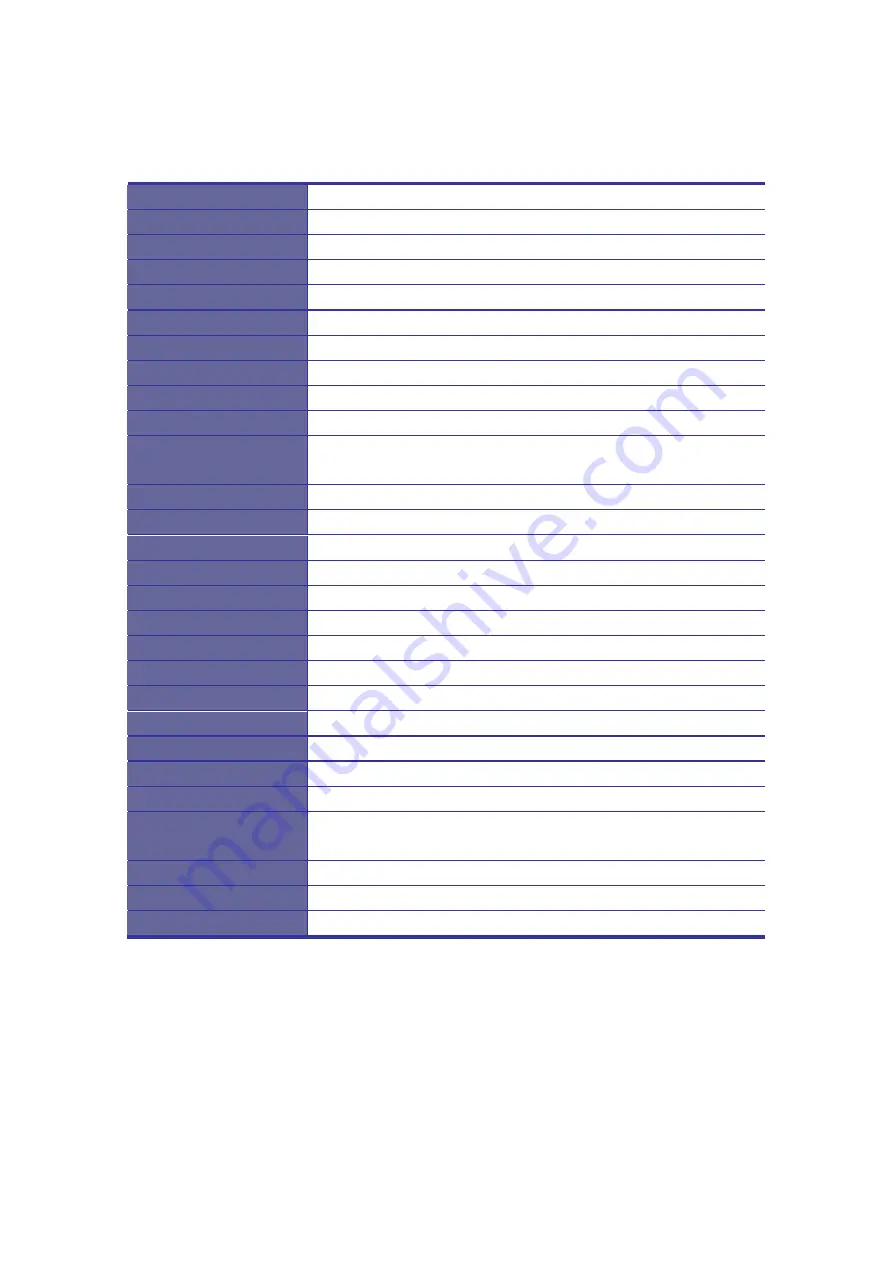
EC 17 /19 Series User Manual
5
1.3.2
EC 19 Specification
Model name
EC 19
Number of ports
1
Dimension
549.2 x 482.0 x 43.3 mm / 21.6 x 19.0 x 1.7 inches
Package Dimension
727 x 558 x 241 mm / 28.6 x 22.0 x 9.5 inches
Net Weight
11.2 Kg / 24.7 lbs
Gross Weight
19.0 Kg / 41.9 lbs
Display Size
19 inches
Panel Type
Active Matrix TFT LCD
Resolution Capabilities
Maximum Resolution up to 1280 x 1024 (SXGA)
Pixel Pitch
Supports 0.294 mm x 0.294 mm
Viewing Angle (CR>10)
Right-Left View 170°(Typ)
Up-Down View 160°(Typ)
Contrast Ratio
1000 : 1
Brightness
White 250 cd/m
²
Back Light
Dual Lamps for Back Light
Supported Colors
16.7M Colors (6-bit with FRC)
Response Time
Rising Time 3.6 ms, Decay Time 1.4 ms
Operating System
Dos, Unix, Linux, OSX, Windows ( XP, 7, 8, Server 2012 R2)
Multi Platform
Support USB
Connectors
1 x VGA HDDB-15 pin, 1 x USB, 1 x DC jack
System Cables
VGA x 1 + USB x 1 cable
Keyboard Mouse
105 key keyboard with touch pad
Sync
45 ~ 80 KHz
Power Source
100 ~ 240 VAC input
Power Consumption
11.03W for Panel
Temperature
Operate 0 ~ 50°C / 32 ~ 122°F
Storage -20 ~ 60°C / -4 ~ 140°F
Humidity
10% ~ 90% RH
Chassis Construction
Heavy duty steel materials
Keyboard Language
US, UK, German, French, Russian
Table 1-2. EC 19 Specification