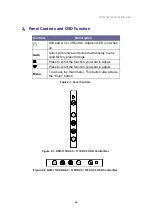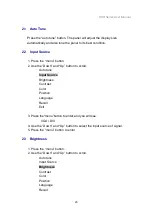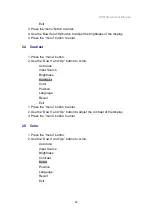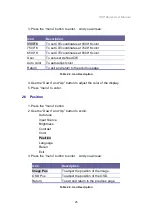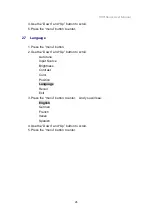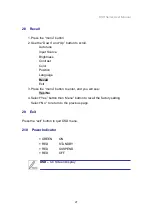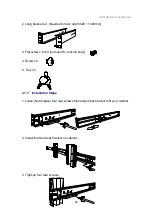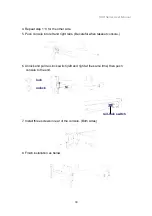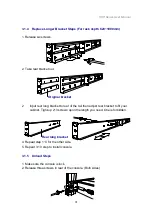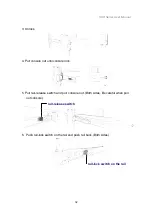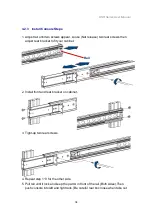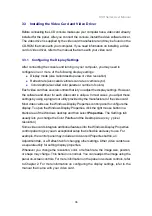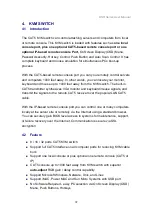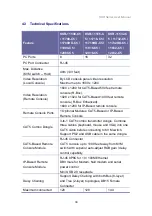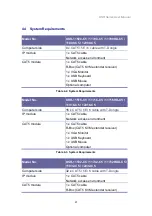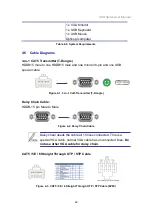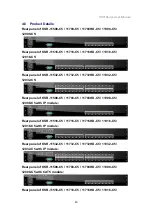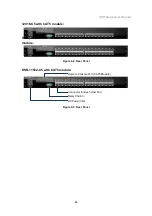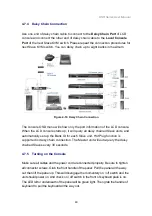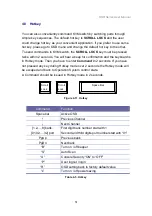KSR Series User Manual
36
3.3 Installing the Video Card and Video Driver
Before connecting the LCD console, make sure your computer has a video card already
installed for the panel. After you connect the console, install the video software driver.
The video driver is supplied by the video card manufacturer and may be found on the
CD-ROM that came with your computer. If you need information on installing a video
card or video driver, refer to the manual that came with your video card.
3.3.1 Configuring the Display Settings
After connecting the console and turning on your computer, you may need to
configure one or more of the following display settings:
Display mode (also called desktop area or video resolution)
Refresh rate (also called vertical scan rate or vertical sync)
Color depth (also called color palette or number of colors)
Each video card has several controls that let you adjust the display settings. However,
the software and driver for each video card is unique. In most cases, you adjust these
settings by using a program or utility provided by the manufacturer of the video card.
Most video cards use the Windows Display Properties control panel to configure the
display. To open the Windows Display Properties, click the right mouse button in a
blank area of the Windows desktop and then select
Properties.
The Settings tab
usually lets you change the Color Palette and the Desktop Area
(x by y
pixel
resolution).
Some video cards integrate additional features into the Windows Display Properties
control panel to give you an exceptional setup that is flexible and easy to use. For
example, the control panel may include an Advanced Properties button, an
Adjustment tab, or a Refresh tab for changing other settings. Other video cards have
a separate utility for setting display properties.
Whenever you change the resolution, color, or refresh rate, the image size, position,
or shape may change. This behavior is normal. You can readjust the image using the
panel on-screen controls. For more information on the panel on-screen controls, refer
to Chapter 2. For more information on configuring the display settings, refer to the
manual that came with your video card.