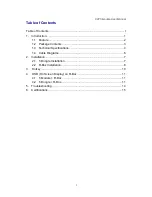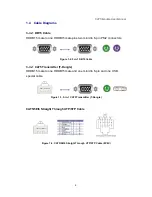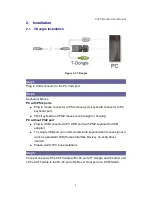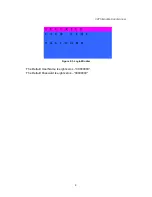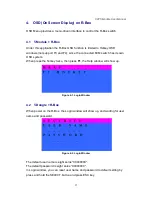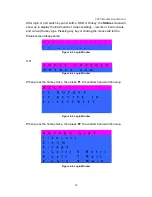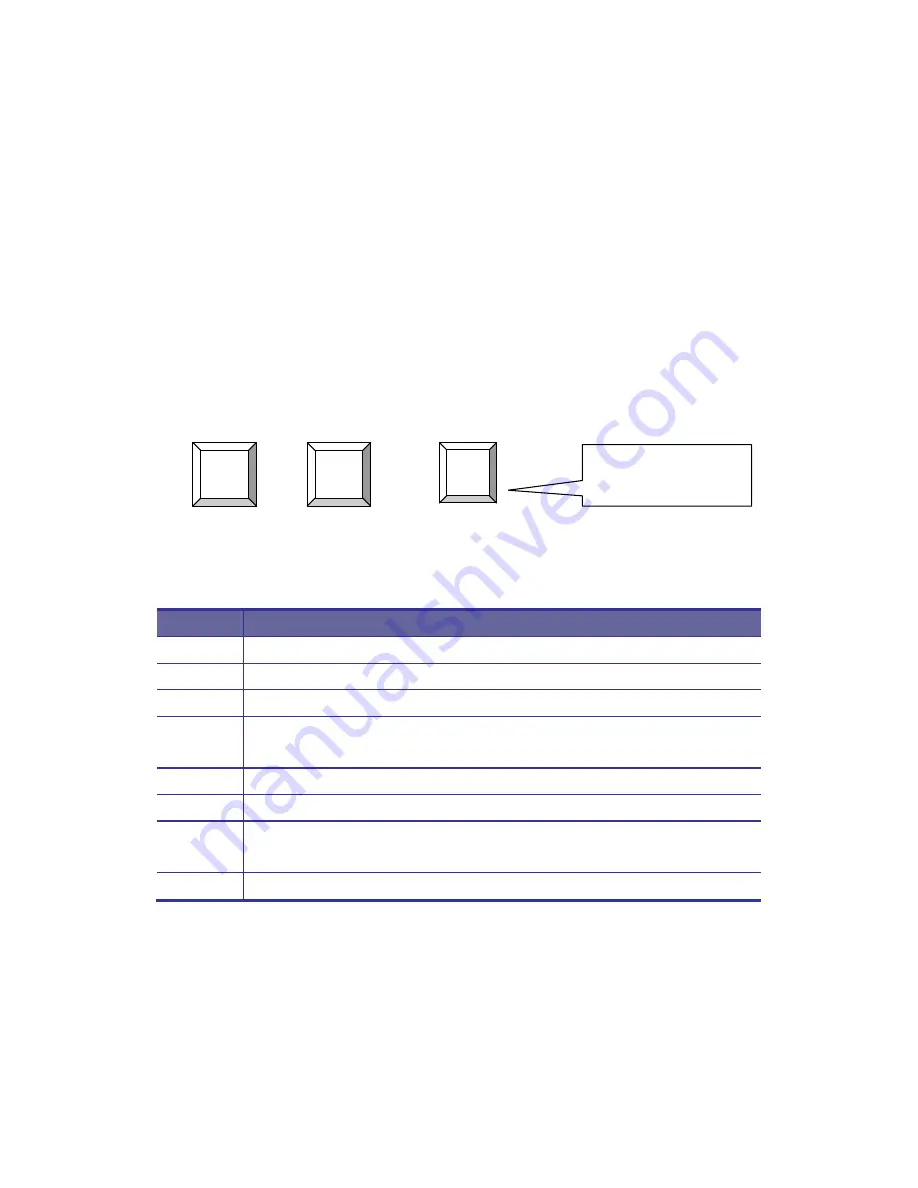
CAT5 Module User Manual
10
3.
Hotkey
You can conveniently command R-Box through a simple hot key sequence. To
send commands to the R-Box, you must
press the hotkey (
default
Caps Lock)
twice within 2 seconds
. You will hear a beep sound confirming entering Hotkey
mode. Then you have to
enter Command in 2 seconds
. If you do not press any
key during Hotkey mode over 2 seconds the Hotkey mode will be escaped and
back to Normal state.
The default hotkey is
Caps Lock
but you can change hotkey as your application
convenience. If you prefer to use other hotkey, please go to OSD menu and
change the default hotkey to the other.
+ +
Figure 3-1. Hotkey
The table blow lists all supported hotkey commands.
Command Function
F1
To show “Help” OSD window
F2
To show “Hotkey” OSD window
F3
To “Revise” user name and password in OSD window
F4
To
log out the OSD
, and show up the Login window waiting for
username and password.
C
Toggle switch between Local and Remote ports
Q
Turn
beep soun
d on/off
S
To activate the
Auto-Scan
function. Auto-scan Remote and Local
port every 5 seconds repeatedly.
A
Auto-adjust video signal to optimum
Table 3-1. Hotkey Function
Caps
Caps
F1
Please enter next key
in
2 seconds
in the
Hotkey sequence
Summary of Contents for R-Box
Page 1: ...R Box User Manual Rev 1 0 ...