Reviews:
No comments
Related manuals for Tooway

ANT-2510P-M4
Brand: H3C Pages: 7
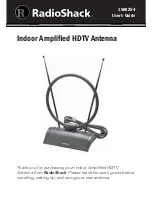
1500254
Brand: Radio Shack Pages: 8

PowerMax CA55M
Brand: Digital Antenna Pages: 1

MFJ-1764
Brand: MFJ Pages: 3

OMNI-293
Brand: Poynting Pages: 10

Terrawave
Brand: Ventev Pages: 2

ANU240
Brand: Oricom Pages: 2

70802
Brand: Times-7 Pages: 10

Tsunami QuickBridge 2454-R
Brand: Proxim Pages: 202

SATMAR45
Brand: Majestic Pages: 19

OUS00-0187
Brand: 1 BY ONE Pages: 2

OUS00-0565
Brand: 1 BY ONE Pages: 2

ANT0518
Brand: Cabletech Pages: 16

2108801.00
Brand: Sirio Antenne Pages: 2

THUNDERBIRD TH6-DX
Brand: Hy-Gain Pages: 22

V3R
Brand: Hy-Gain Pages: 7

DIR-73
Brand: Hy-Gain Pages: 31

BOLP-1013
Brand: Hy-Gain Pages: 28

























