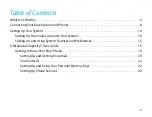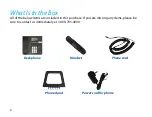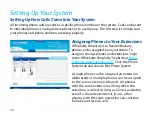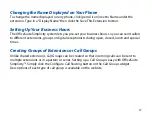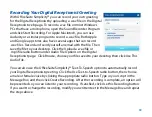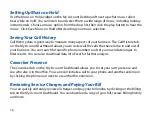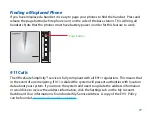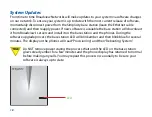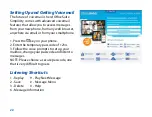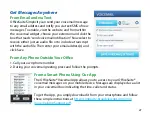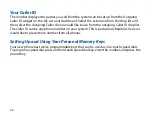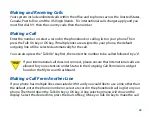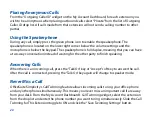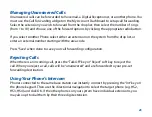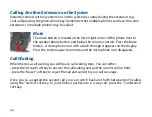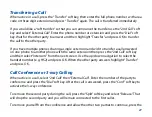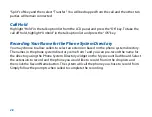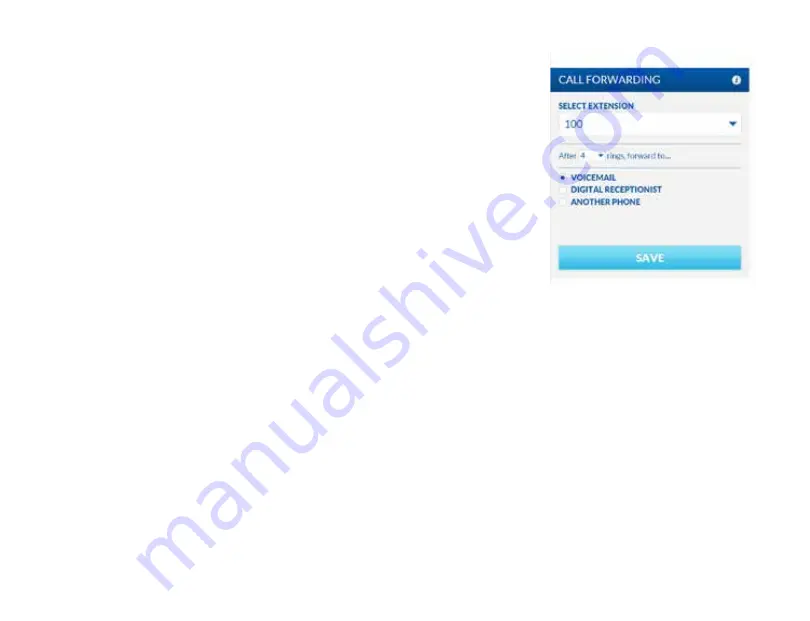
13
Recording Your Digital Receptionist Greeting
With OfficeSuite Simplicity™ you can record your own greeting
for the Digital Receptionist by uploading a .wav file on the Digital
Receptionist web page. To record a .wav file on most Windows
PCs that have a microphone, open the Sound Recorder Program
and click Start Recording. For Apple Macintosh, you can use
Audacity or a similar program to record a .wav file. Both Apple
and Google app stores also have several apps that can record
.wav files. Record and send yourself an email with the file. Then
save the file to your desktop. Click the Upload a .wav file or
.mp3 file radio button under Audio File Options on the Digital
Receptionist page. Click Browse, choose your file saved to your desktop, then click Use This
Audio File.
You can also use the OfficeSuite Simplicity™ Text-To-Speech option to automatically record
your Digital Receptionist greeting. Click the Use Text-to-Speech radio button, then choose
a male or female voice by clicking the appropriate radio button. Type in your script in the
Message Box, and then click Create Recording. After the recording is complete, an option will
be presented so you can listen to your recording. If satisfied, click Use this Recording button.
If you want to change the recording, modify your written text in the Message Box and repeat
the steps above.