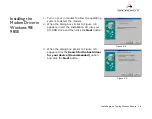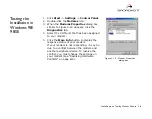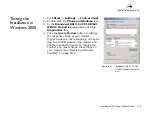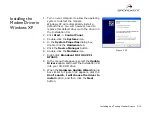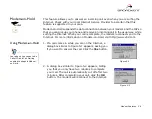Installing and Testing Modem Drivers 3-15
Installing the
Modem Driver in
Windows XP
1. Turn on your computer to allow the operating
system to detect the modem.
Windows XP will automatically install a
default driver. You will, however, need to
replace this default driver with the driver on
the Installation CD.
2. Click
Start
->
Control Panel
.
3. Double-click the
Systems
icon.
4. In the
System Properties
dialog box,
double click the
Hardware
tab.
5. Click the
Device Manager
button.
6. Double-click the
Modems
icon.
7. Right-click
Broadxent DSI V.92 PCI
DI3631
.
8. In the menu that appears, select the
Update
Drivers
option and insert the
Installation CD
into your CD-ROM drive.
9. When the
Hardware Update Wizard
dialog
box similar to Figure 3-22 appears, click
the
Don’t search. I will choose the driver to
install
option, and then click the
Next
button.
Figure 3-22
Summary of Contents for Di3631
Page 1: ......
Page 6: ...Introduction ...
Page 9: ...1 1 About Your Modem ...
Page 11: ...2 Installing Hardware ...
Page 16: ...3 Installing and Testing Modem Drivers ...
Page 35: ...4 Uninstalling Modem Drivers ...
Page 42: ...5 Modem Features ...
Page 46: ...A General Specifications ...
Page 50: ...B Troubleshooting ...