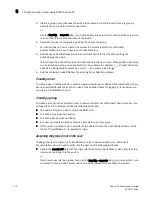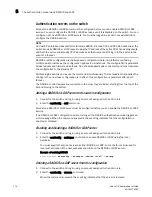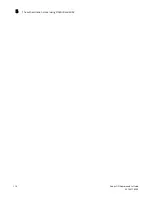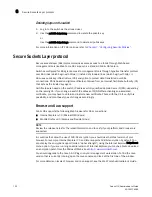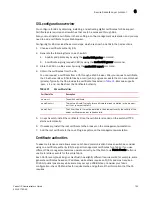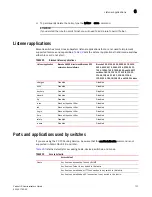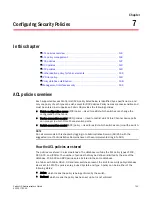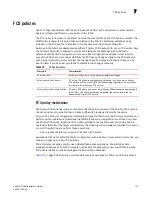126
Fabric OS Administrator’s Guide
53-1001763-02
Secure Sockets Layer protocol
6
The next procedures are guides for installing root certificates to Internet Explorer and Mozilla
Firefox browsers. For more detailed instructions, refer to the documentation that came with the
certificate.
Checking and installing root certificates on Internet Explorer
1. Select Tools > Internet Options.
2. Click the Content tab.
3. Click Certificates.
4. Click the Intermediate or Trusted Root tabs and scroll the list to see if the root certificate is
listed. Take the appropriate following action based on whether you find the certificate:
•
If the certificate is listed, you do not need to install it. You can skip the rest of this
procedure.
•
If the certificate is not listed, click Import.
5. Follow the instructions in the Certificate Import wizard to import the certificate.
Checking and installing root certificates on Mozilla Firefox
1. Select Tools > Options.
2. Click Advanced.
3. Click the Encryption tab.
4. Click View Certificates > Authorities tab and scroll the list to see if the root certificate is listed.
For example, its name may have the form
name
Root.crt. Take the appropriate following action
based on whether you find the certificate:
•
If the certificate is listed, you do not need to install it. You can skip the rest of this
procedure.
•
If the certificate is not listed, click Import.
5. Browse to the certificate location and select the certificate. For example, select
name
Root.crt.
6. Click Open and follow the instructions to import the certificate.
Root certificates for the Java Plug-in
For information on Java requirements, see
“Browser and Java support”
on page 122.
This procedure is a guide for installing a root certificate to the Java Plug-in on the management
workstation. If the root certificate is not already installed to the plug-in, you should install it. For
more detailed instructions, refer to the documentation that came with the certificate and to the
Sun Microsystems Web site (
www.sun.com
).
Installing a root certificate to the Java Plug-in
1. Copy the root certificate file from its location on the FTP server to the Java Plug-in bin. For
example, the bin location may be:
C: \program files\java\j2re1.6.0\bin
2. Open a Command Prompt window and change the directory to the Java Plug-in bin.
Summary of Contents for 53-1001763-02
Page 1: ...53 1001763 02 13 September 2010 Fabric OS Administrator s Guide Supporting Fabric OS v6 4 0 ...
Page 4: ...iv Fabric OS Administrator s Guide 53 1001763 02 ...
Page 24: ...xxiv Fabric OS Administrator s Guide 53 1001763 02 ...
Page 28: ...xxviii Fabric OS Administrator s Guide 53 1001763 02 ...
Page 32: ...xxxii Fabric OS Administrator s Guide 53 1001763 02 ...
Page 40: ...xl Fabric OS Administrator s Guide 53 1001763 02 ...
Page 42: ...2 Fabric OS Administrator s Guide 53 1001763 02 ...
Page 54: ...14 Fabric OS Administrator s Guide 53 1001763 02 High availability of daemon processes 1 ...
Page 74: ...34 Fabric OS Administrator s Guide 53 1001763 02 Basic connections 2 ...
Page 102: ...62 Fabric OS Administrator s Guide 53 1001763 02 Audit log configuration 3 ...
Page 214: ...174 Fabric OS Administrator s Guide 53 1001763 02 Management interface security 7 ...
Page 228: ...188 Fabric OS Administrator s Guide 53 1001763 02 Brocade configuration form 8 ...
Page 276: ...236 Fabric OS Administrator s Guide 53 1001763 02 Creating a logical fabric using XISLs 10 ...
Page 404: ...364 Fabric OS Administrator s Guide 53 1001763 02 ...
Page 440: ...400 Fabric OS Administrator s Guide 53 1001763 02 Performance data collection 17 ...
Page 480: ...440 Fabric OS Administrator s Guide 53 1001763 02 F_Port masterless trunking 19 ...
Page 494: ...454 Fabric OS Administrator s Guide 53 1001763 02 Buffer credit recovery 20 ...
Page 574: ...534 Fabric OS Administrator s Guide 53 1001763 02 Hexadecimal overview E ...