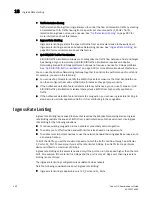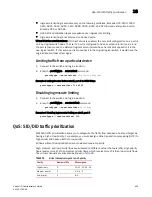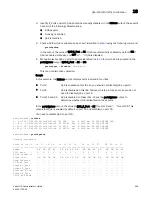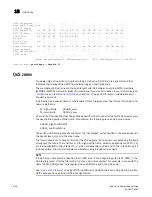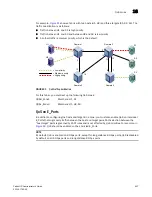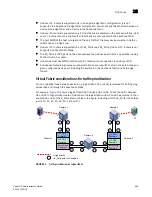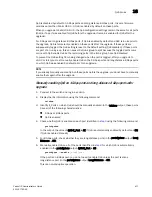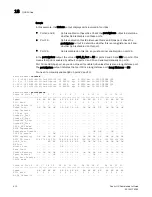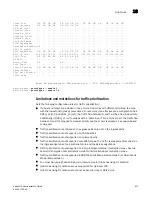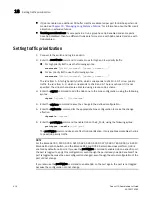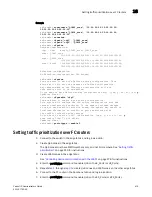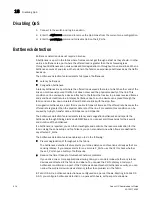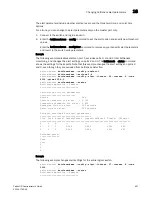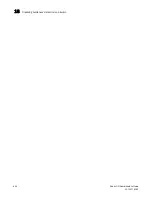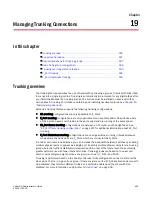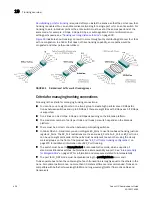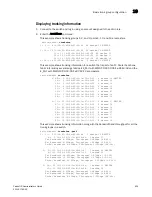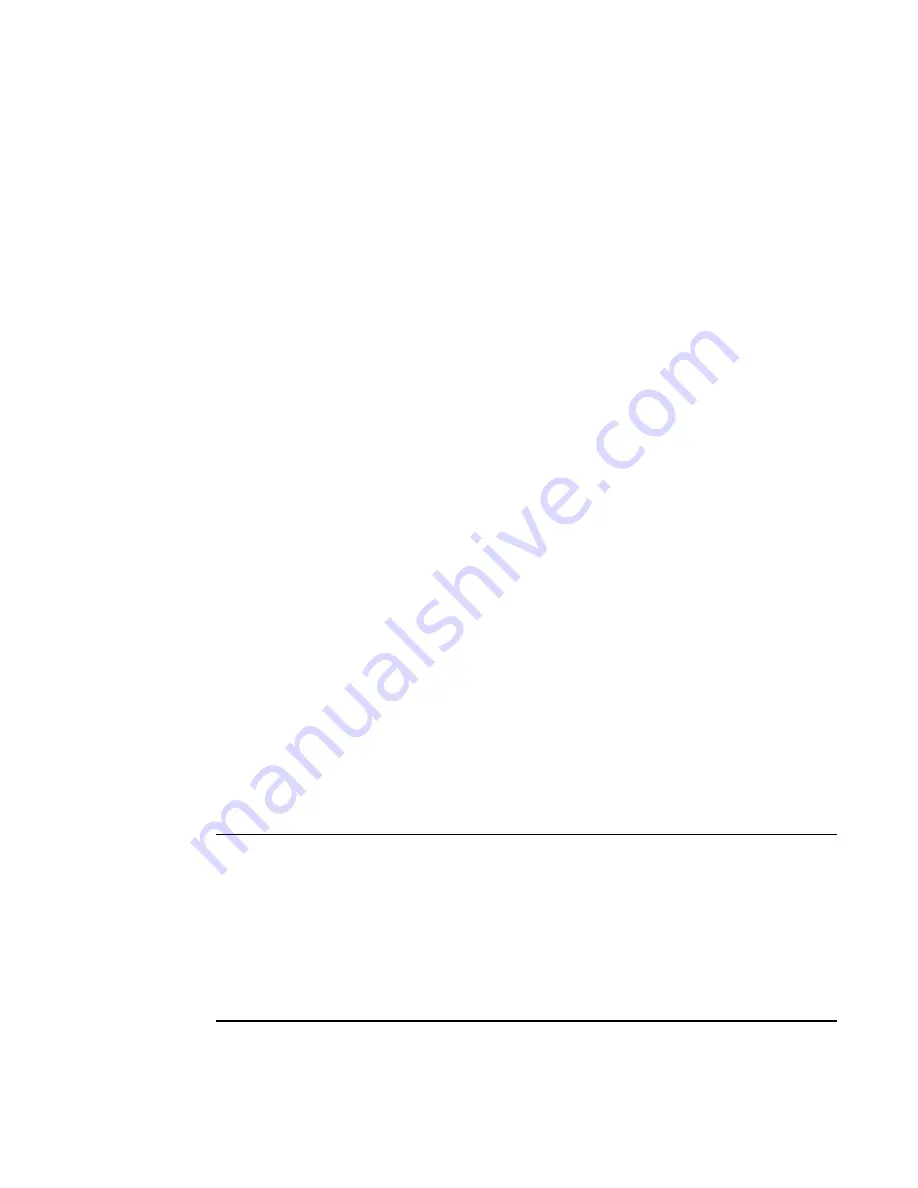
414
Fabric OS Administrator’s Guide
53-1001763-02
Setting traffic prioritization
18
•
If QoS is enabled, an additional 16 buffer credits are allocated per port for 8-Gbps ports in LE
mode. See
Chapter 20, “Managing Long Distance Fabrics,”
for information about buffer credit
allocation in extended fabrics.
•
Trunking considerations: If some ports in a trunk group have QoS enabled and some ports
have QoS disabled, then two different trunks are formed, one with QoS enabled and one with
QoS disabled.
Setting traffic prioritization
1. Connect to the switch and log in as admin.
2. Enter the zoneCreate command to create zones for high and low priority traffic.
•
For high priority traffic, use the following syntax:
zonecreate "
QOSH
id_zonename
", "
member
[
;
member
...]
"
•
For low priority traffic, use the following syntax:
zonecreate "
QOSL
id_zonename
", "
member
[
;
member
...]
"
The
id
is from 1–5 for high priority traffic, which corresponds to VCs 10–14. For low priority
traffic, the
id
is from 1–2, which corresponds to VCs 8 and 9. The id is optional; if it is not
specified, the virtual channels are allocated using a round-robin scheme.
3. Enter the cfgAdd command to add the QoS zone to the zone configuration, using the following
syntax:
cfgadd "
cfgname
", "
QOSzonename
"
4. Enter the cfgSave command to save the change to the defined configuration.
5. Enter the cfgEnable command for the appropriate zone configuration to make the change
effective.
cfgenable "
cfgname
"
6. Enter the portCfgQos command to enable QoS on the E_Ports, using the following syntax:
portcfgqos --enable
[
slot
/]
port
The portCfgQos command does not affect QoS prioritization. It only enables or disables the link
to pass QoS priority traffic.
NOTE
For the Brocade 300, 5100, 5300, 5410, 5424, 5450, 5460, 5470, 5480, 7800, 8000, VA-40FC,
Brocade Encryption Switch, and the Brocade DCX and DCX-4S enterprise-class platform, QoS is
enabled by default on all ports. If you use the portCfgQos command to enable QoS on a specific port,
the port is toggled to apply this configuration, even though the port already has QoS enabled. The
port is toggled because the user configuration changed, even though the actual configuration of the
port did not change.
If you later use the portCfgQos command to enable QoS on the port again, the port is
not
toggled
because the configuration did not change.
Summary of Contents for 53-1001763-02
Page 1: ...53 1001763 02 13 September 2010 Fabric OS Administrator s Guide Supporting Fabric OS v6 4 0 ...
Page 4: ...iv Fabric OS Administrator s Guide 53 1001763 02 ...
Page 24: ...xxiv Fabric OS Administrator s Guide 53 1001763 02 ...
Page 28: ...xxviii Fabric OS Administrator s Guide 53 1001763 02 ...
Page 32: ...xxxii Fabric OS Administrator s Guide 53 1001763 02 ...
Page 40: ...xl Fabric OS Administrator s Guide 53 1001763 02 ...
Page 42: ...2 Fabric OS Administrator s Guide 53 1001763 02 ...
Page 54: ...14 Fabric OS Administrator s Guide 53 1001763 02 High availability of daemon processes 1 ...
Page 74: ...34 Fabric OS Administrator s Guide 53 1001763 02 Basic connections 2 ...
Page 102: ...62 Fabric OS Administrator s Guide 53 1001763 02 Audit log configuration 3 ...
Page 214: ...174 Fabric OS Administrator s Guide 53 1001763 02 Management interface security 7 ...
Page 228: ...188 Fabric OS Administrator s Guide 53 1001763 02 Brocade configuration form 8 ...
Page 276: ...236 Fabric OS Administrator s Guide 53 1001763 02 Creating a logical fabric using XISLs 10 ...
Page 404: ...364 Fabric OS Administrator s Guide 53 1001763 02 ...
Page 440: ...400 Fabric OS Administrator s Guide 53 1001763 02 Performance data collection 17 ...
Page 480: ...440 Fabric OS Administrator s Guide 53 1001763 02 F_Port masterless trunking 19 ...
Page 494: ...454 Fabric OS Administrator s Guide 53 1001763 02 Buffer credit recovery 20 ...
Page 574: ...534 Fabric OS Administrator s Guide 53 1001763 02 Hexadecimal overview E ...