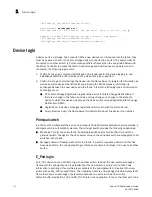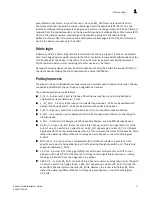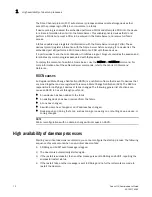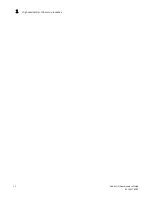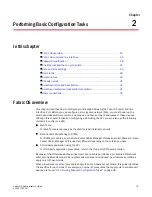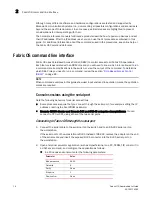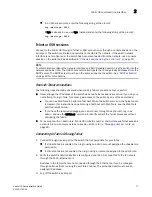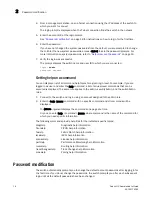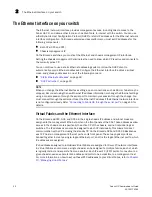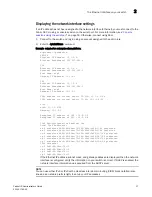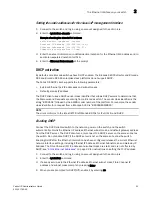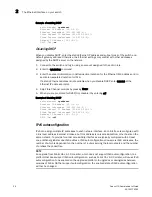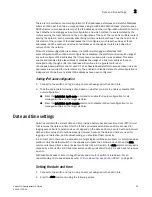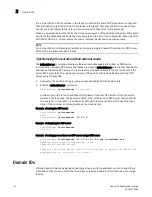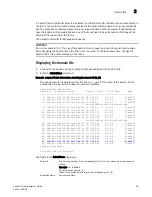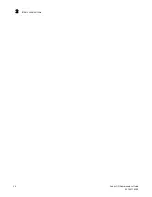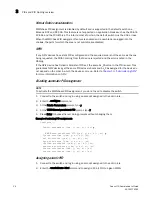Fabric OS Administrator’s Guide
23
53-1001763-02
The Ethernet interface on your switch
2
Setting the static addresses for the chassis IP management interface
1. Connect to the switch and log in using an account assigned to the admin role.
2. Enter the ipAddrSet -chassis command.
Example of setting the chassis IPv4 address
switch:admin> ipaddrset -chassis
Ethernet IP Address [192.168.166.148]:
Ethernet Subnetmask [255.255.255.0]:
Committing configuration...Done.
3. Enter the network information in dotted-decimal notation for the Ethernet IPv4 address and in
semicolon-separated notation for IPv6.
4. Enter the Ethernet Subnetmask at the prompt.
DHCP activation
By default, some Brocade switches have DHCP enabled. The Brocade 48000 director and Brocade
DCX and Brocade DCX-4S enterprise-class platforms do not support DHCP.
The Fabric OS DHCP client supports the following parameters:
•
External Ethernet port IP addresses and subnet masks
•
Default gateway IP address
The DHCP client uses a DHCP vendor class identifier that allows DHCP servers to determine that
the Discovers and Requests are coming from a Brocade switch. The vendor class identifier is the
string “BROCADE” followed by the SWBD model number of the platform. For example, the vendor
class identifier for a request from a Brocade 5300 is “BROCADESWBD64.”
NOTE
The client conforms to the latest IETF Draft Standard RFCs for IPv4, IPv6, and DHCP.
Enabling DHCP
Connect the DHCP-enabled switch to the network, power on the switch, and the switch
automatically obtains the Ethernet IP address, Ethernet subnet mask, and default gateway address
from the DHCP server. The DHCP client can only connect to a DHCP server on the same subnet as
the switch. Do not enable DHCP if the DHCP server is not on the same subnet as the switch.
Enabling DHCP after the Ethernet information has been configured releases the current Ethernet
network interface settings, including Ethernet IP Address, Ethernet Subnetmask, and Gateway IP
Address. The Fibre Channel (FC) IP address and subnet mask are static and are not affected by
DHCP; see
“Static Ethernet addresses”
on page 22 for instructions on setting the FC IP address.
1. Connect to the switch and log in using an account assigned to the admin role.
2. Enter the ipAddrSet command.
3. If already set up, skip the Ethernet IP address, Ethernet subnet mask, Fibre Channel IP
address and subnet mask prompts by pressing Enter.
4. When you are prompted for DHCP[Off], enable it by entering on.
Summary of Contents for 53-1001763-02
Page 1: ...53 1001763 02 13 September 2010 Fabric OS Administrator s Guide Supporting Fabric OS v6 4 0 ...
Page 4: ...iv Fabric OS Administrator s Guide 53 1001763 02 ...
Page 24: ...xxiv Fabric OS Administrator s Guide 53 1001763 02 ...
Page 28: ...xxviii Fabric OS Administrator s Guide 53 1001763 02 ...
Page 32: ...xxxii Fabric OS Administrator s Guide 53 1001763 02 ...
Page 40: ...xl Fabric OS Administrator s Guide 53 1001763 02 ...
Page 42: ...2 Fabric OS Administrator s Guide 53 1001763 02 ...
Page 54: ...14 Fabric OS Administrator s Guide 53 1001763 02 High availability of daemon processes 1 ...
Page 74: ...34 Fabric OS Administrator s Guide 53 1001763 02 Basic connections 2 ...
Page 102: ...62 Fabric OS Administrator s Guide 53 1001763 02 Audit log configuration 3 ...
Page 214: ...174 Fabric OS Administrator s Guide 53 1001763 02 Management interface security 7 ...
Page 228: ...188 Fabric OS Administrator s Guide 53 1001763 02 Brocade configuration form 8 ...
Page 276: ...236 Fabric OS Administrator s Guide 53 1001763 02 Creating a logical fabric using XISLs 10 ...
Page 404: ...364 Fabric OS Administrator s Guide 53 1001763 02 ...
Page 440: ...400 Fabric OS Administrator s Guide 53 1001763 02 Performance data collection 17 ...
Page 480: ...440 Fabric OS Administrator s Guide 53 1001763 02 F_Port masterless trunking 19 ...
Page 494: ...454 Fabric OS Administrator s Guide 53 1001763 02 Buffer credit recovery 20 ...
Page 574: ...534 Fabric OS Administrator s Guide 53 1001763 02 Hexadecimal overview E ...