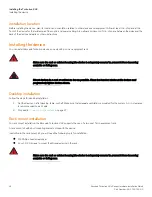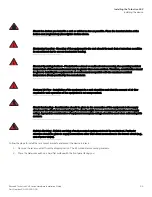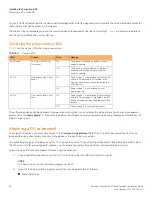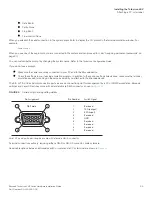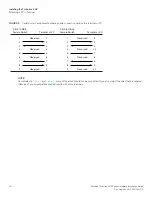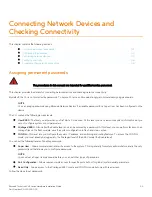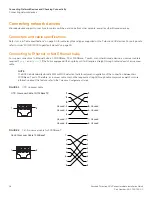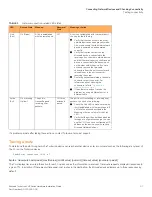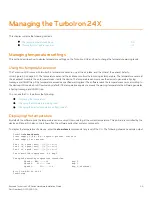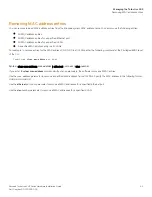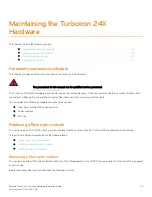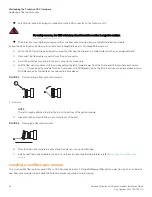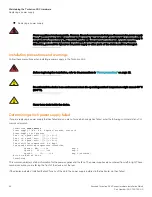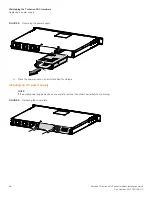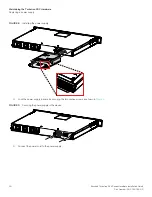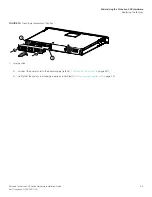38
Brocade TurboIron 24X Series Hardware Installation Guide
Part Number: 53-1003053-03
Connecting Network Devices and Checking Connectivity
Troubleshooting network connections
Troubleshooting network connections
•
For the indicated port, verify that both ends of the cabling (at the TurboIron device and the connected device) are snug.
•
Verify that the TurboIron device and the connected device are both powered on and operating correctly.
•
Verify that you have used the correct cable type for the connection:
•
For twisted-pair connections to an end node, use straight-through cabling.
•
For fiber-optic connections, verify that the transmit port on the device is connected to the receive port on the connected
device, and that the receive port on the device is connected to the transmit port on the connected device.
•
Verify that the port has not been disabled through a configuration change. You can use the CLI. If you have configured an IP
address on the device, you also can use
Brocade Network Advisor
.
•
For copper ports, you can test the cable using Virtual Cable Testing (VCT). Refer to "Monitoring Hardware Components" in the
TurboIron Configuration Guide
.
•
If the other procedures don't resolve the problem, try using a different port or a different cable.
Support for digital optical monitoring
You can configure your TurboIron device to monitor optical transceivers in the system, either globally or by specified port. When this
feature is enabled, the system monitors the temperature and signal power levels for the optical transceivers in the specified ports. Console
messages and syslog messages are sent when optical operating conditions fall below or rise above the SFP+ or SFP manufacturer
recommended thresholds. For more information about digital optical monitoring, refer to the
TurboIron Configuration Guide
.