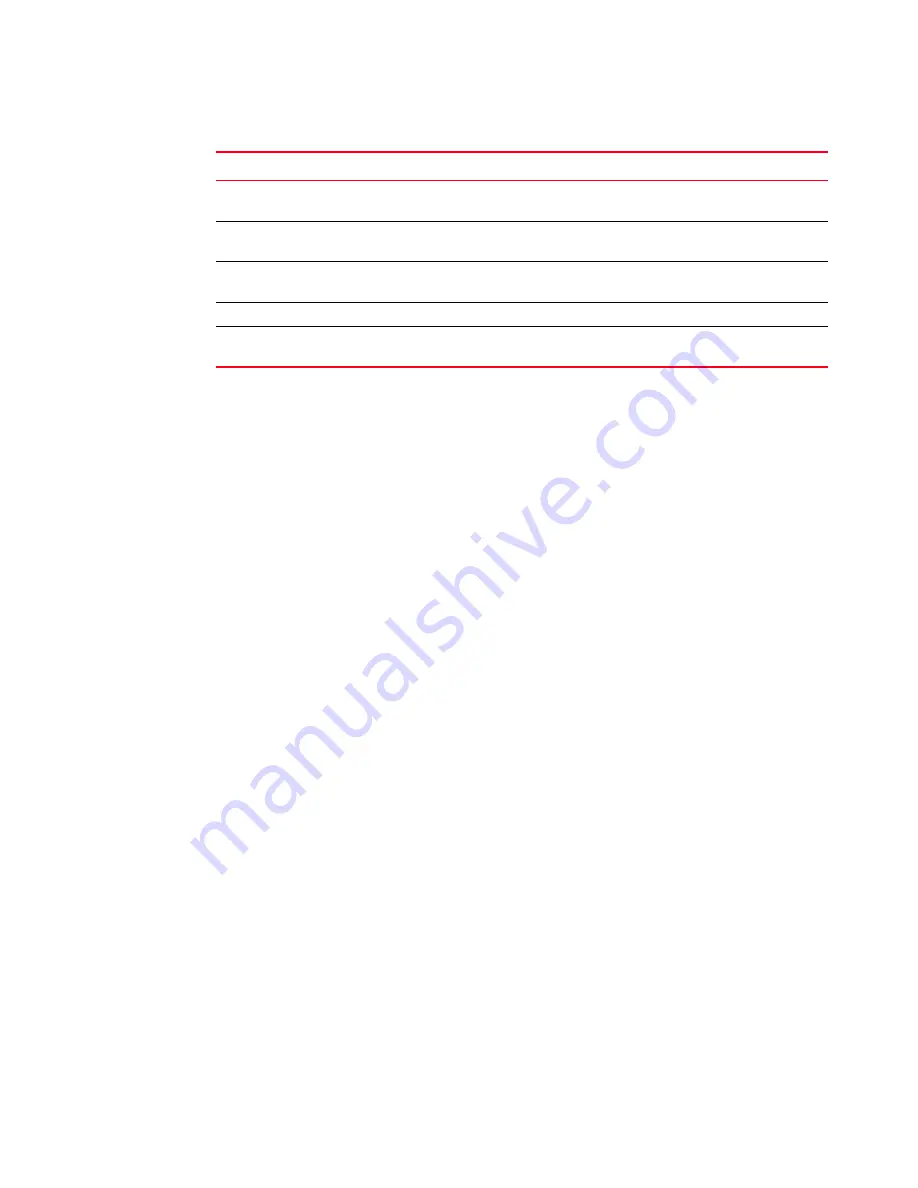
8
Brocade Adapters Troubleshooting Guide
53-1001582-01
General HBA and CNA problems
2
General HBA and CNA problems
This section provides possible resolutions for common problems that could with installed CNAs or
HBAs. For additional information on troubleshooting problems on mezzanine or expansion card
adapters, refer to
“Troubleshooting mezzanine card problems”
Adapter not reported under server’s PCI subsystem
The adapter is installed but not visible as a device in the host system’s PCI subsystem.
Verify whether the adapter is visible as a PCI device by executing your host’s operating system
command to list PCI devices in the system. For details on this command, refer to the “List PCI
Devices” row in
on page 46. If the adapter is not in the device list, refer to the following
descriptions of possible causes and recommended actions to help resolve the problem.
1. Possible Cause: Card not seated in host system connector properly.
Action: Reseat the adapter.
2. Possible Cause: Host system connector issues.
Action: Install an adapter of known working condition to determine whether there is a
connector malfunction.
Action: Try installing the adapter into a different slot, if available.
3. Possible Cause: Adapter not compatible with host operating system or connected storage
systems.
Action: Verify compatibility by reviewing the
Brocade
compatibility matrices on the Brocade
Select Products & Solutions, and then select the Compatibility
link.
“Disk I/O requests cause low throughput and high latency
on VMware”
“FCoE and Fibre Channel
problems”
VMware
“CEE network problems (CNAs
only)”
All
“Failed to connect to agent on host... error when using
HCM”
All
“Unable to completely uninstall HCM”
Windows
“Time on HCM screens does not match system time”
Windows
Server 2003
TABLE 2
Isolate adapter problems (continued)
Problem
Category
OS Specific
















































