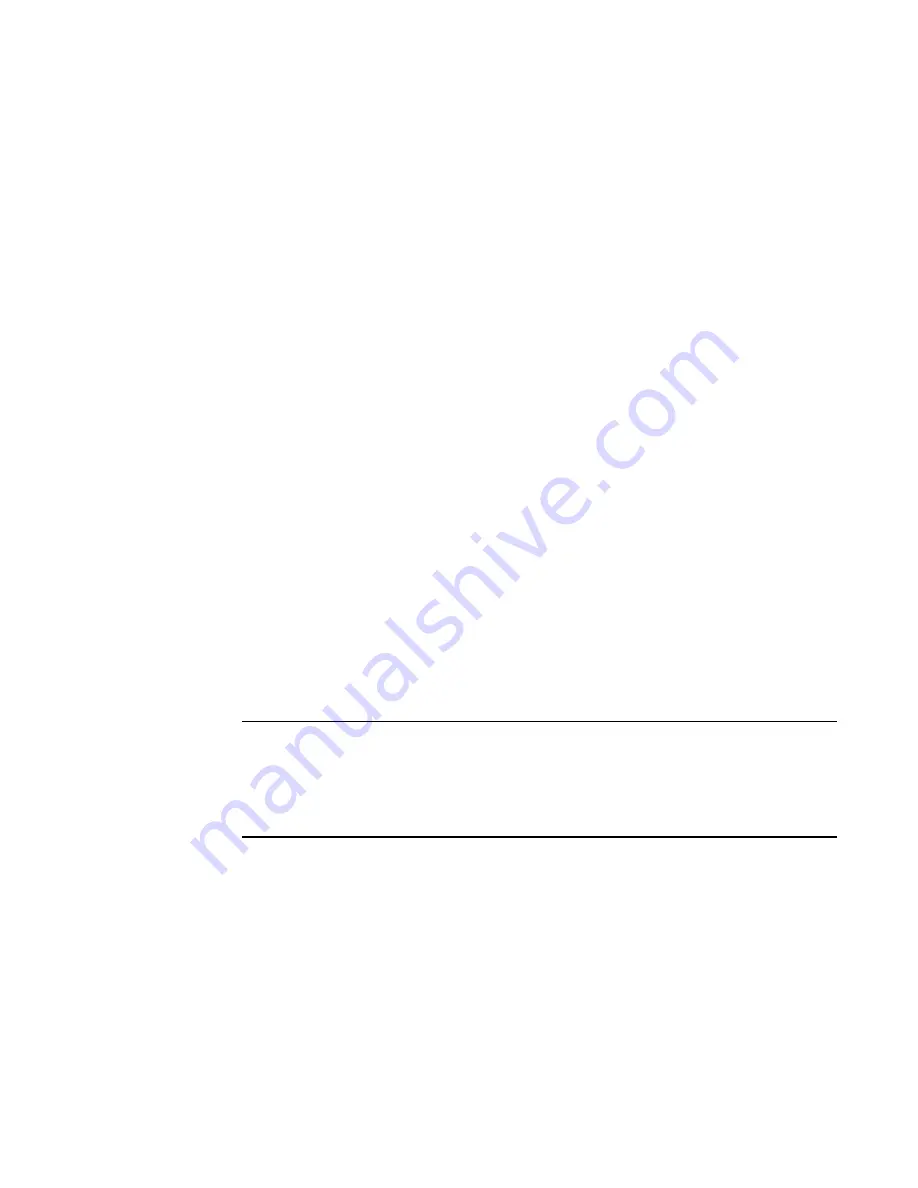
12
Brocade Adapters Troubleshooting Guide
53-1001582-01
General HBA and CNA problems
2
Operating system errors (blue screen)
If critical errors display for the host system and the system blue screen appears, refer to the
following descriptions of possible causes and recommended actions to help resolve the problem.
Possible Cause: Adapter driver not loaded.
“Adapter driver installation verification”
on page 39 for methods to verify driver
installation.
Driver event messages appearing in host system log files
If event messages for the adapter driver are appearing in the host system log files, refer to the
following descriptions of possible causes and recommended actions to help resolve the problem.
Possible Cause: Various causes and severity levels.
Action: Follow the recommended action in the message.
Action: Resolve critical-level messages and multiple major or minor-level messages relating to the
same issue as soon as possible.
Action: For details on event messages, refer to
BCU version mismatch warning
Output from BCU commands has the following warning message.
WARNING: BCU and Driver versions don’t match !!!
Possible Cause: Installation may be incomplete. Either the BCU or one or more driver instances
were not upgraded to the latest version.
Action: Remove the driver package, then reinstall. Refer to the “Software Installation” chapter in
the
Brocade Adapters Installation and Reference Manual
.
NOTE
Make sure that the server does not reboot before reinstalling the driver. This will corrupt the
installation because, without the driver, the boot LUN cannot be located. To safeguard against
a reboot, open an additional remote desktop session to the console or terminal during removal
and reinstallation. If a reboot occurs, you will be prompted that others are logged on to the
system and asked if you want continue with the reboot.
Possible Cause: In Windows systems, this message may be occur if there are redundant entries in
the Temporary and Environmental Path string pointing to a previous installation.
Action: For Windows systems, go to My Computer > Properties > Advanced > Environmental
Variables. Check for a multiple entry for a previous installation in the Path variable string. For
example, if C:\Program Files (x86)\BROCADE\ADAPTER\driver appears twice in the string, there
were two x86 driver installations. You can select Edit and remove one of the instances from the
string.
















































