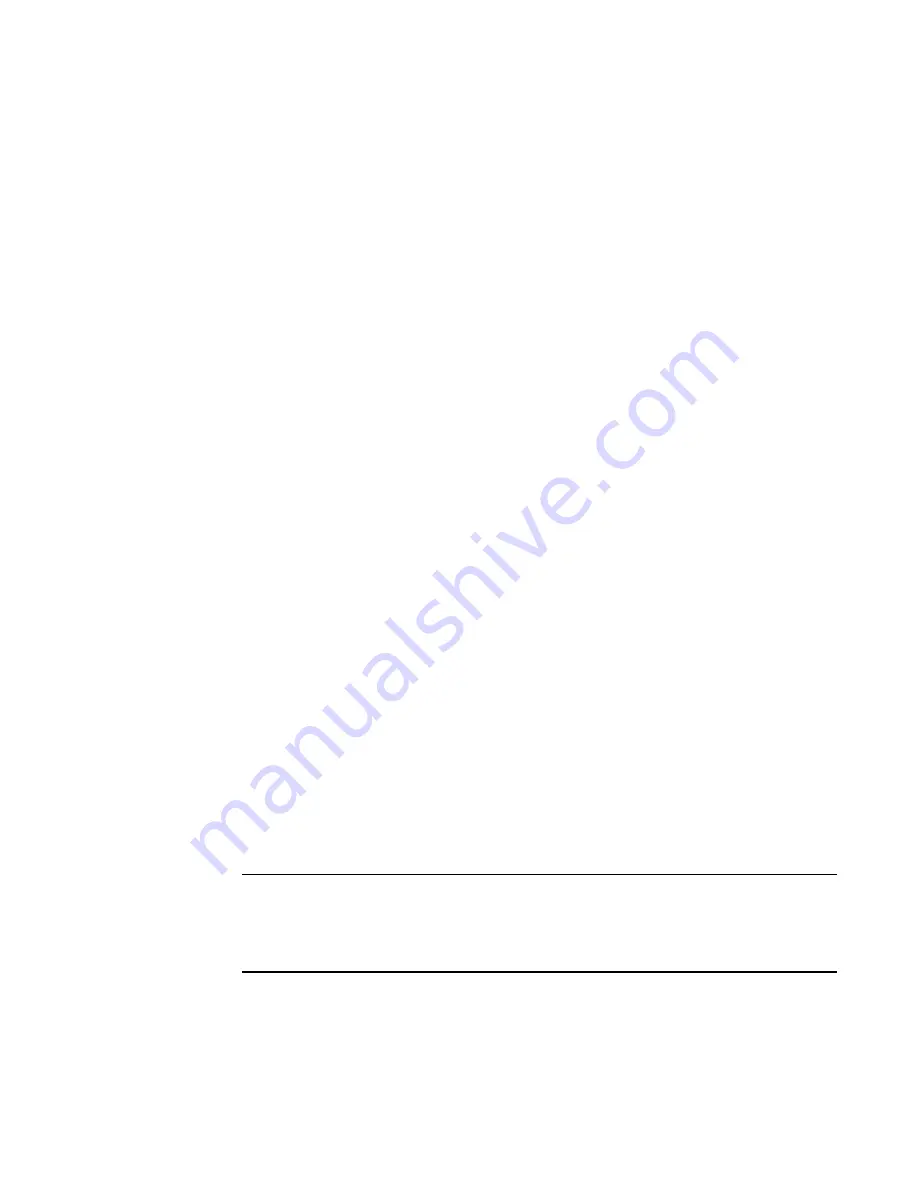
Brocade Adapters Troubleshooting Guide
17
53-1001582-01
General HBA and CNA problems
2
3. Possible Cause: The adapter is not compatible with the host operating system or connected
storage systems.
Action: Verify compatibility matrices on the Brocade website at
Products & Solutions, and then select the Compatibility link.
4. Possible Cause: No Fibre Channel attached drives are available from the attached Fibre
Channel switch.
Action: Check for attached disk devices.
a. Use the devices EFI shell command to display the detected devices.
A Brocade adapter may display as the following.
29 B X - 1 2 8 Brocade Fibre Channel HBA
“29” is the device handle, and will be different in most systems. More than one Brocade
adapter may display.
b. Use the EFI shell oh command to display additional information about each Brocade
adapter. This will include any attached Fibre Channel disk devices. For example, you would
enter the following for the HBA with device handle 29:
Shell> dh -d 29
The following displays:
29: PciIo ScsiPassThruExt BusSpecificDriverOverride DevPath
(..P0A08,300)/Pci(0|0)/Pci(0|0))
...
Managed by :
Drv[25] : Brocade Fibre Channel Adapter Bus Driver
Drv[26] : SCSI Bus Driver
...
Child Controllers :
Child[70] : SCSI Disk Device
Child[71] : SCSI Disk Device
Child[72] : SCSI Disk Device
The SCSI Disk Devices under “Child Controllers” are the LUNs that the Fibre Channel
adapter can access.
c. If an expected Fibre Channel attached disk does not appear in the “dh -d” list for a
Brocade adapter, check the cabling, the adapter’s link status LEDs, and the Fibre Channel
switch configuration.
NOTE
The Brocade adapter port may have been disabled with the EFI shell drvcfg command. Use the
drvcfg -s shell command to check the enabled status and configuration of the port, including
the requested speed. After entering drafted -s, select the appropriate adapter from the Adapter
List screen and press Enter to view and modify port properties.
















































