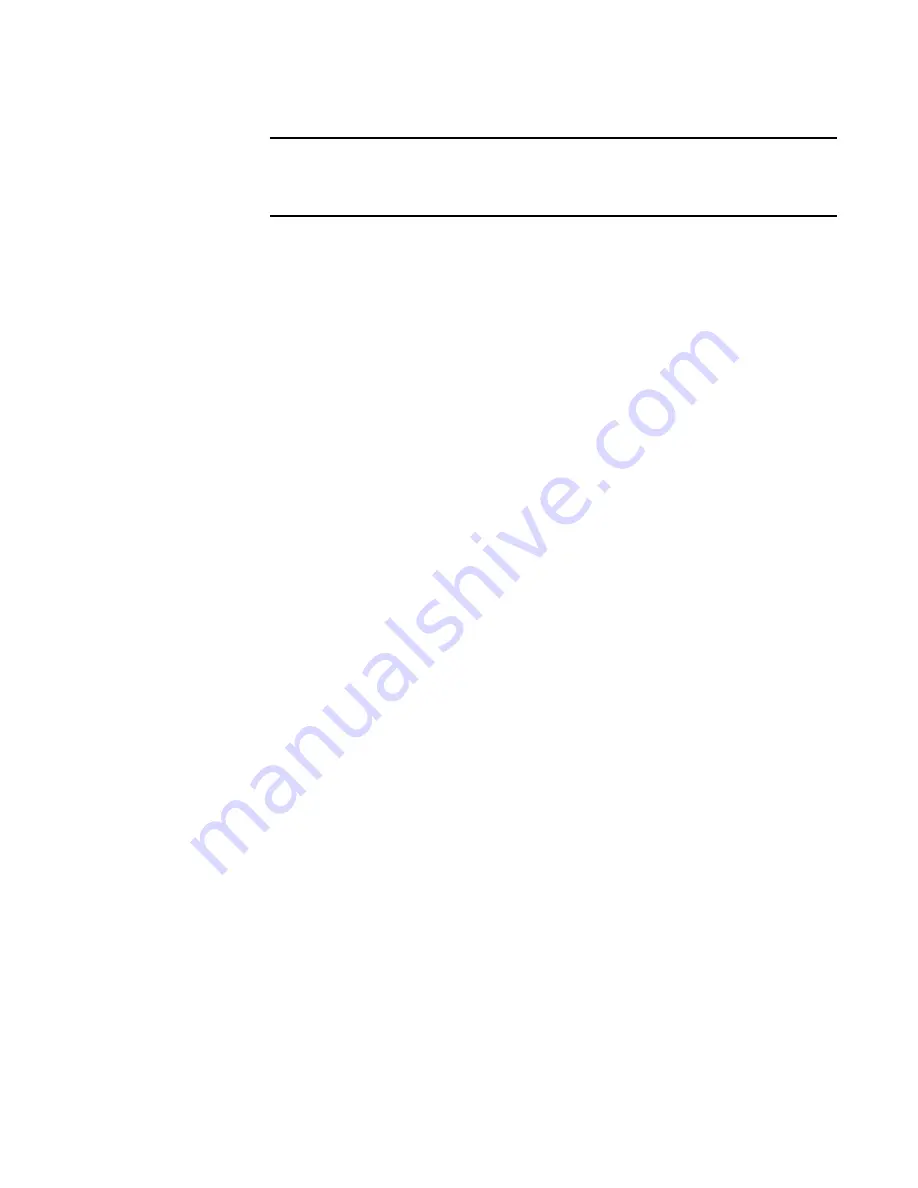
36
Brocade Adapters Troubleshooting Guide
53-1001582-01
HCM and HCM Agent problems
2
NOTE
You can change the default communication port (34568) for the agent using procedures
in the “Software Installation” chapter in the
Brocade Adapters Installation and Reference
Manual
under “HCM Agent Operations.”
f.
If HCM is still unable to connect to the HCM Agent after using the preceding steps, collect
the following data and send to your Support representative for analysis:
•
Data collected from the previous step in SupportSaveController.do.
•
Data from the HCM application SupportSave feature. Select Tools > SupportSave to
generate a supportsave file. The data file name and location displays when the
SupportSave feature runs.
•
Adapter agent files on the adapter host (where the HCM Agent is installed). Collect
these files using the command tar cvfz hbafiles.tgz /opt/hba. Output collects to
hbafiles.tgz.
•
Data collected on the adapter host from the bfa_supportsave feature using the
bfa_supportsave command. Output collects to a file and location specified when the
SupportSave feature runs.
Action: For Windows systems, perform the following steps on to help isolate the problem:
a. Verify that the agent is running by executing the appropriate status command for your
operating system described in the
Brocade Adapters Installation and Reference Manual
.
Refer to the section on modifying HCM Agent operation.
b. If you receive a message that the hcmagent is stopped, restarting the agent should
resolve the problem. To restart, use the appropriate start command for your operating
system which is also described in the
Brocade Adapters Installation and Reference
Manual
.
Note that one command described in the
Brocade Adapters Installation and Reference
Manual
restarts the agent, but the agent will not restart if the system reboots or the agent
stops unexpectedly. Another command restarts the agent, but the agent will restart if the
system reboots.
a. If the HCM Agent starts, verify which TCP port the agent is listening on by executing the
following command at the Windows command prompt.
netstat -nao | findstr 34568
Output similar to the following should display.
TCP 0.0.0.0:34568 0.0.0.0:0 LISTENING 1960
The value 1960 in the last column is the process identifier for the Windows process
listening on the TCP port. Note that this identifier may be different on your system.
b. Enter the following command to confirm that the process identifier bound to TCP port
34568 is for the hcm.exe process.
tasklist /svc | findstr 1960
The following should display if the identifier from
is bound to TCP port 34568:
hcm.exe 1960 hcm
















































